1 Find "GPRS"
Press the Menu key.

Press Settings.
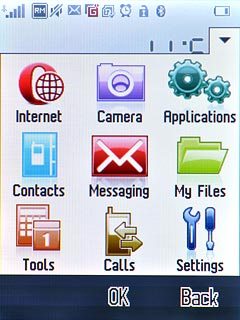
Press Connectivity.
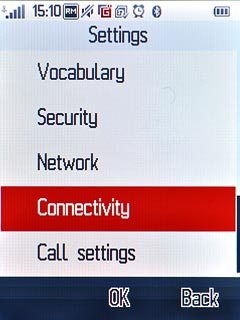
Press Data account.
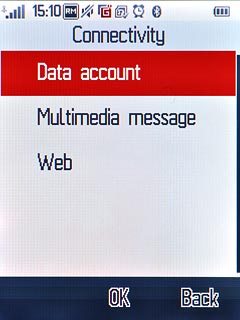
Press GPRS.
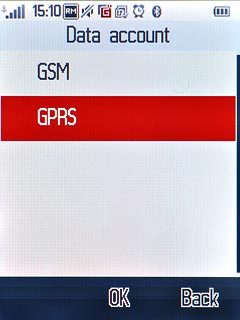
2 Create new data connection
Press Options.
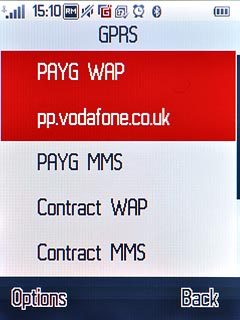
Press Create.
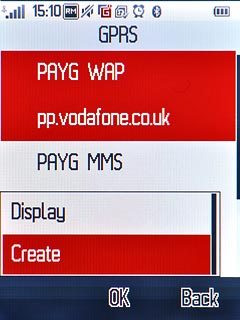
3 Enter data connection name
Press the field below Account name.
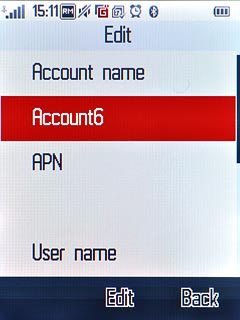
Key in Vodafone MMS and press OK.
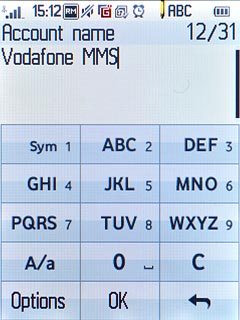
4 Enter APN
Press the field below APN.
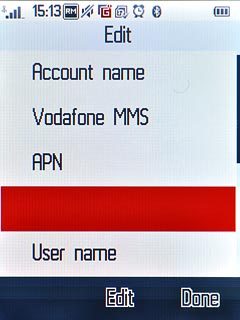
Key in mms.vodafone.net and press OK.
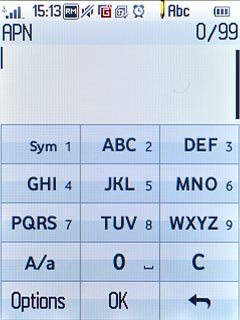
5 Select authentication type
Press the field below Authorization type.
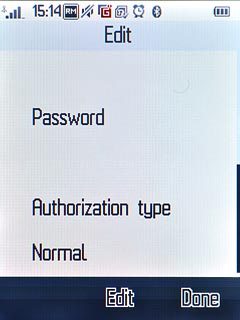
Press arrow right to select Normal.
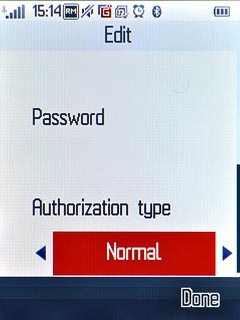
6 Save data connection
Press Done.
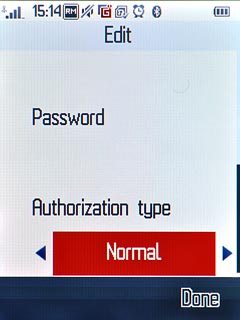
Press Yes to confirm.
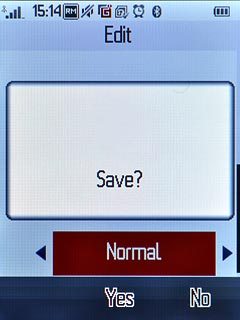
Press Disconnect to return to standby mode.

7 Find "Profiles"
Press the messages icon.
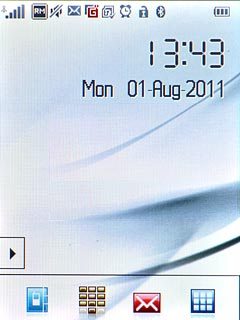
Press Settings.
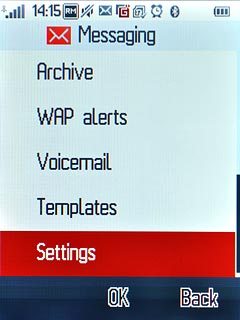
Press Multimedia messages.
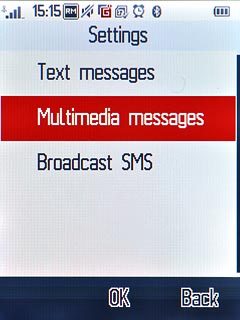
Press Profiles.
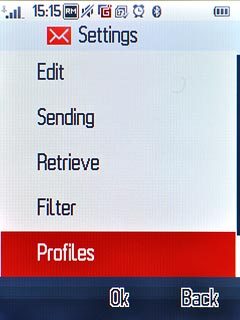
8 Enter profile name
Press Create.
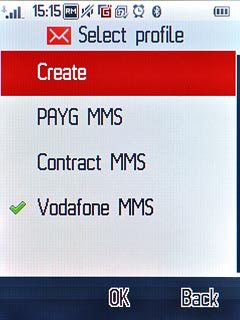
Press the field below Profile name.
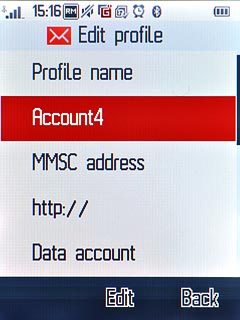
Key in Vodafone MMS and press OK.
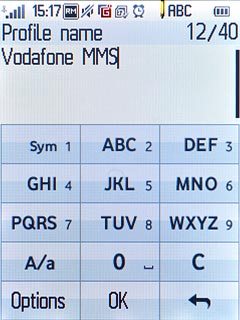
9 Enter picture messaging server
Press the field below MMSC address.
Key in http://www.vodafone.ie/mms
Key in http://www.vodafone.ie/mms
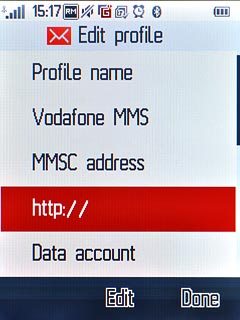
10 Select data connection
Press the field below Data account.
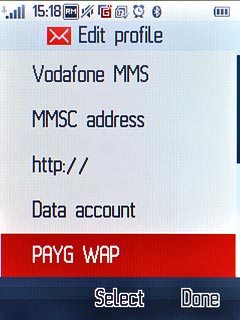
Press GPRS.
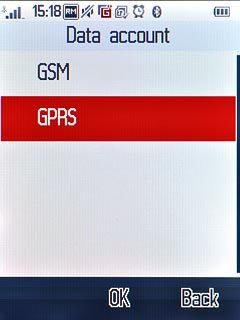
Press Vodafone MMS.
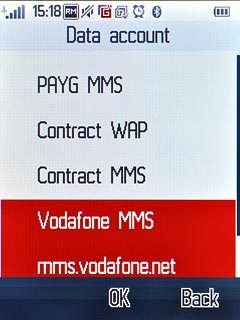
11 Select connection type
Press the field below IP address.
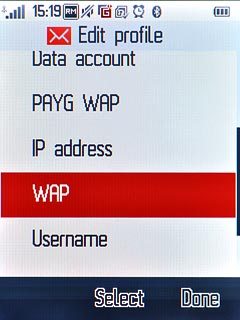
Press HTTP.
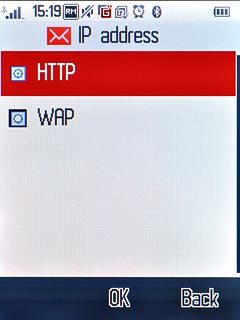
12 Enable proxy
Press arrow right below Use proxy to select Yes.
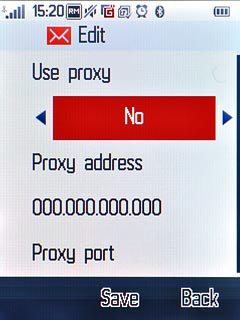
13 Enter IP address
Press the field below Proxy address.
Key in 010.024.059.200
Key in 010.024.059.200
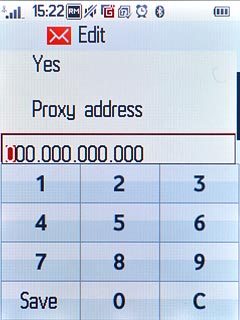
14 Enter port
Press the field below Proxy port.
Key in 80
Key in 80
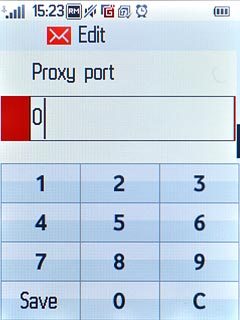
Press Save.
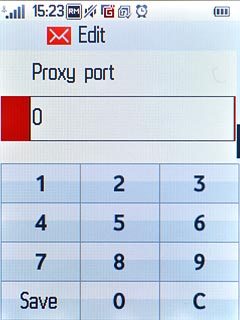
Press Done.
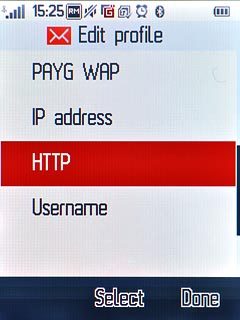
Press Yes to confirm.
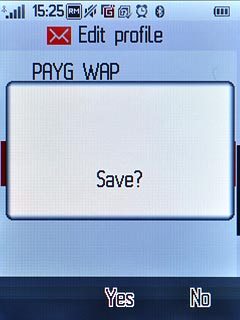
15 Activate picture messaging profile
Press Vodafone MMS.
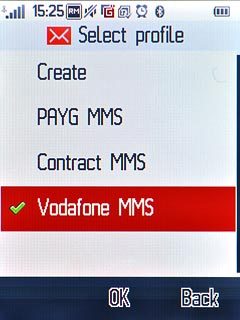
Press Activate profile.
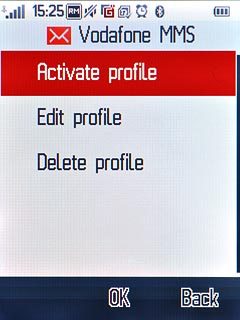
Press Back.
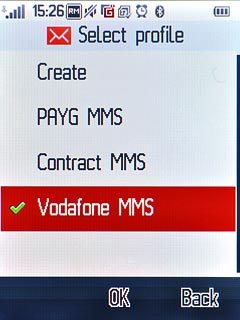
16 Activate or deactivate request for delivery reports
Press Sending.
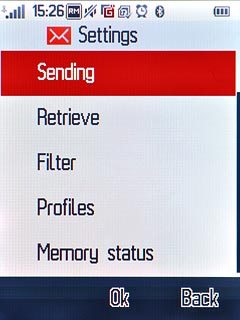
Press the field below Delivery report.
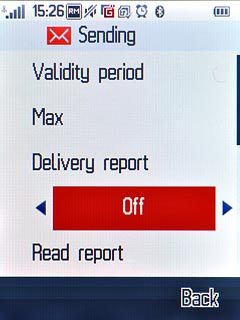
Press arrow right to select On or Off.
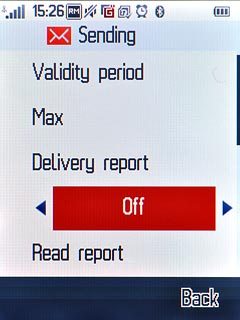
Press Done.
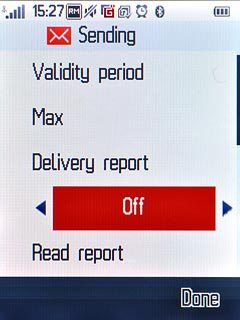
Press Yes to confirm.
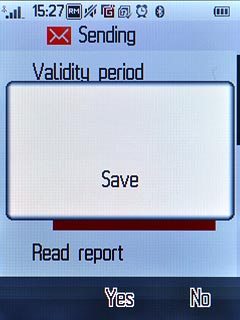
17 Select picture message download in home network
Press Retrieve.
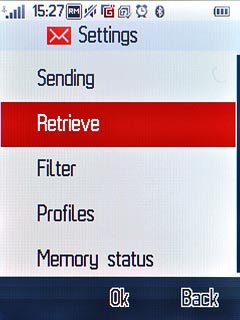
Press arrow right below Home network to select Immediate.
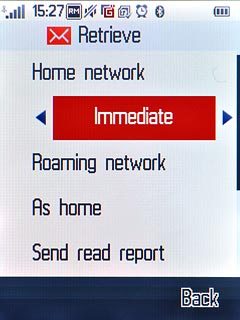
18 Select picture message download when roaming
Press the field below Roaming network.
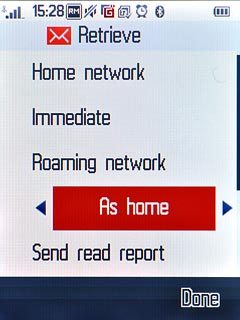
Press arrow right to select As home.
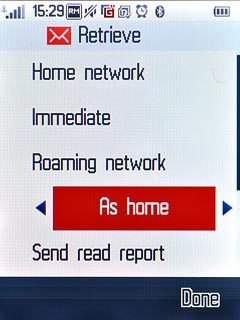
Press Done.
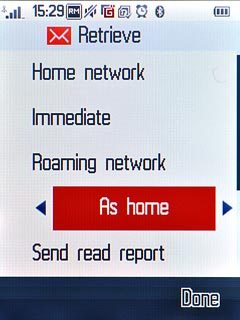
Press Yes to confirm.
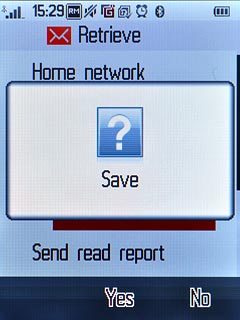
19 Exit
Press Disconnect to return to standby mode.

