Find "Music player"
Press the Menu key.

Press Applications.
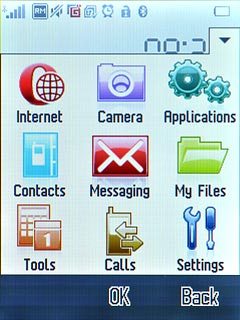
Press Music player.
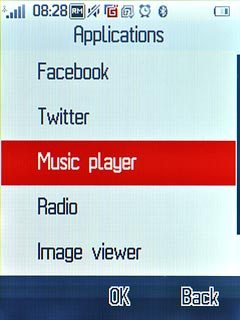
Play audio file
Go to the required audio file or playlist.
Press the required audio file or the required playlist.
Press the required audio file or the required playlist.
You need to create a playlist before you can select a playlist. Click here to see how.
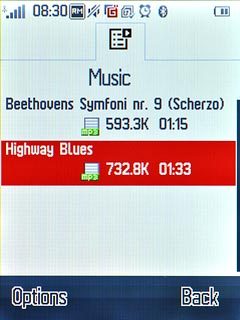
Use music player
Follow the steps below to use the music player.

Go to next or previous audio file
To go to the next audio file:
Press arrow right.
Press arrow right.
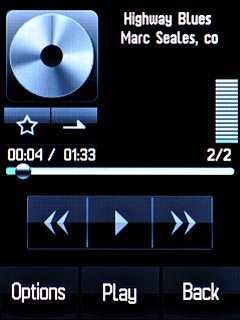
To go to the previous audio file:
Press arrow left.
Press arrow left.
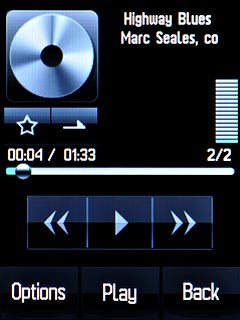
To fast forward or rewind the current audio file:
Press and hold arrow right or arrow left.
Press and hold arrow right or arrow left.
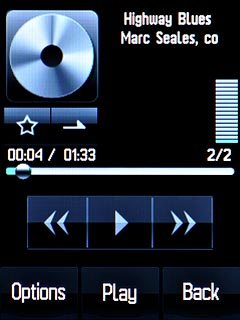
Activate or deactivate shuffle
Press Options.
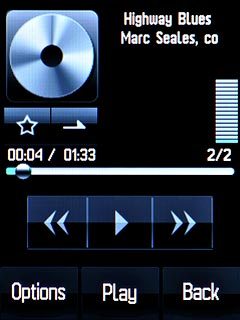
Press Settings.
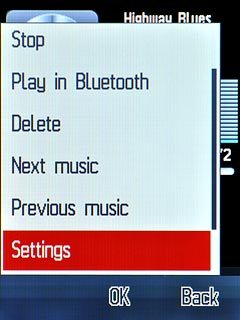
Press Play mode.
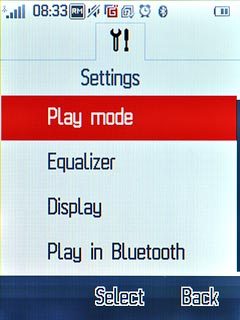
To activate shuffle:
Press Shuffle or Repeat shuffle.
Press Shuffle or Repeat shuffle.
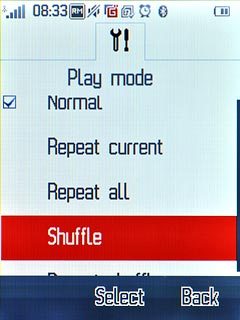
To deactivate shuffle:
Press Normal.
Press Normal.
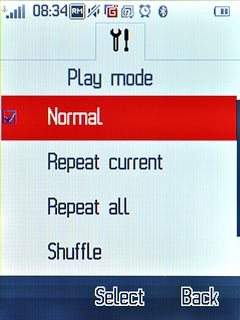
Press Back.
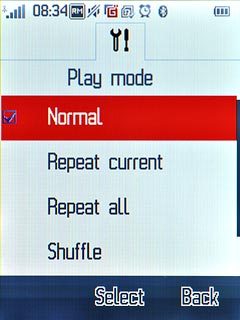
Activate or deactivate repeat
Press Options.

Press Settings.
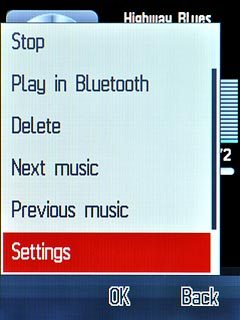
Press Play mode.
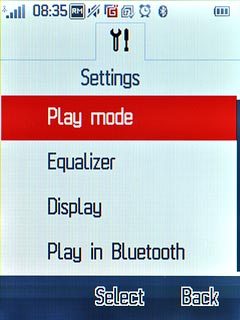
To activate repeat:
Press Repeat current or Repeat all.
Press Repeat current or Repeat all.
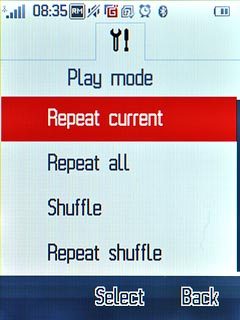
To deactivate repeat:
Press Normal.
Press Normal.
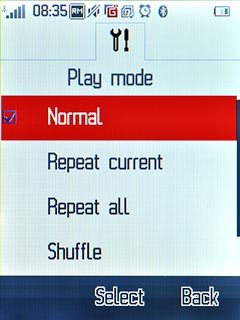
Press Back.
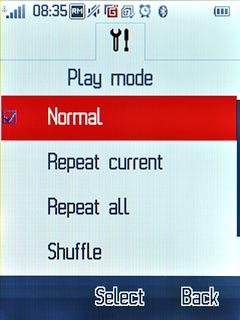
Adjust the volume
Press the upper or lower part of the Volume key to adjust the volume.

Exit
Press Disconnect to return to standby mode.




