Activate the camera
Press the Menu key.

Press Camera.
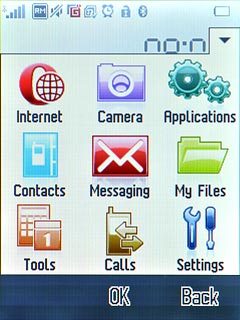
Press Camera.
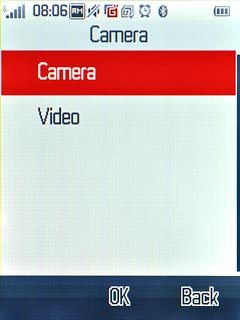
The display shows what the camera lens is pointing at.

Take a picture
To zoom in or out:
Press the Top volume key or the Bottom volume key.
Press the Top volume key or the Bottom volume key.
Zoom is only available at low resolutions, see below.

Point the camera lens at the required object and press the Menu key.
The picture is saved automatically.
The picture is saved automatically.
Zoom is only available at low resolutions, see below.

Press the return icon to return to the camera.
Zoom is only available at low resolutions, see below.
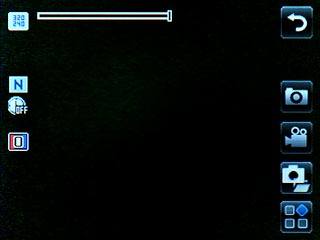
Choose option
You have a number of other options when taking pictures using the phone's camera.
Choose one of the following options:
Select picture size, go to 3a.
Select picture quality, go to 3b.
Select memory, go to 3c.
Choose one of the following options:
Select picture size, go to 3a.
Select picture quality, go to 3b.
Select memory, go to 3c.

3a - Select picture size
Press the settings icon.
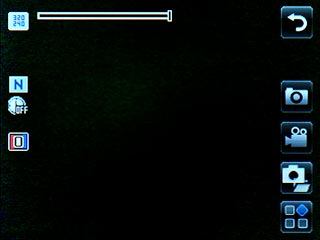
Press Image size.

Press the required resolution.

Press the return icon.

3b - Select picture quality
Press the settings icon.
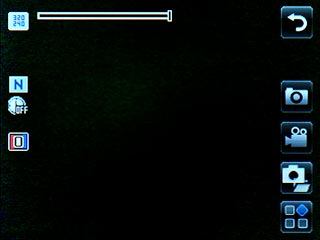
Press Quality.
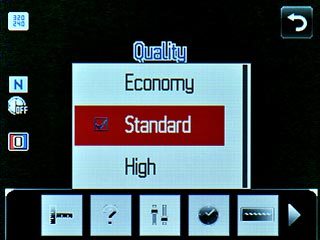
Press the required picture quality.
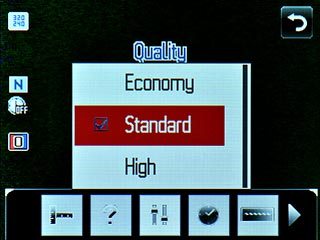
Press the return icon.
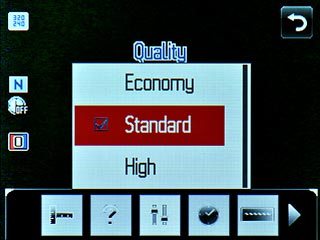
3c - Select memory
Press the settings icon.
Memory card is only available if you have inserted a memory card. Click here to see how.
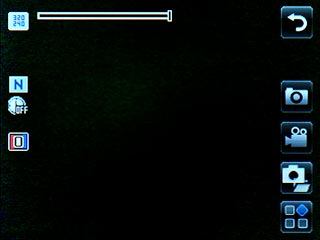
Press Storage.
Memory card is only available if you have inserted a memory card. Click here to see how.
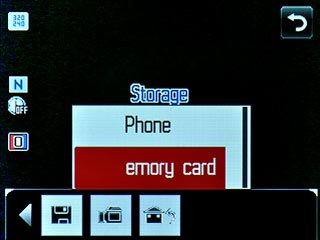
Press Phone or Memory card.
Memory card is only available if you have inserted a memory card. Click here to see how.

Exit
Press Disconnect to return to standby mode.




