Find "GPRS"
Press the Menu key.

Press Settings.
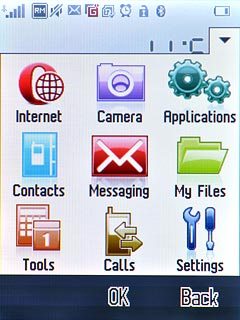
Press Connectivity.
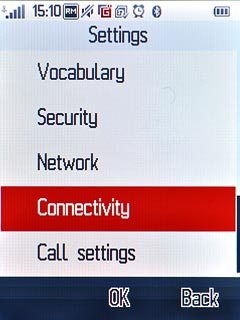
Press Data account.
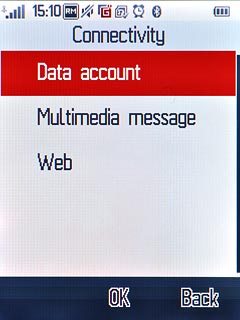
Press GPRS.
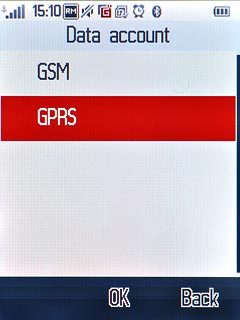
Create new data connection
Press Options.
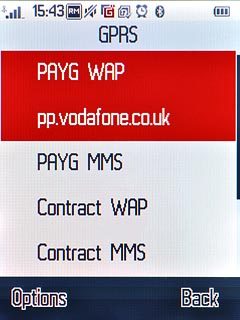
Press Create.
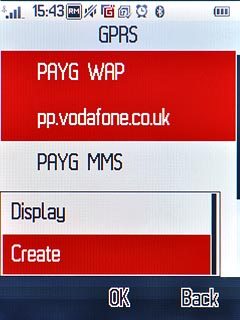
Enter data connection name
Press the field below Account name.
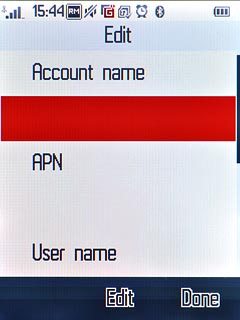
Key in Vodafone Internet and press OK.
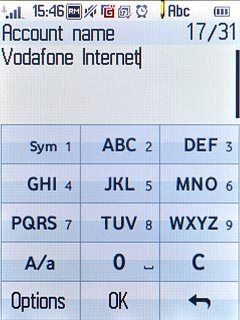
Enter APN
Press the field below APN.
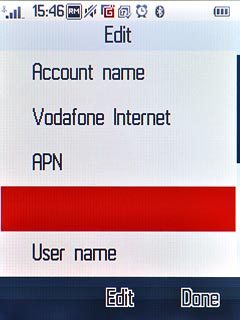
Key in live.vodafone.com and press OK.
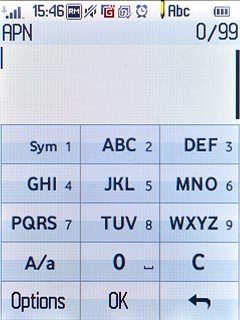
Select authentication type
Press the field below Authorization type.
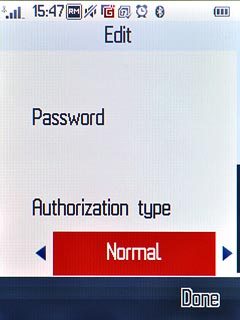
Press arrow right to select Normal.
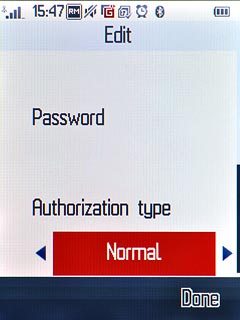
Save data connection
Press Done.
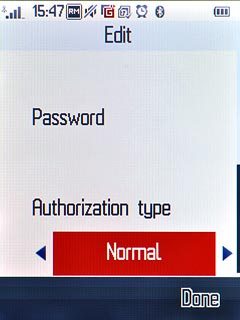
Press Yes to confirm.
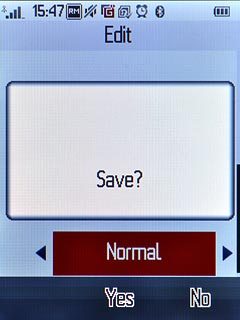
Press Disconnect to return to standby mode.

Find "Web"
Press the Menu key.

Press Settings.
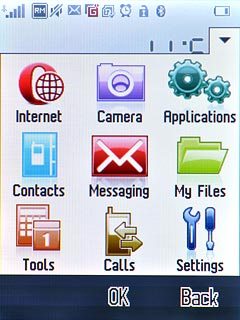
Press Connectivity.
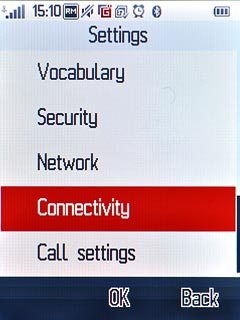
Press Web.
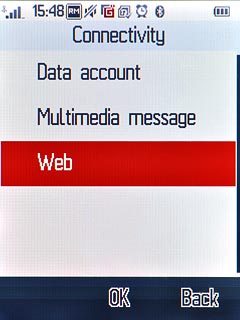
Create new Internet profile
Press Edit profile.
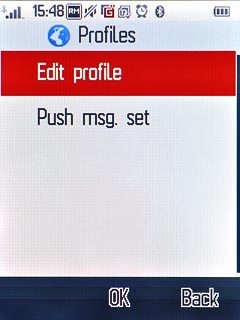
Press Create.
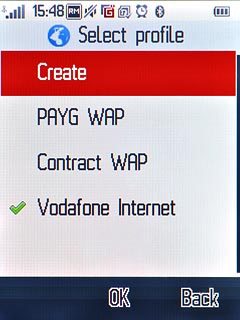
Enter profile name
Press the field below Profile name.
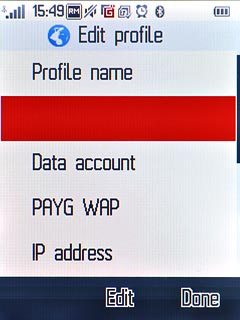
Key in Vodafone Internet and press OK.
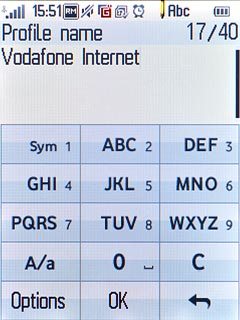
Select data connection
Press the field below Data account.
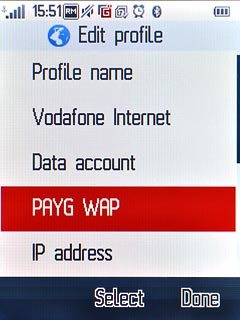
Press GPRS.
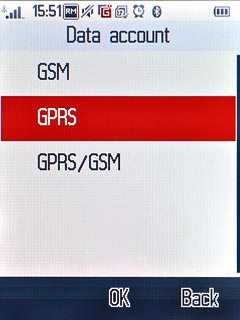
Press Vodafone Internet.
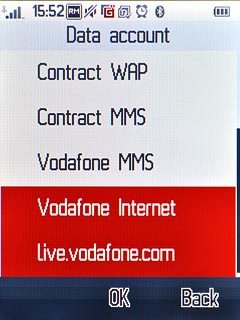
Select connection type
Press the field below IP address.
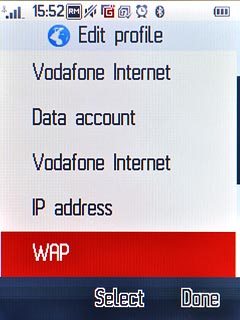
Press HTTP.
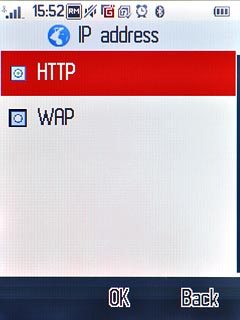
Enable proxy
Press arrow right below Use proxy to select Yes.
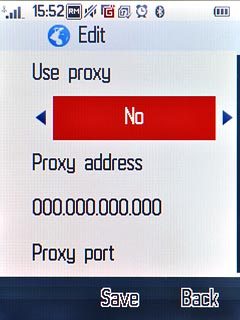
Enter IP address
Press the field below Proxy address.
Key in 010.024.059.100
Key in 010.024.059.100
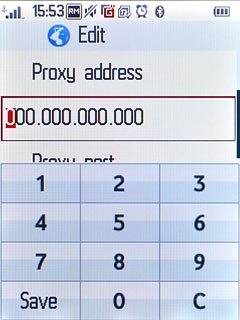
Enter port
Press the field below Proxy port.
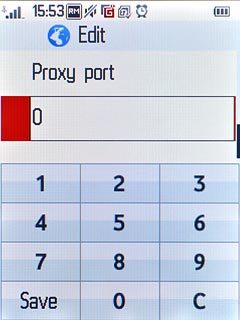
Key in 80 and press Save.
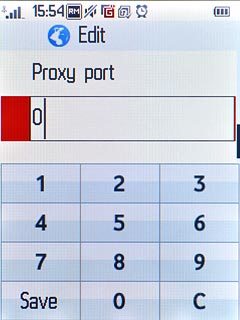
Press Done.
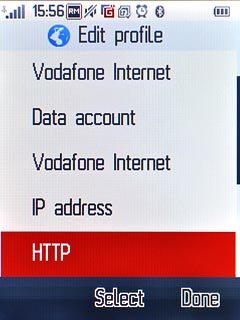
Press Yes to confirm.
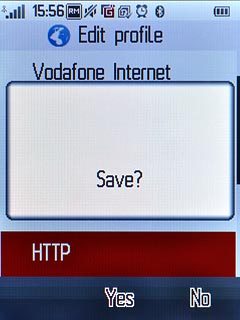
Activate Internet profile
Press Vodafone Internet.
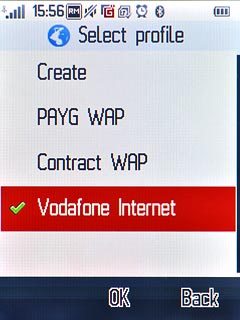
Press Activate profile.
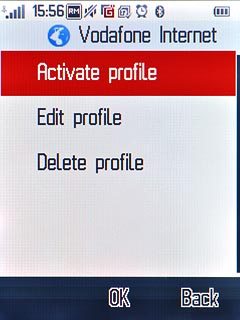
Exit
Press Disconnect to return to standby mode.

