Find "Bluetooth"
Press the Menu key.

Press Tools.
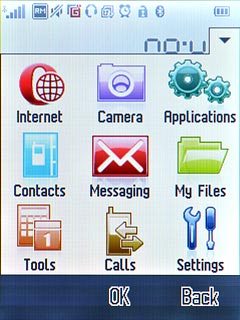
Press Bluetooth.
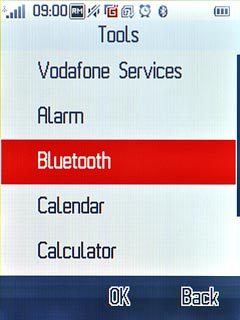
Activate or deactivate
Press Activation.
Depending on the current setting, Bluetooth is activated or deactivated.
Depending on the current setting, Bluetooth is activated or deactivated.
When Bluetooth is activated, the Bluetooth icon is displayed in standby mode.
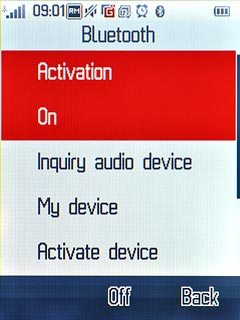
Exit
Press Disconnect to return to standby mode.

