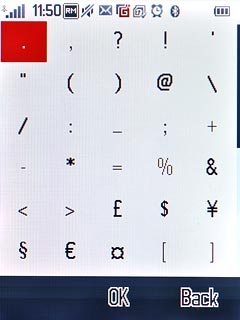Introduction
Text input is used in many of the phone functions, e.g. notes and messages. The following steps require that one of these functions is open and that the message field is active.

Select text input settings
There are a number of different text input settings. The most important settings are described in the following steps.
Choose one of the following options:
Select writing language, go to 2a.
Activate or deactivate predictive text input, go to 2b.
Choose one of the following options:
Select writing language, go to 2a.
Activate or deactivate predictive text input, go to 2b.

2a - Select writing language
Press Options.
The selected language determines which characters are available and which dictionary that is used for word suggestion.
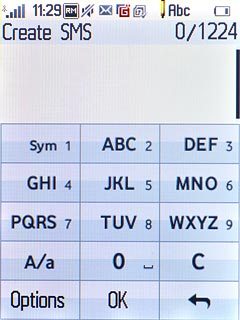
Press Languages.
The selected language determines which characters are available and which dictionary that is used for word suggestion.
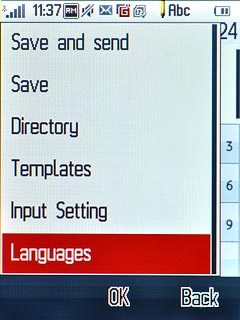
Press the required language.
The selected language determines which characters are available and which dictionary that is used for word suggestion.
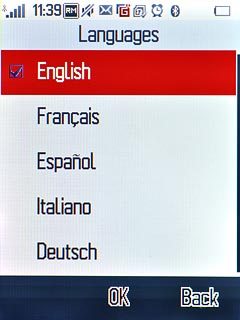
2b - Activate or deactivate predictive text input
Press Options.
If you activate predictive text input, words based on the letters you have keyed in are displayed.
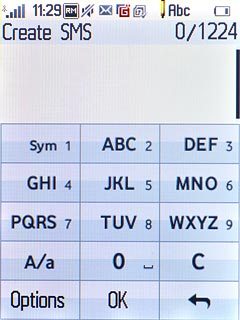
Press Input Setting.
If you activate predictive text input, words based on the letters you have keyed in are displayed.
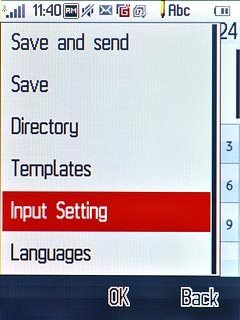
Press Predictive On or Predictive Off (depending on the current setting).
If you activate predictive text input, words based on the letters you have keyed in are displayed.
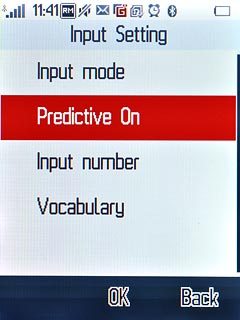
Write text
This step describes how to write text when predictive text input is activated.
Press once on each letter to write the required word.
Press once on each letter to write the required word.
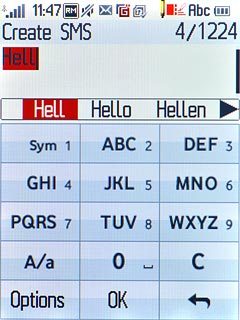
A number of words based on the letters you have keyed in are displayed.
Press the required word to insert it.
Press the required word to insert it.
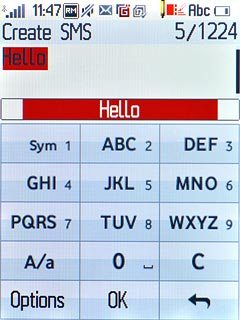
Press arrow right to see more words.
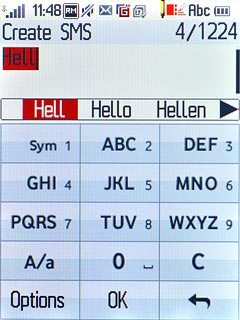
To key in one number:
Press and hold the key with the required number until the number is displayed.
Press and hold the key with the required number until the number is displayed.
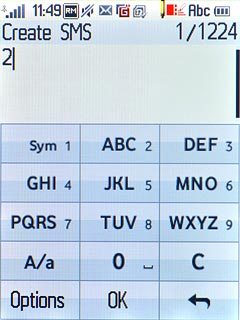
To write more numbers:
Press A/a until 123 is displayed.
Press A/a until 123 is displayed.

Press the required numbers.
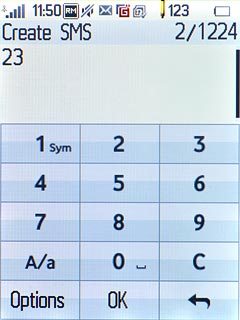
Press A/a to return to text input.
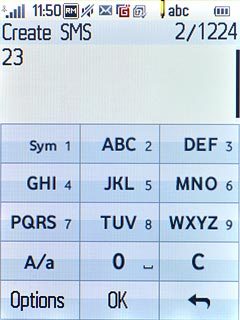
To key in symbols:
Press Sym.
Press Sym.
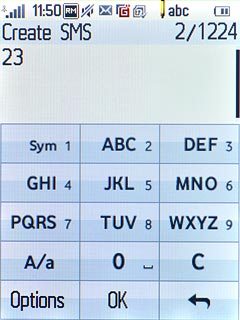
Press the required symbol.