1 Find "Text message"
Press Menu.

Scroll to Messaging and press the Navigation key.

Press Options.

Scroll to Settings and press the Navigation key.
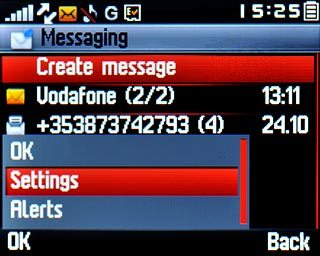
Scroll to Text message and press the Navigation key.
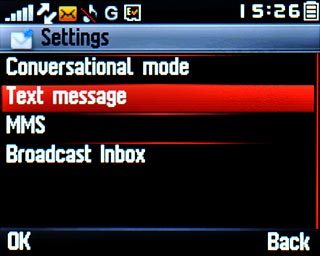
2 Enter profile name
Scroll to Profile setting and press the Navigation key.

Highlight the required profile and press Options.
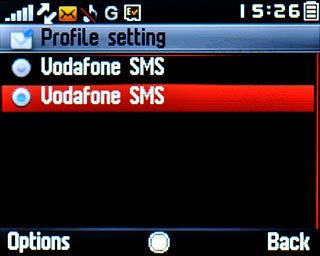
Scroll to Edit and press the Navigation key.
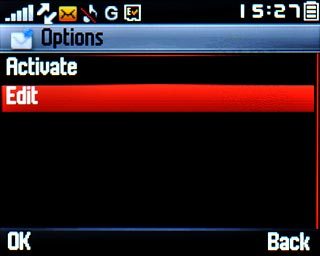
Scroll to Profile name and press Edit.
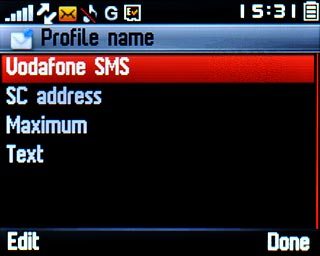
Key in Vodafone SMS and press the Navigation key twice.

3 Save the message centre number
Scroll to SC address and key in +35387699989
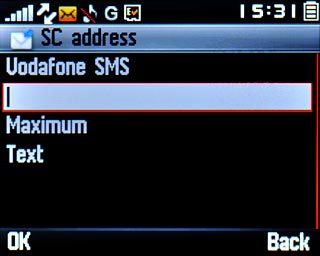
4 Select validity period
Scroll to Validity period and press Navigation key right to select Maximum.
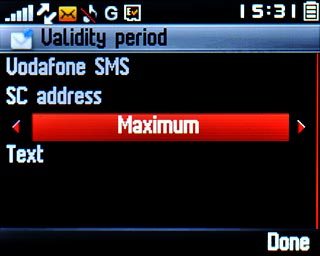
5 Select message type
Scroll to Message type and press Navigation key right to select Text.
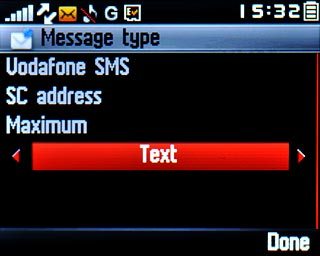
6 Save the profile
Press Done.

Press Yes to confirm.

7 Activate text messaging profile
Scroll to Vodafone SMS and press the Navigation key.
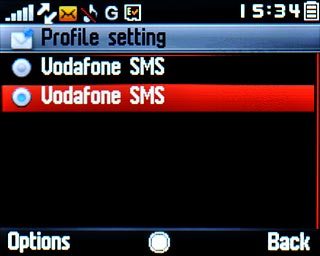
8 Edit general settings
Press Back.

Scroll to Common settings and press the Navigation key.
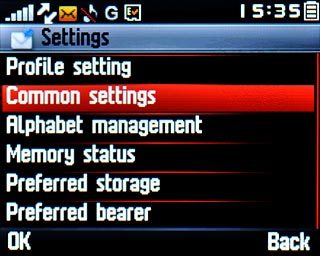
9 Turn request for delivery reports on or off
Scroll to Delivery report and press the Navigation key to turn the function on or off.
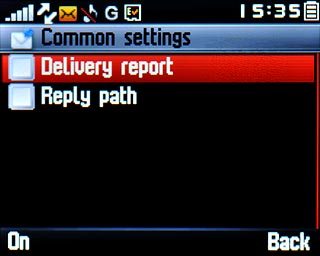
When the box next to the menu item is ticked (V), the function is turned on.
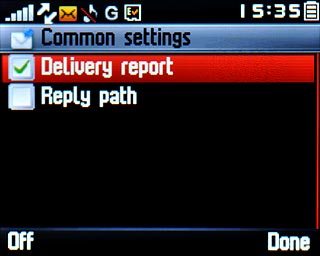
10 Turn off reply via same message centre
Scroll to Reply path and press the Navigation key to turn the function on or off.
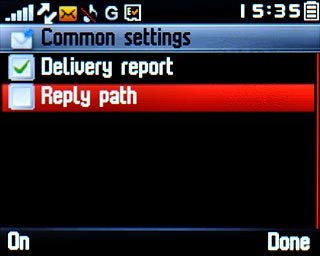
When the box next to the menu item is empty, the function is turned off.
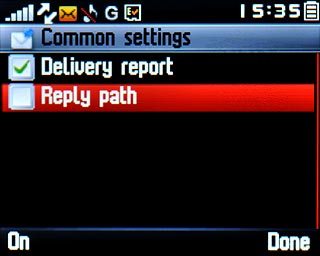
Press Done.

Press Yes to confirm.

11 Select data bearer
Scroll to Preferred bearer and press the Navigation key.
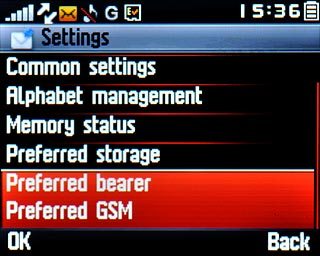
Highlight Preferred GSM or GSM only and press the Navigation key.
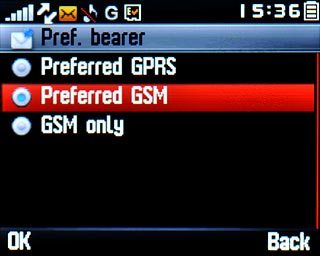
12 Exit
Press Disconnect to return to standby mode.

