1 Find "GPRS"
Press Menu.

Scroll to Settings and press the Navigation key.
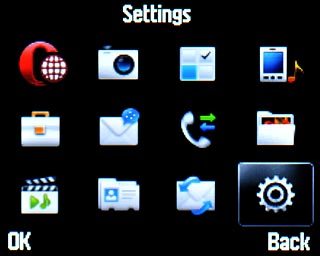
Scroll to Connectivity and press the Navigation key.
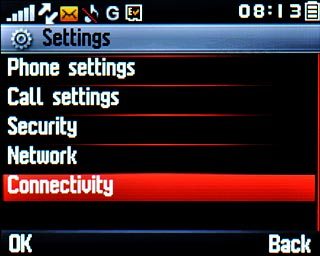
Scroll to Data account and press the Navigation key.
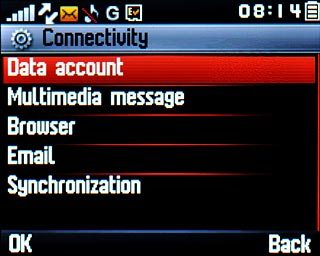
Scroll to GPRS and press the Navigation key.
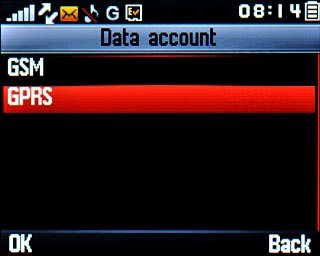
2 Create new data connection
If no data connections have been created:
Press Create.
Press Create.

If data connections have been created already:
Press Options.
Press Options.

Scroll to Create and press the Navigation key.
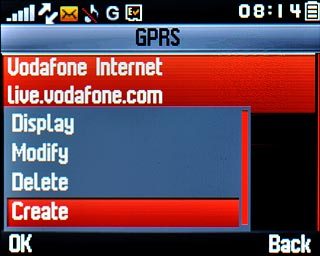
3 Enter data connection name
Highlight the field below Account name and press Edit.
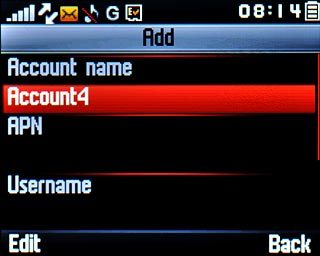
Key in Vodafone MMS and press the Navigation key twice.

4 Enter APN
Highlight the field below APN and press Edit.
Key in mms.vodafone.net
Key in mms.vodafone.net
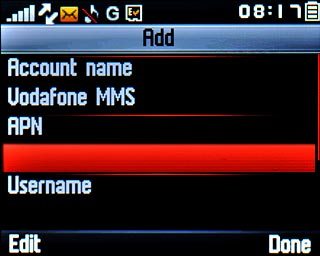
Press the Navigation key twice.

5 Select authentication type
Highlight the field below Authorization type.
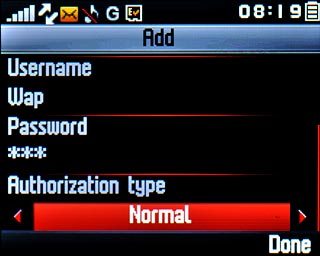
Press Navigation key right to select Normal.

6 Save data connection
Press Done.

Press Yes to confirm.

Press Disconnect to return to standby mode.

7 Find "Edit profile"
Press Menu.

Scroll to Messaging and press the Navigation key.

Press Options.

Scroll to Settings and press the Navigation key.
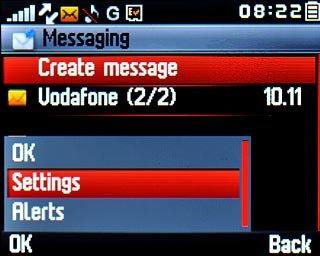
Scroll to MMS and press the Navigation key.
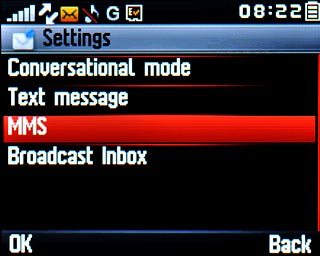
Scroll to Edit profile and press the Navigation key.
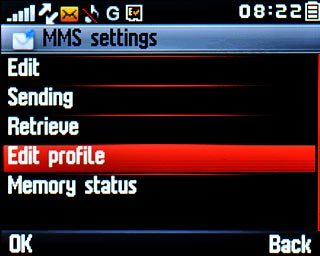
8 Create picture messaging profile
Scroll to Create and press the Navigation key.
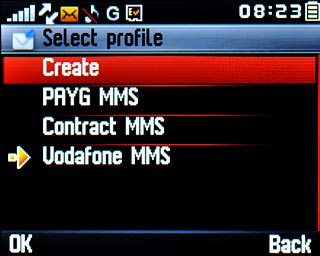
9 Enter profile name
Highlight the field below Profile name and press Edit.
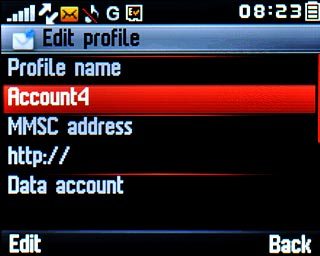
Key in Vodafone MMS and press the Navigation key twice.

10 Enter picture messaging server
Highlight the field below MMSC address and press Edit.
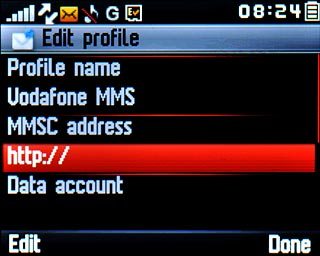
Key in http://www.vodafone.ie/mms and press the Navigation key twice.

11 Select data connection
Highlight the field below Data account and press the Navigation key.
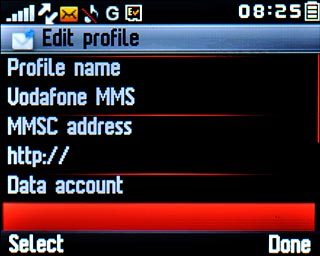
Scroll to GPRS and press the Navigation key.
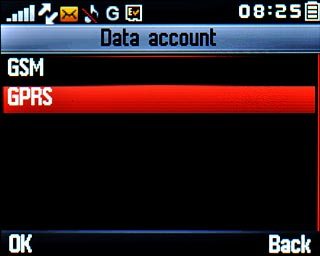
Scroll to Vodafone MMS and press the Navigation key.
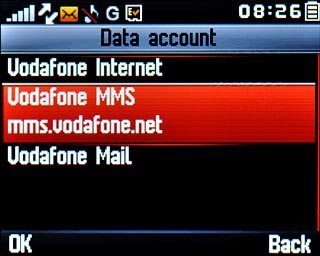
12 Select connection type
Highlight the field below IP address and press the Navigation key.
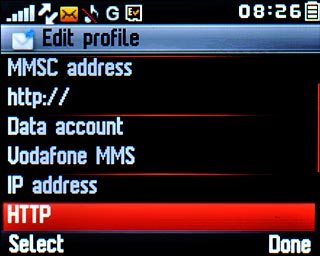
Scroll to HTTP and press the Navigation key.
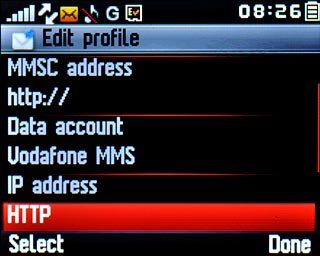
13 Enter IP address
Highlight the field below Use proxy.
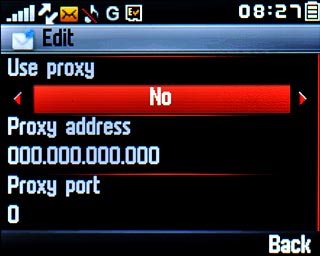
Press Navigation key right to select Yes.

Highlight the field below Proxy address and key in 10.24.59.200
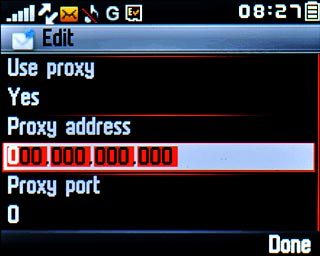
14 Enter port number
Highlight the field below Proxy port and key in 80
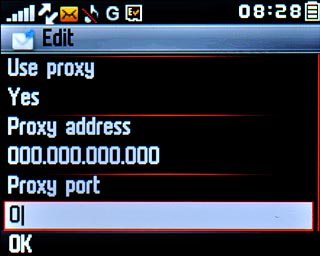
Press OK.

15 Save the profile
Press Done.

Press Yes to confirm.

16 Activate picture messaging profile
Scroll to Vodafone MMS and press the Navigation key.
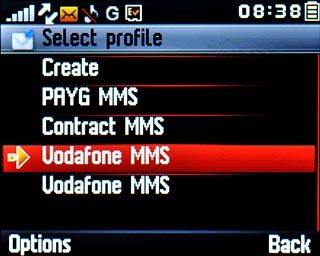
Scroll to Activate and press the Navigation key.
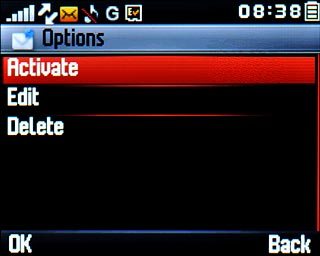
17 Edit general settings
Press Back.

Scroll to Retrieve and press the Navigation key.
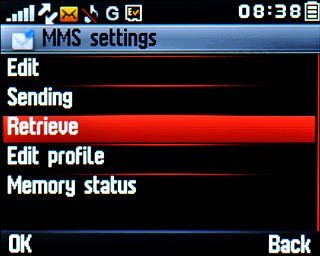
18 Select setting for picture message download in home network
Highlight the field and press Home network.
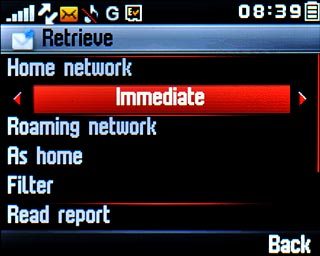
Press Navigation key right to select Immediate, Delayed. or Reject.

19 Select setting for picture message download when roaming
Highlight the field below Roaming network.
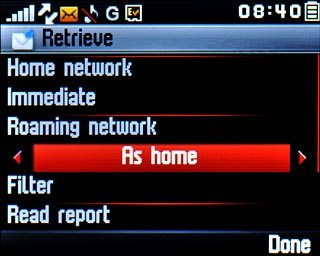
Press Navigation key right to select Delayed., Reject or As home.

20 Turn request for delivery reports on or off
Highlight the field below Delivery report.
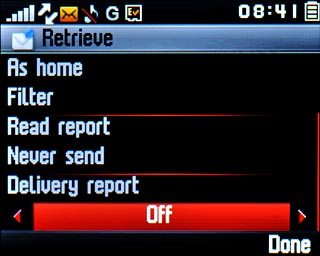
Press Navigation key right to select On or Off.

Press Done.

Press Yes to confirm.

21 Exit
Press Disconnect to return to standby mode.

