Connect headset
Connect a headset to the socket.

Find "Radio"
Press Menu.

Scroll to Media and press the Navigation key.
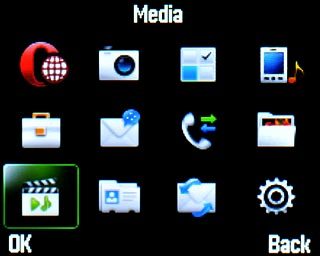
Scroll to Radio and press the Navigation key.
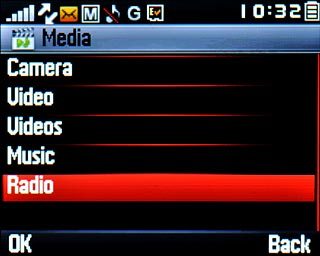
Use the radio
Follow the guidelines below to use the radio.

Manual tuning
Press Options.

Scroll to Entry freq and press the Navigation key.

Key in the required frequency and press OK.

Save channel
Press Options.

Scroll to Save channel and press the Navigation key.
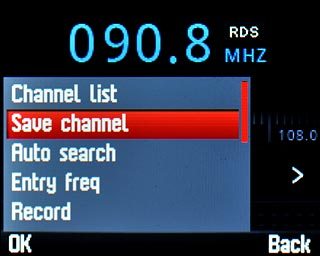
Press the Navigation key to confirm.

Highlight the required position on the list and press the Navigation key.
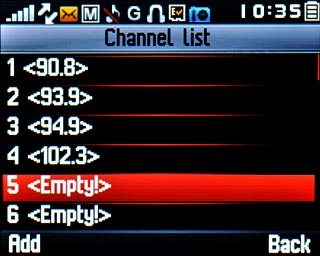
Press Back to return to the radio.

Save channels automatically
Press Options.

Scroll to Auto search and press the Navigation key.

Press the Navigation key to confirm.
The phone searches for channels.
The phone searches for channels.

Press Back to return to the radio.

Select saved channel
Press Options.

Scroll to Channel list and press the Navigation key.
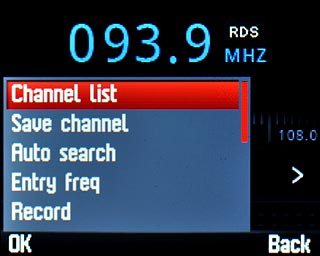
Highlight the required channel and press the Navigation key.
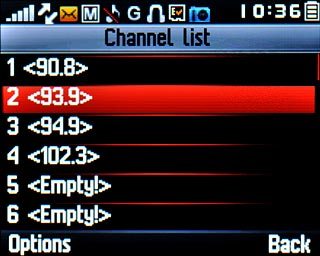
Adjust the volume
Press Navigation key up or Navigation key down to adjust the volume.

Turn speaker on or off
Press Options.

Highlight Activate loudspeaker or Play in headset (depending on the current setting) and press the Navigation key.

Turn off the radio
Press Options.

Scroll to Radio turn off! and press the Navigation key.

Exit
Press Disconnect to return to standby mode.




