Connect to Facebook
Press Menu.
If you have bookmarked Facebook already: press Menu. Scroll to Bookmarks and press the Navigation key. Click here for information on how to add a web page to your bookmarks.

Scroll to Internet and press the Navigation key.
If you have bookmarked Facebook already: press Menu. Scroll to Bookmarks and press the Navigation key. Click here for information on how to add a web page to your bookmarks.

Highlight the address bar at the top of the display and press the Navigation key.
If you have bookmarked Facebook already: press Menu. Scroll to Bookmarks and press the Navigation key. Click here for information on how to add a web page to your bookmarks.
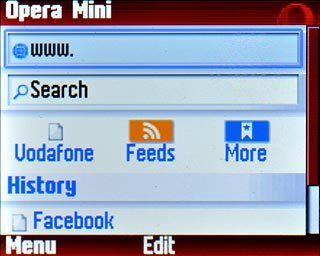
Key in http://m.facebook.com and press the Navigation key twice.
If you have bookmarked Facebook already: press Menu. Scroll to Bookmarks and press the Navigation key. Click here for information on how to add a web page to your bookmarks.

Log on
If it's the first time you use the application, you need to log on.

Use Facebook
You can now use the application.
Please note that Facebook isn't part of the original application package and therefore only a general description is given here.
You have a number of options, such as:
Write status updates
Send messages
Write text on Wall
Upload pictures
Please note that Facebook isn't part of the original application package and therefore only a general description is given here.
You have a number of options, such as:
Write status updates
Send messages
Write text on Wall
Upload pictures
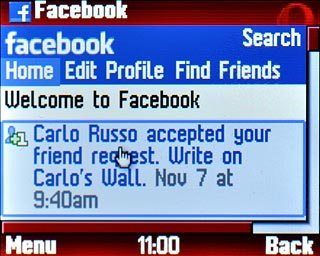
Exit
Press Disconnect to return to standby mode.




