Find "Calendar"
Press Menu.

Scroll to Organiser and press the Navigation key.
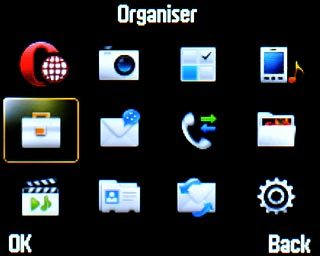
Scroll to Calendar and press the Navigation key.
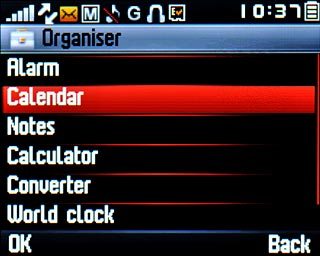
Use calendar
Follow the steps below to use the calendar.

Go to date
Press Options.

Scroll to Jump to date and press the Navigation key.
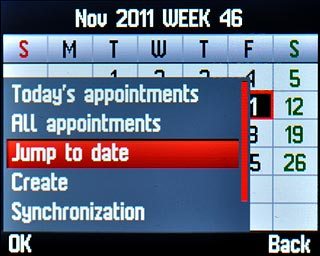
Key in the required date and press OK.

Add appointment
Go to the required date.
Press the Navigation key.
Press the Navigation key.

Press Add.

Highlight the field below Date and key in the required date.
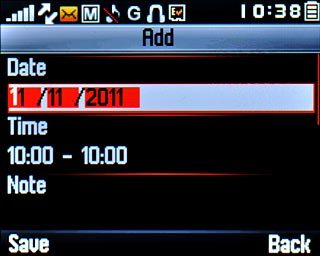
Highlight the field below Time and key in the required start and end time.
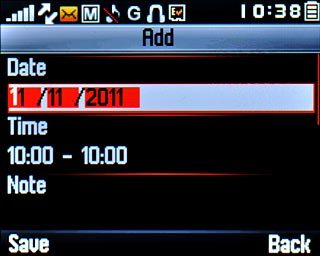
Highlight the field below Note and press the Navigation key.

Key in a subject for the appointment and press the Navigation key twice.
Follow the instructions on the display to key in further information.
Follow the instructions on the display to key in further information.

Press Save to save the appointment.

Press Yes to confirm.

Press Back to return to the calendar.

View appointment
Highlight the required date and press the Navigation key.
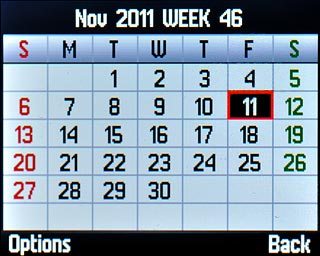
Press Back to return to the calendar.

Select settings for the calendar
Press Options.

Scroll to Settings and press the Navigation key.
Follow the instructions on the display to select the required settings for the calendar.
Follow the instructions on the display to select the required settings for the calendar.
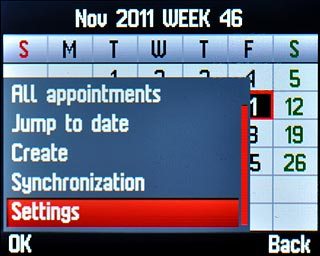
Exit
Press Disconnect to return to standby mode.




