Find "GPRS"
Press Menu.

Scroll to Settings and press the Navigation key.
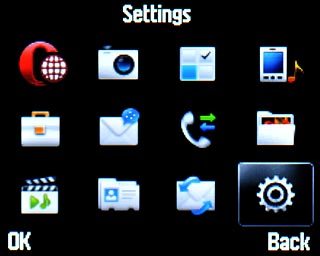
Scroll to Connectivity and press the Navigation key.
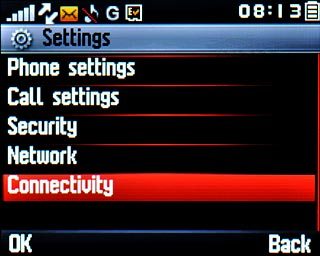
Scroll to Data account and press the Navigation key.
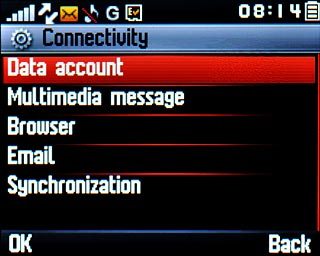
Scroll to GPRS and press the Navigation key.
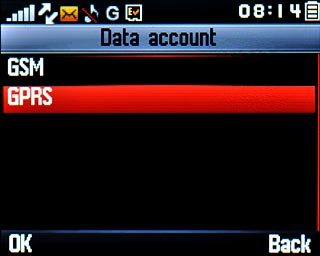
Create new data connection
If no data connections have been created:
Press Create.
Press Create.

If data connections have been created already:
Press Options.
Press Options.

Scroll to Create and press the Navigation key.
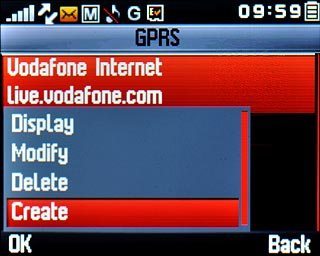
Enter data connection name
Highlight the field below Account name and press Edit.
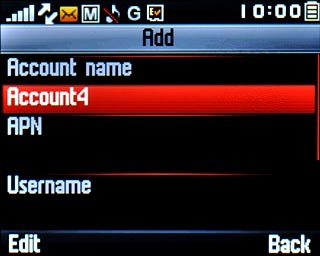
Key in Vodafone Internet and press the Navigation key twice.

Enter APN
Highlight the field below APN and press Edit.
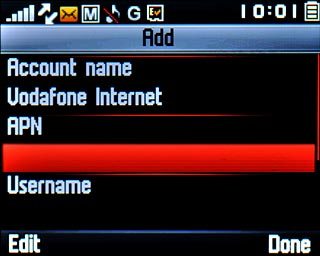
Key in live.vodafone.com and press the Navigation key twice.

Select authentication type
Highlight the field below Authorization type.
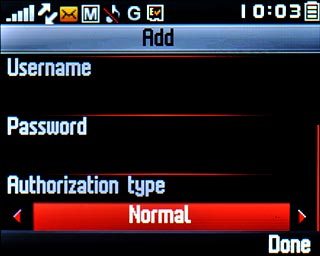
Press Navigation key right to select Normal.

Save data connection
Press Done.

Press Yes to confirm.

Press Disconnect to return to standby mode.

Find "Edit profile"
Press Menu.

Scroll to Settings and press the Navigation key.
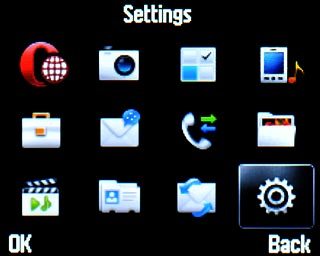
Scroll to Connectivity and press the Navigation key.
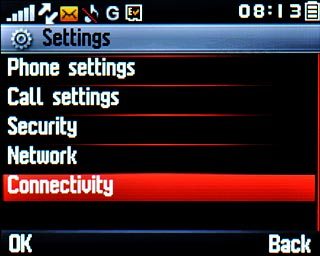
Scroll to Browser and press the Navigation key.
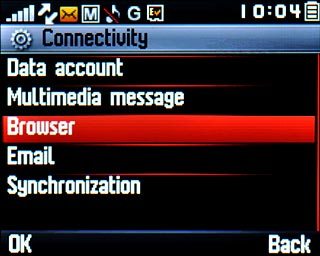
Scroll to Edit profile and press the Navigation key.
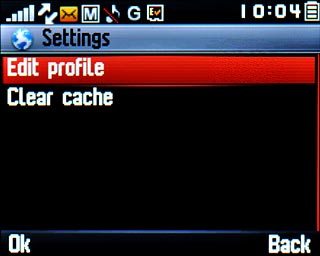
Create internet profile
Scroll to Create and press the Navigation key.
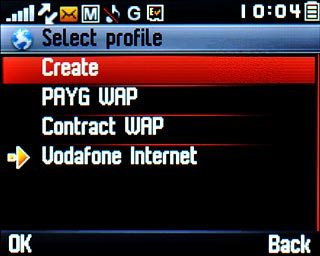
Highlight the field below Profile name and press Edit.
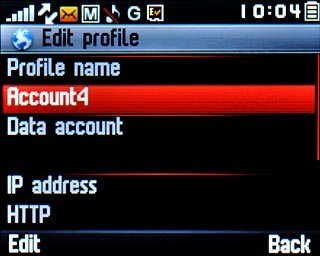
Key in Vodafone Internet and press the Navigation key twice.

Select data connection
Highlight the field below Data account and press the Navigation key.
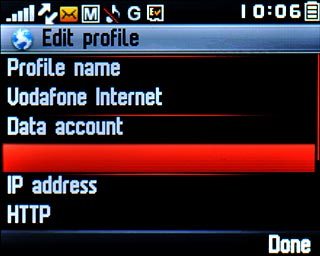
Scroll to GPRS and press the Navigation key.
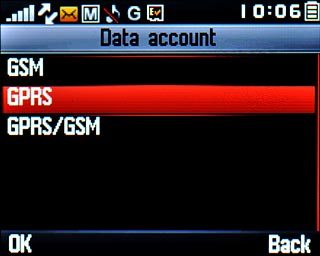
Scroll to Vodafone Internet and press the Navigation key.
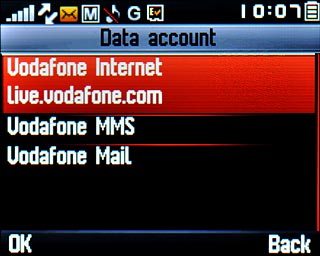
Save internet profile
Press Done.

Press Yes to confirm.

Activate internet profile
Scroll to Vodafone Internet and press Options.
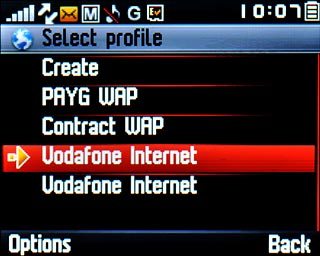
Scroll to Activate and press the Navigation key.
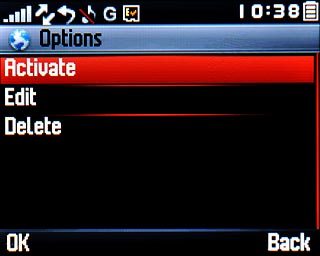
Exit
Press Disconnect to return to standby mode.

