Find "Alarm"
Press Menu.

Scroll to Organiser and press the Navigation key.
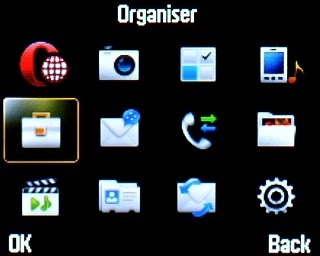
Scroll to Alarm and press the Navigation key.
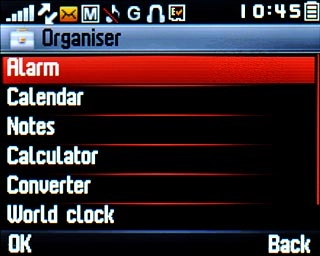
Set the time
Highlight the required alarm and press Edit.
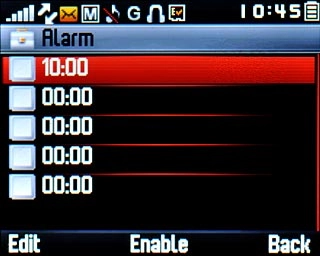
Highlight the field below Time and key in the time for the alarm.
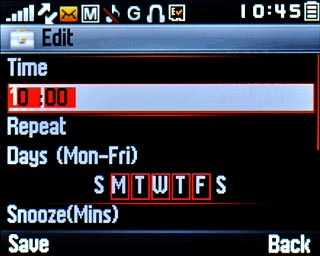
Turn repeat on or off
Highlight the field below Repeat.
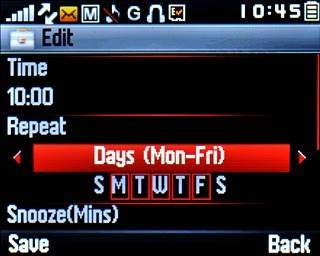
Press Navigation key right to select the required setting.

If you select Customize:
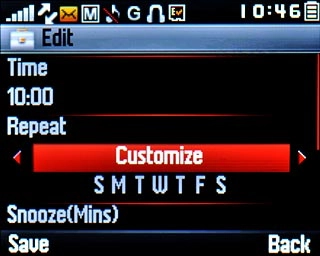
Press Navigation key down.

Press Navigation key right to highlight the required day.

Press the Navigation key to turn the alarm for the selected day on or off.
When a day is framed, the alarm is turned on for this day.
When a day is framed, the alarm is turned on for this day.

Turn snooze on or off
Highlight the field below Snooze(Mins).
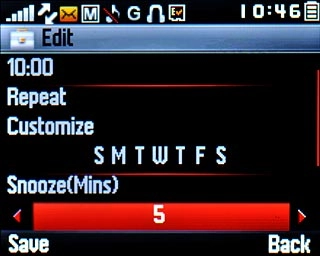
Press Navigation key right to select the required number of minutes.

Select alarm tone
Highlight the field below Mode.
You need to save a channel before you can select a channel. Click here for information on how to save a radio channel.
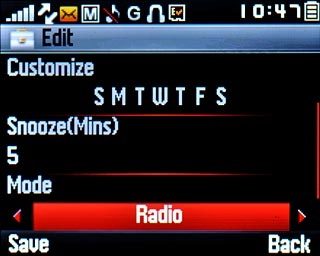
Press Navigation key right to select Radio or the required alarm signal.
Follow the instructions on the display to select the required alarm tone.
Follow the instructions on the display to select the required alarm tone.
You need to save a channel before you can select a channel. Click here for information on how to save a radio channel.

Save alarm
Press the Navigation key to save the alarm.

Highlight the required alarm and press the Navigation key to turn on the alarm.
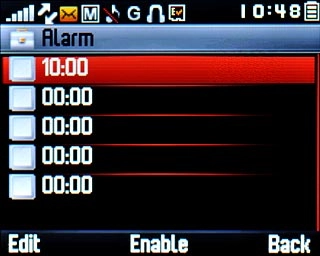
When an alarm is ticked (V), the alarm is turned on.
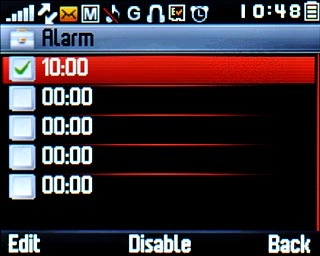
Exit
Press Disconnect to return to standby mode.

