1 Find "Network selection"
Press the Navigation key.

Scroll to Settings and press the Navigation key.
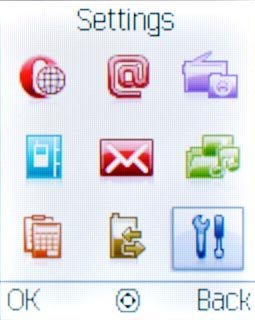
Scroll to Network settings and press the Navigation key.
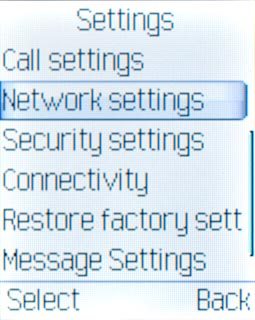
Scroll to Network selection and press the Navigation key.
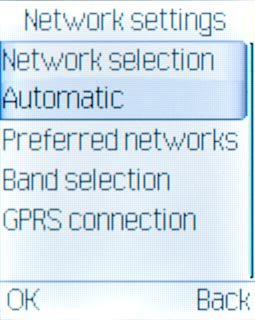
2 Choose option
Choose one of the following options:
Select network manually, go to 2a.
Select network automatically, go to 2b.
Select network manually, go to 2a.
Select network automatically, go to 2b.

3 2a - Select network manually
Scroll to Selection mode and press the Navigation key to select Manual.
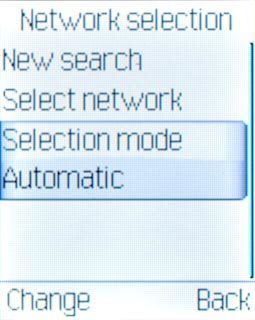
Scroll to Select network and press the Navigation key.
Your phone searches for networks within range.
A list of available networks will show on your display.
Your phone searches for networks within range.
A list of available networks will show on your display.
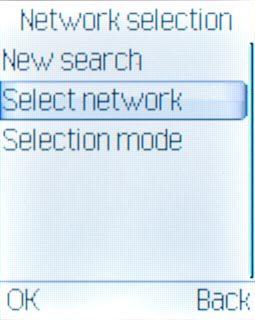
Highlight the required network and press the Navigation key.
Your display will tell you if you have access to the network you've chosen. If you don't have access, it's because your operator doesn't have a roaming agreement with the operator in question.
Your display will tell you if you have access to the network you've chosen. If you don't have access, it's because your operator doesn't have a roaming agreement with the operator in question.
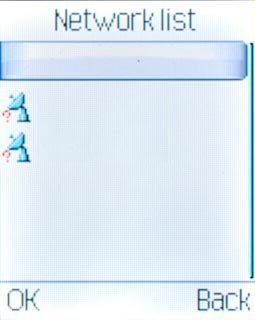
4 2b - Select network automatically
Scroll to Selection mode and press the Navigation key to select Automatic.
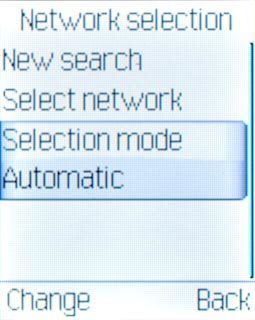
5 Exit
Press Disconnect to return to standby mode.




