1 Find "GPRS"
Press the Navigation key.

Scroll to Settings and press the Navigation key.
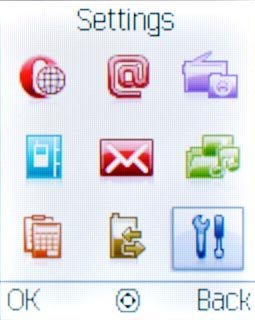
Scroll to Connectivity and press the Navigation key.
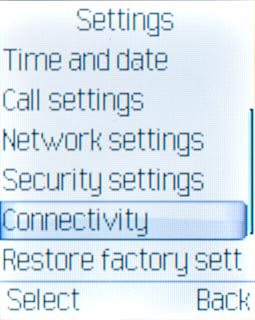
Scroll to Network access point and press the Navigation key.
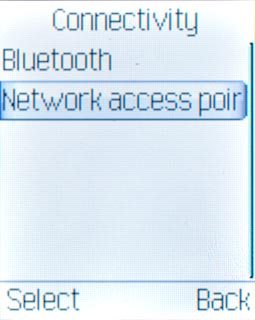
Scroll to GPRS and press the Navigation key.
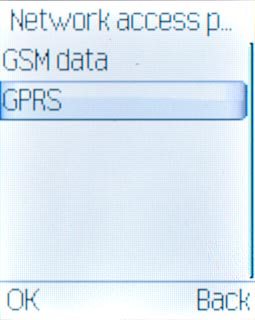
2 Create new data connection
Press Options.

Scroll to Add and press the Navigation key.
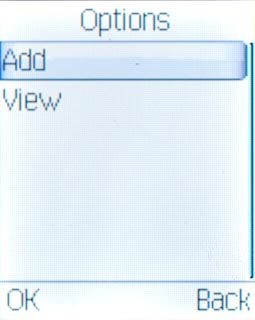
3 Enter name
Highlight the field below Account name and key in Vodafone Mail
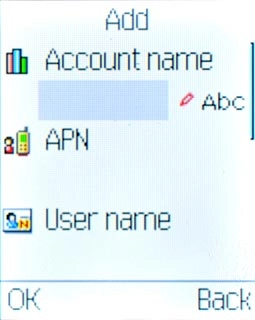
4 Enter APN
Highlight the field below APN and key in live.vodafone.com
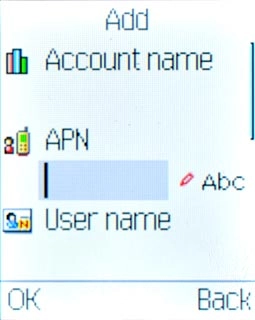
5 Select authentication type
Highlight the field below Auth. type and press Navigation key right or Navigation key left to select Normal.
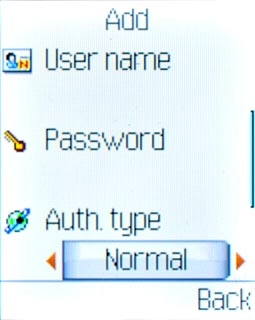
6 Save data connection
Press Done.

Press the Navigation key to confirm.

Press Disconnect to return to standby mode.

7 Find "Add New Account"
Press the Navigation key.

Scroll to Email and press the Navigation key.
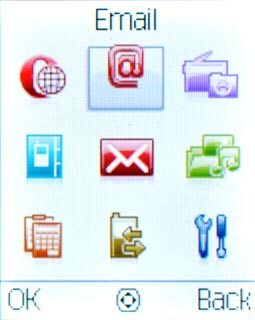
Scroll to Add New Account and press the Navigation key.
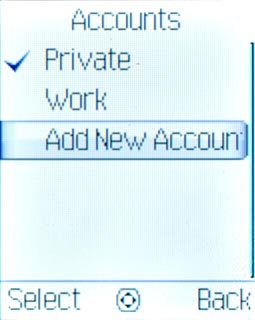
8 Create new email account
Scroll to Others and press the Navigation key.
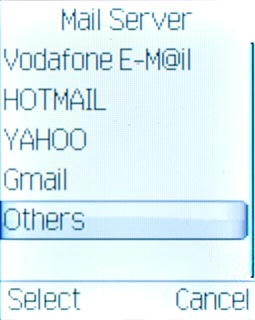
Press the Navigation key to confirm.

9 Enter email address
Key in your email address and press the Navigation key.

10 Select server type
Scroll to POP3 and press the Navigation key.
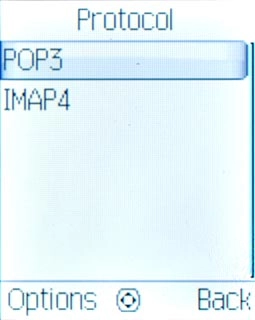
Press the Navigation key to continue.

11 Enter incoming server
Key in the name or the IP address of your service provider's incoming server and press the Navigation key.

12 Enter outgoing server
Key in mail.vodafone.ie and press the Navigation key.

13 Enter username
Key in the username for your email account and press the Navigation key.

14 Enter password
Key in the password for your email account and press the Navigation key.

15 Enter email account name
Key in a name for your email account (such as Private or Work) and press the Navigation key.

16 Select data connection
Highlight the email account you have just created and press Options.
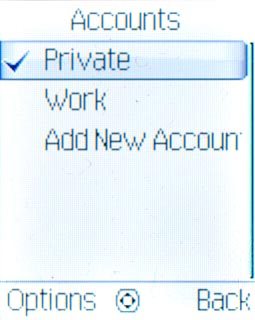
Scroll to Edit and press the Navigation key.
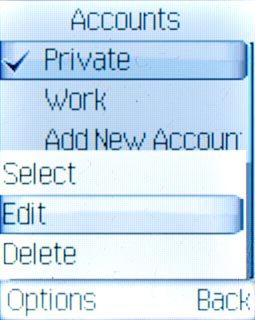
Scroll to General and press the Navigation key.
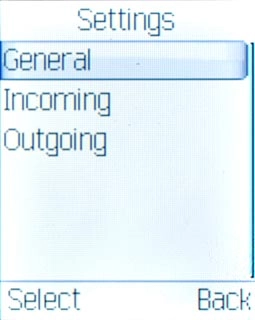
Scroll to Network access point and press the Navigation key.
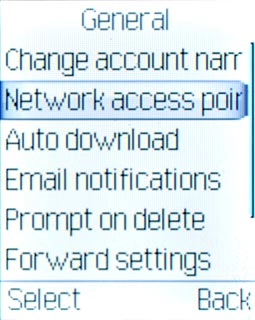
Scroll to GPRS and press the Navigation key.
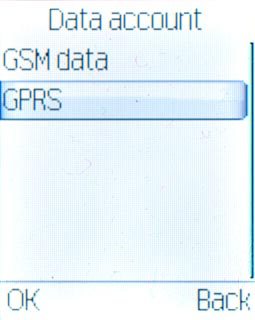
Scroll to Vodafone Mail and press the Navigation key.
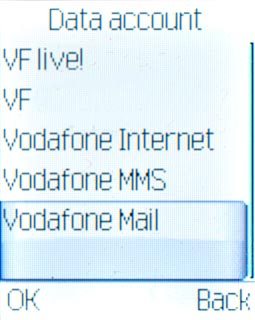
17 Exit
Press Disconnect to return to standby mode.

