Connect to Google Maps
Press the Navigation key.
If you've bookmarked Google Maps already, scroll to Bookmarks instead of Enter Address. Click here for information on how to add a web page to your bookmarks.

Scroll to Internet and press the Navigation key.
If you've bookmarked Google Maps already, scroll to Bookmarks instead of Enter Address. Click here for information on how to add a web page to your bookmarks.
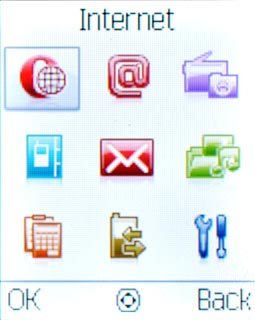
Press Menu.
If you've bookmarked Google Maps already, scroll to Bookmarks instead of Enter Address. Click here for information on how to add a web page to your bookmarks.

Scroll to Enter Address and press the Navigation key.
If you've bookmarked Google Maps already, scroll to Bookmarks instead of Enter Address. Click here for information on how to add a web page to your bookmarks.
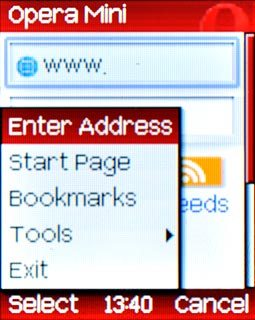
Key in http://maps.google.com and press the Navigation key.
If you've bookmarked Google Maps already, scroll to Bookmarks instead of Enter Address. Click here for information on how to add a web page to your bookmarks.

Use Google Maps
You can now use the application.
Please note that Google Maps isn't part of the original application package and therefore only a general description is given here.
You have the following options:
Plan route
View step-by-step directions
Find companies
Please note that Google Maps isn't part of the original application package and therefore only a general description is given here.
You have the following options:
Plan route
View step-by-step directions
Find companies
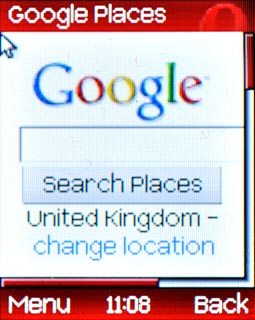
Exit
Press Disconnect to return to standby mode.

