Turn on the camera
Press the Navigation key.

Scroll to Entertainment and press the Navigation key.
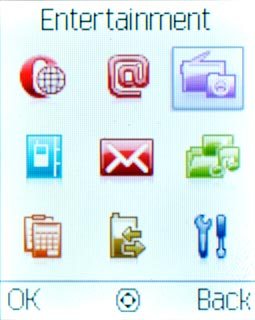
Scroll to Camera and press the Navigation key.
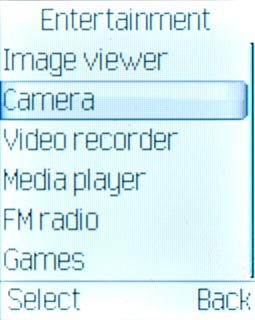
The object you're pointing the camera lens at is displayed.

Take a picture
Point the camera lens at the required object and press the Navigation key to take a picture.
The picture is saved automatically.
The picture is saved automatically.

If required, press Back to return to the camera.

Choose option
You have a number of other options when taking pictures using your phone's camera.
Press Options.
Choose one of the following options:
Select picture size, go to 3a.
Select picture quality, go to 3b.
Press Options.
Choose one of the following options:
Select picture size, go to 3a.
Select picture quality, go to 3b.

3a - Select picture size
Scroll to Size and press the Navigation key.
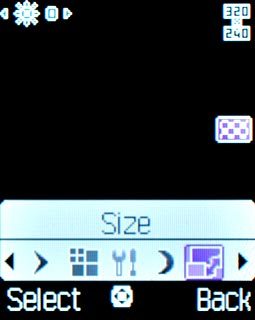
Highlight the required size and press the Navigation key.
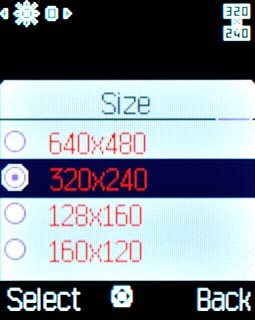
Press Back twice to return to the camera.

3b - Select picture quality
Scroll to Image quality and press the Navigation key.
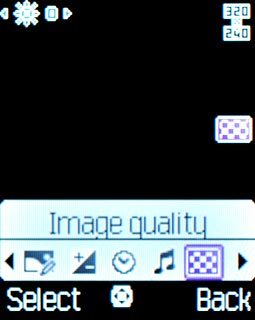
Highlight Low, Medium or High and press the Navigation key.
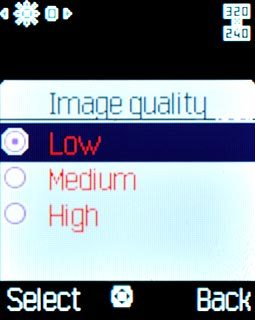
Press Back twice to return to the camera.

Exit
Press Disconnect to return to standby mode.

