Find "GPRS"
Press the Navigation key.

Scroll to Settings and press the Navigation key.
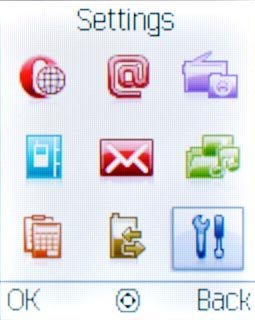
Scroll to Connectivity and press the Navigation key.
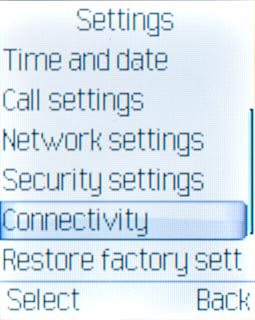
Scroll to Network access point and press the Navigation key.
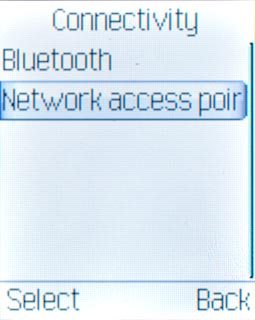
Scroll to GPRS and press the Navigation key.
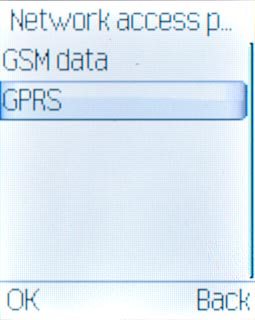
Create new data connection
Press Options.

Scroll to Add and press the Navigation key.
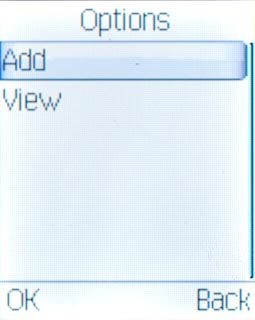
Enter name
Highlight the field below Account name and key in Vodafone Internet
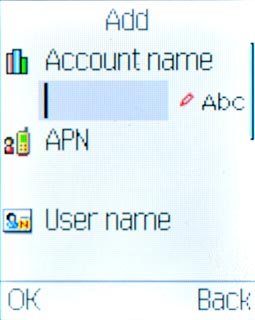
Enter APN
Highlight the field below APN and key in live.vodafone.com
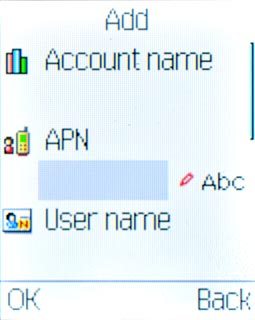
Select authentication type
Highlight the field below Auth. type and press Navigation key right or Navigation key left to select Normal.
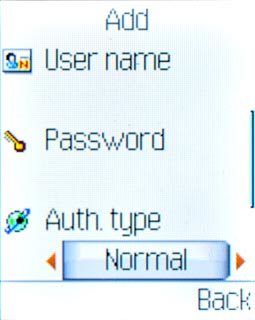
Save data connection
Press Done.

Press the Navigation key to confirm.

Press Disconnect to return to standby mode.

Find "Settings"
Press the Navigation key.

Scroll to Internet and press the Navigation key.
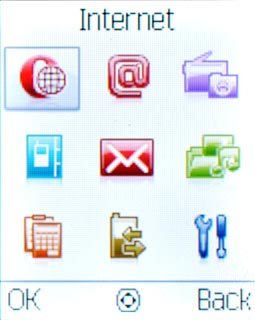
Press Menu.

Scroll to Tools and press the Navigation key.
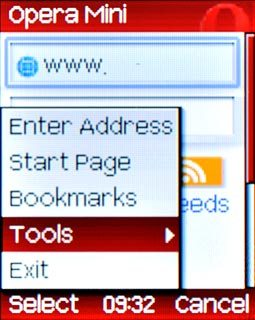
Scroll to Settings and press the Navigation key.
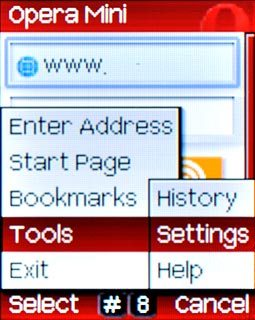
Create internet profile
Highlight the field below Profiles and press the Navigation key.
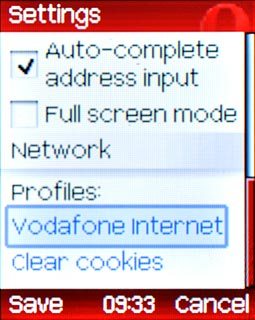
Scroll to Add new and press the Navigation key.
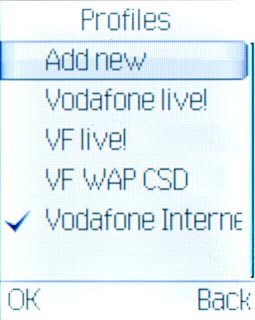
Enter profile name
Highlight the field below Profile name and press the Navigation key.

Key in Vodafone Internet and press the Navigation key.

Scroll to Done and press the Navigation key.
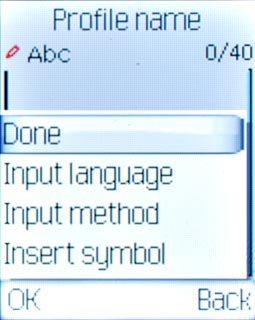
Select data connection
Highlight the field below Data account and press the Navigation key.
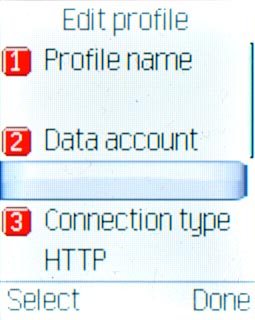
Scroll to GPRS and press the Navigation key.
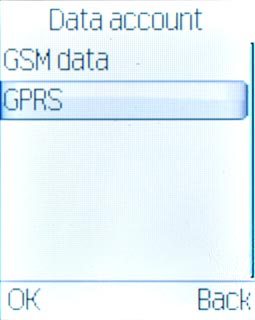
Scroll to Vodafone Internet and press the Navigation key.
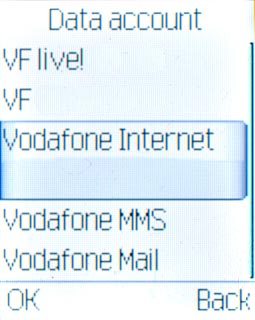
Select connection type
Highlight the field below Connection type and press the Navigation key.
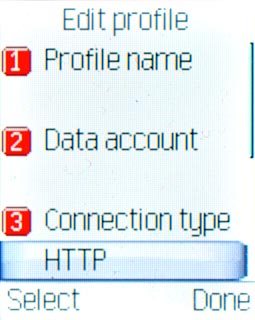
Scroll to HTTP and press the Navigation key.
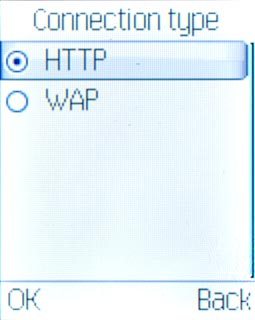
Press Back twice.

Save internet profile
Press Done.

Press the Navigation key to confirm.

Activate internet profile
Scroll to Vodafone Internet and press the Navigation key.
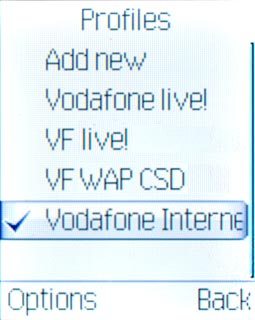
Scroll to Activate and press the Navigation key.
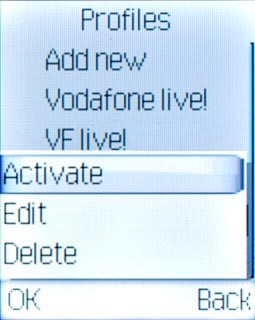
Exit
Press Disconnect to return to standby mode.

