Find "My Files"
Press the Navigation key.

Scroll to My Files and press the Navigation key.
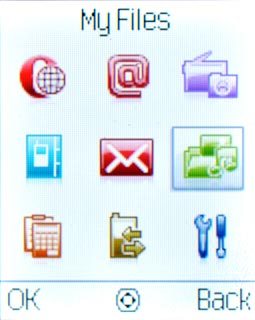
Find picture or video clip
Go to the required folder and press the Navigation key.

Highlight the required picture or the required video clip and press Options.
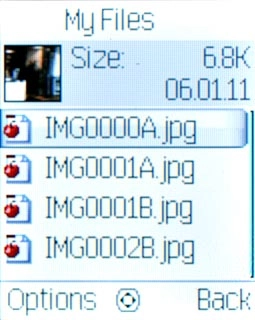
Scroll to Send and press the Navigation key.
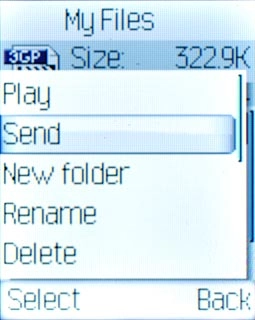
Choose option
Choose one of the following options:
Via picture message, go to 3a.
Via email message, go to 3b.
Via picture message, go to 3a.
Via email message, go to 3b.

3a - Send in a picture message
Scroll to As multimedia message and press the Navigation key.
A picture message containing the picture or video clip is created.
Write the text for your picture message.
A picture message containing the picture or video clip is created.
Write the text for your picture message.
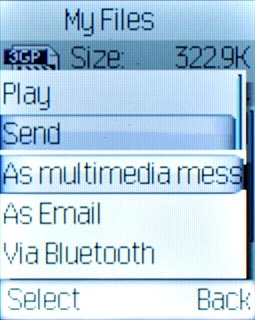
Press the Navigation key.

Scroll to Add from contacts and press the Navigation key.
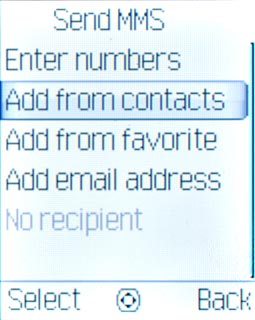
Highlight the required contact and press the Navigation key.
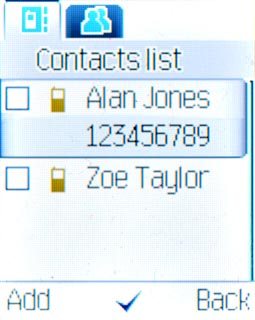
When the box next to a contact is ticked (V), the contact is selected.
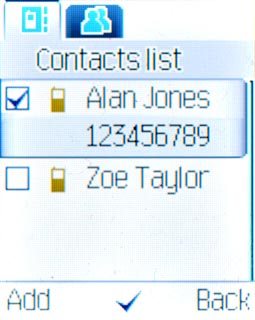
Press Add.

Press the Navigation key to send the picture message.

3b - Send in an email message
Scroll to As Email and press the Navigation key.
An email message containing the picture or video clip is created.
An email message containing the picture or video clip is created.
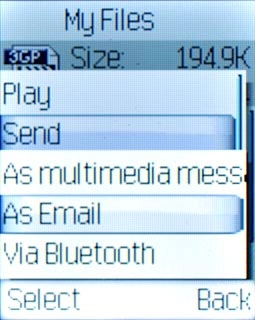
Highlight the text input field and write the text for your email message.
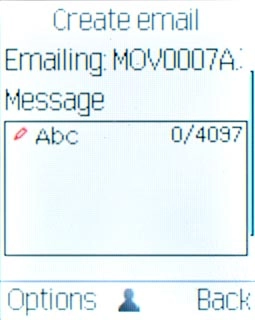
Press the Navigation key.

Press Add.

Scroll to Add From Contacts and press the Navigation key.
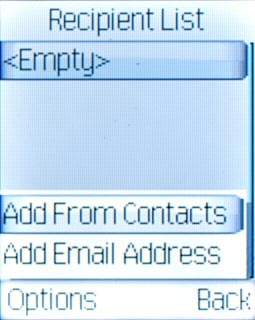
Highlight the required contact and press the Navigation key.
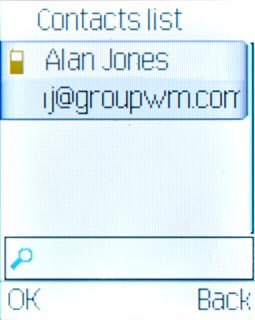
Press the Navigation key to send the email message.

Exit
Press Disconnect to return to standby mode.




