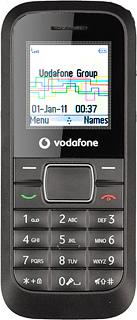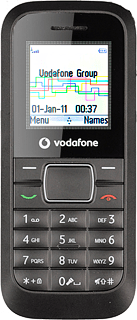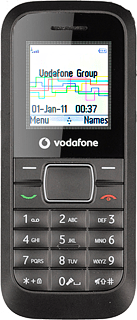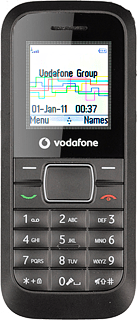Find "Calendar"
Press the Navigation key.

Scroll to Tools and press the Navigation key.
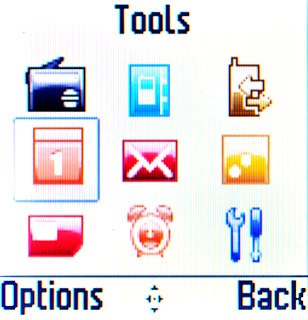
Scroll to Calendar and press the Navigation key.
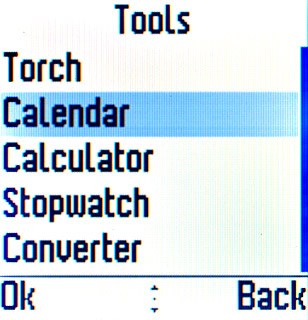
Use calendar
Follow the steps below to use the calendar.
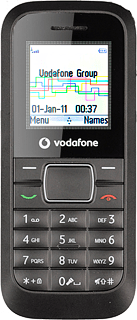
Go to date
Press Options.

Scroll to Jump to date and press the Navigation key.
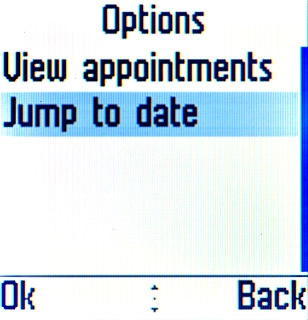
Key in the required date and press the Navigation key.

Add appointment
Highlight the required date and press the Navigation key.
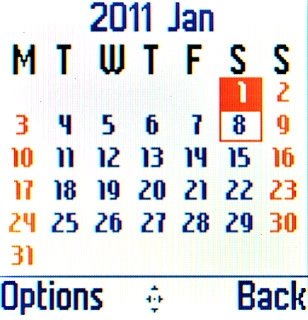
Scroll to View appointments and press the Navigation key.
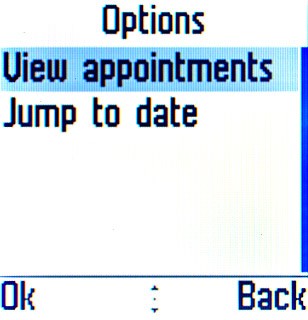
If no appointments have been added:
Press Add.
Press Add.

If appointments have already been added:
Press Options.
Press Options.

Scroll to Add and press the Navigation key.
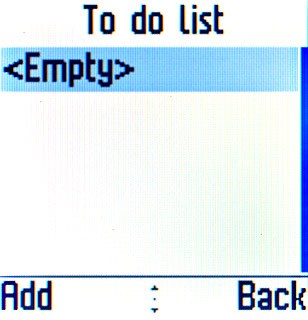
Highlight the required field and press the Navigation key to edit the required information type.
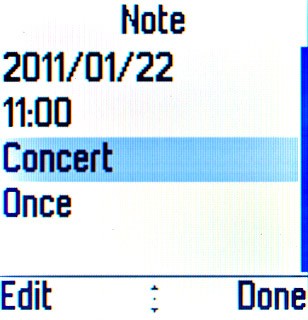
Press Done to save the appointment.

Press the Navigation key to confirm.

View appointment
Highlight the required date and press the Navigation key.
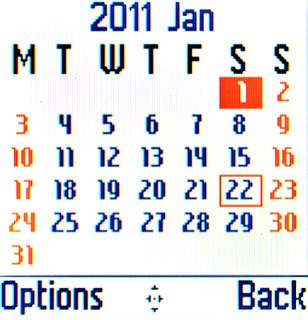
Scroll to View appointments and press the Navigation key to view the list of appointments.
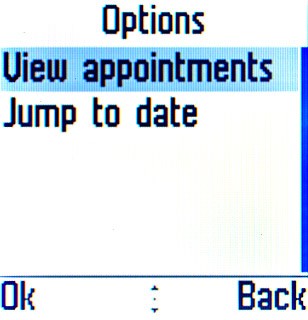
Press Back twice to return to the calendar.

Exit
Press Disconnect to return to standby mode.