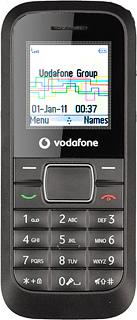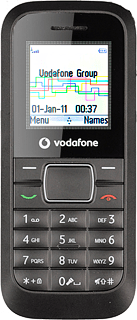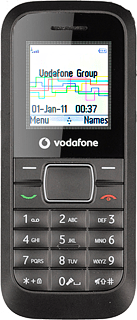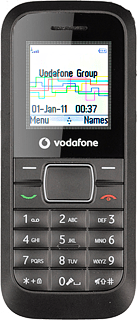Find "Network selection"
Press the Navigation key.

Scroll to Settings and press the Navigation key.
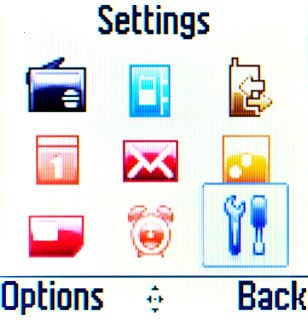
Scroll to Network settings and press the Navigation key.
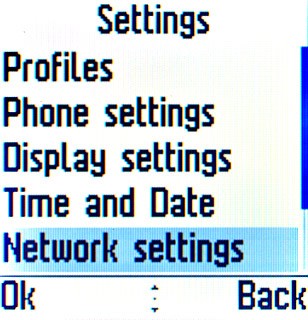
Scroll to Network selection and press the Navigation key.
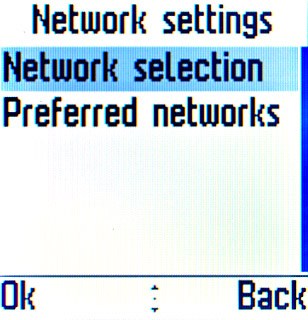
Choose option
Choose one of the following options:
Select network manually, go to 2a.
Select network automatically, go to 2b.
Select network manually, go to 2a.
Select network automatically, go to 2b.
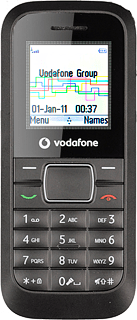
2a - Select network manually
Scroll to Manual and press the Navigation key.
When you activate manual network selection, this setting is activated until you reactivate automatic network selection. If you are out of range of the selected network, the phone will not work.
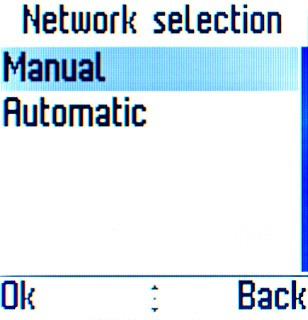
Press the Navigation key to confirm.
Wait a moment while the phone searches for networks within range.
A list of available networks is displayed.
Wait a moment while the phone searches for networks within range.
A list of available networks is displayed.
When you activate manual network selection, this setting is activated until you reactivate automatic network selection. If you are out of range of the selected network, the phone will not work.

Highlight the required network and press the Navigation key.
After a moment the display shows whether you have access to the selected network. If the display shows that you do not have access to the selected network, it is because your operator does not have a roaming agreement with the operator in question.
After a moment the display shows whether you have access to the selected network. If the display shows that you do not have access to the selected network, it is because your operator does not have a roaming agreement with the operator in question.
When you activate manual network selection, this setting is activated until you reactivate automatic network selection. If you are out of range of the selected network, the phone will not work.
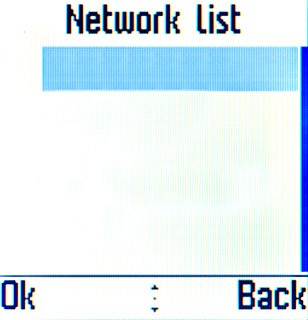
2b - Select network automatically
Scroll to Automatic and press the Navigation key.
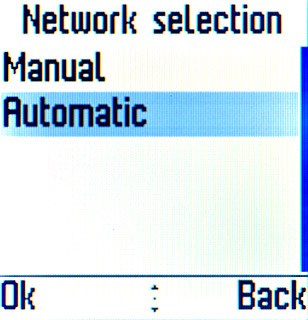
Press the Navigation key to confirm.

Exit
Press Disconnect to return to standby mode.