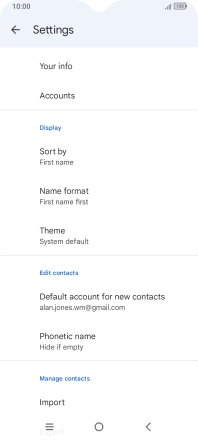1. Find "Import"
Slide your finger upwards on the screen.

Press Contacts.
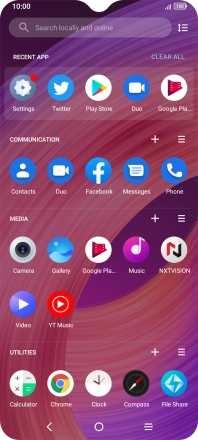
Slide your finger right starting from the left side of the screen.
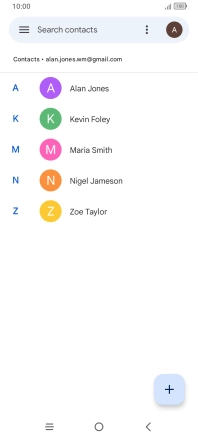
Press Settings.
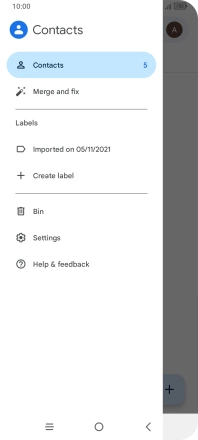
Press Import.
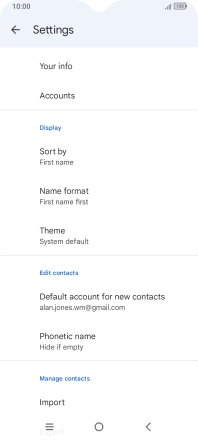
2. Import contacts from your SIM to your phone
Press the name of the SIM.
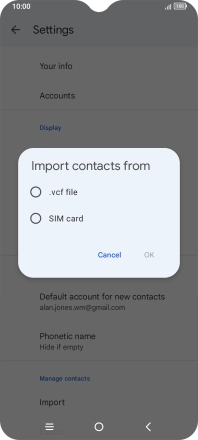
Press OK.
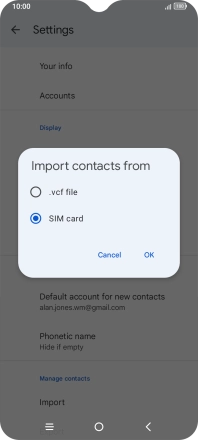
Press the drop down list next to "Save to".
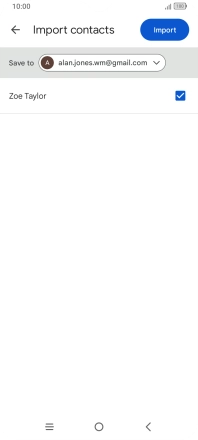
Press Device.
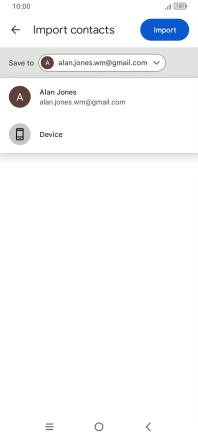
Press the fields next to the required contacts.
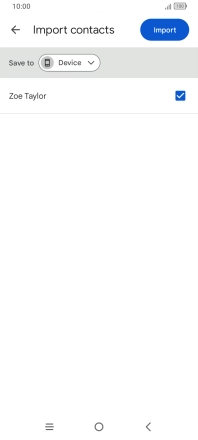
Press Import.
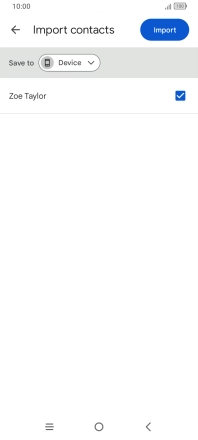
3. Return to the home screen
Press the Home key to return to the home screen.