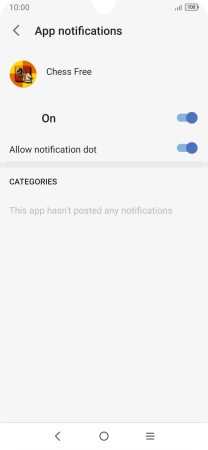1. Find "Apps"
Slide two fingers downwards starting from the top of the screen.
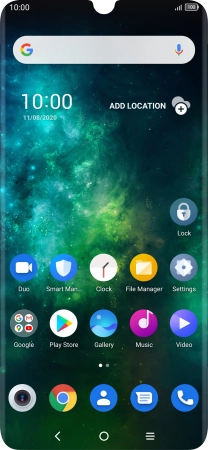
Press the settings icon.
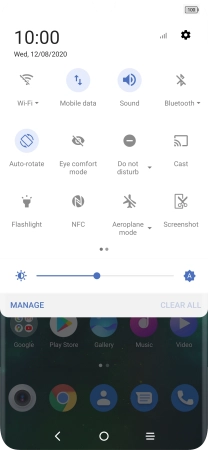
Press Apps.
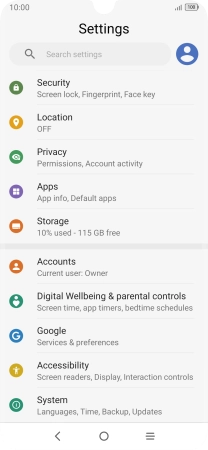
2. Turn notifications on or off
Press View all apps.
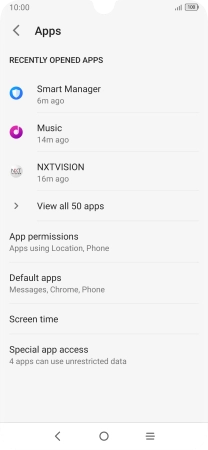
Press the required app.
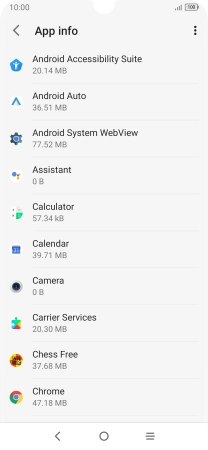
Press App notifications.
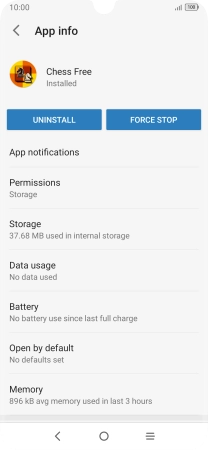
Press the indicator below "App notifications" next to the required apps to turn the function on or off.
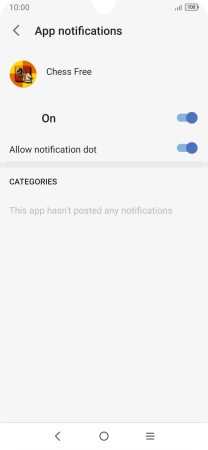
3. Return to the home screen
Press the Home key to return to the home screen.