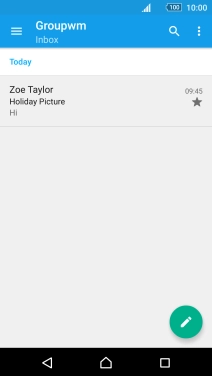Cause 3 of 3: Your phone hasn't been correctly set up for POP3 email
To send and receive email messages using POP3, your phone needs to be correctly set up for email.
Solution: Set up your phone for POP3 email.
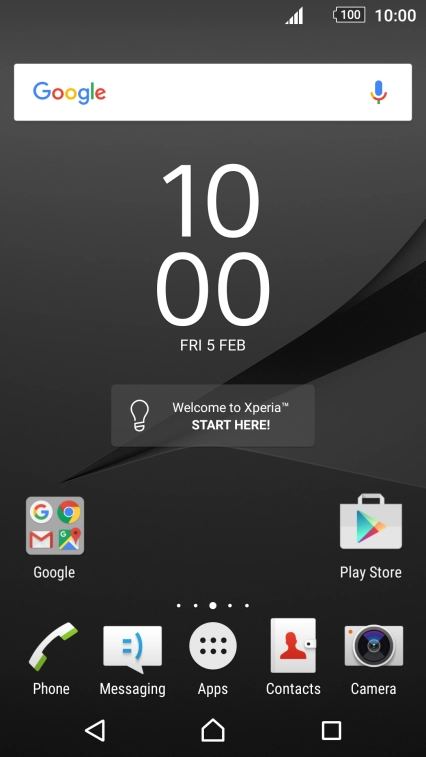
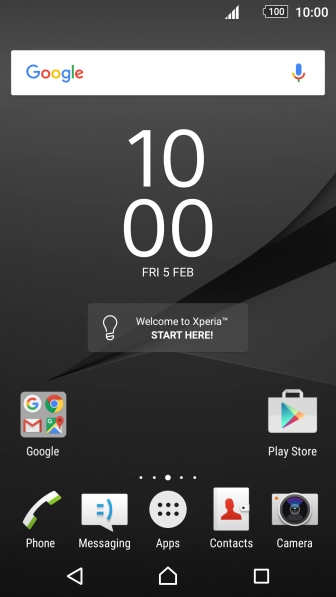
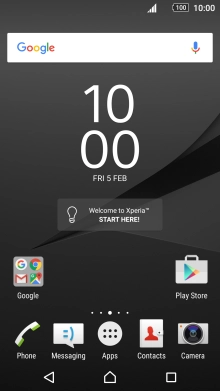
Find "Accounts"
Slide two fingers downwards starting from the top the screen.
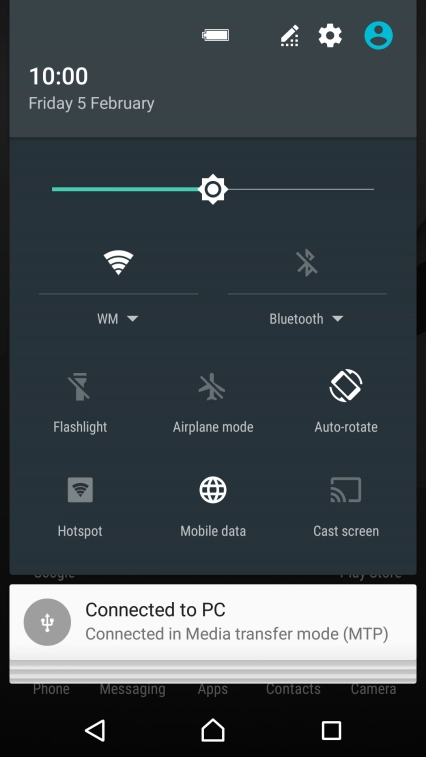
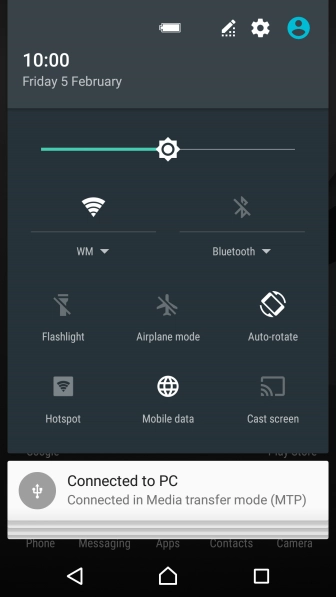
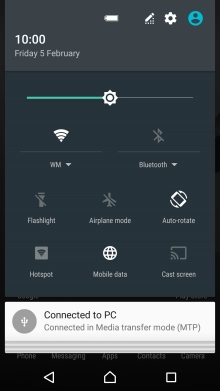
Find "Accounts"
Press the settings icon.
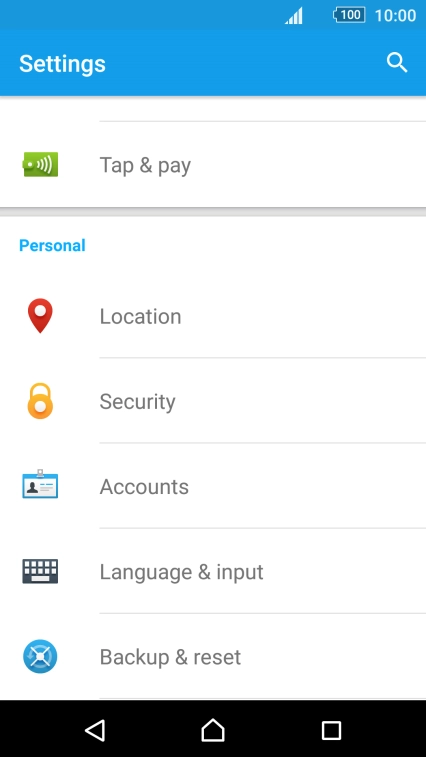
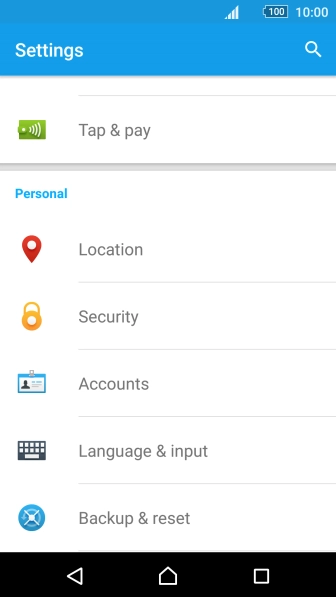
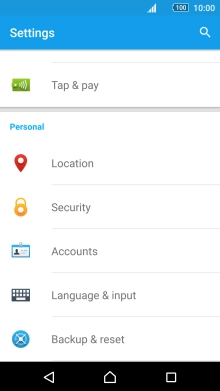
Find "Accounts"
Press Accounts.
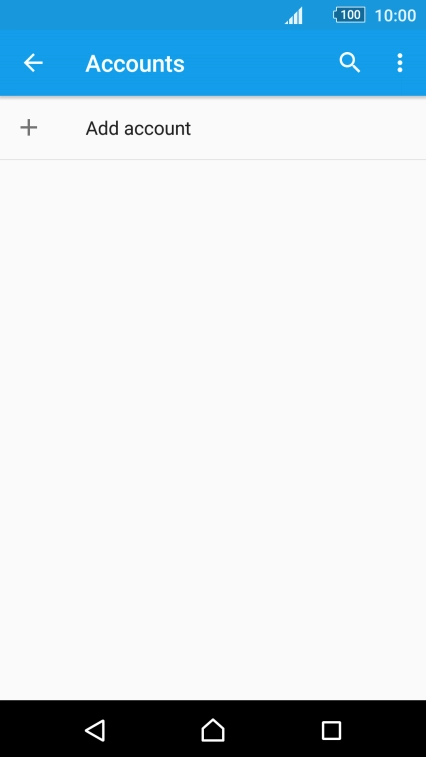
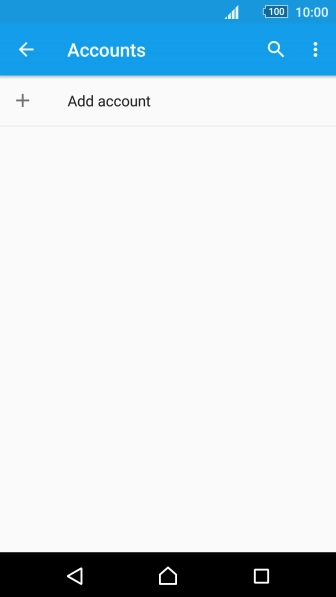
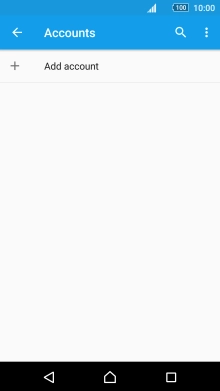
Create new email account
Press Add account.
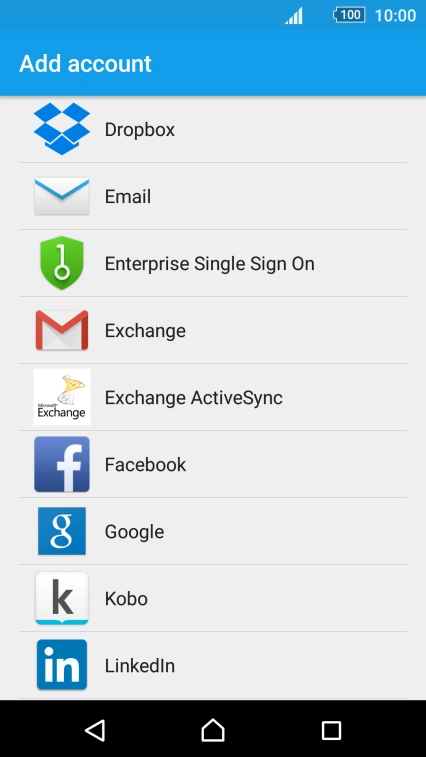
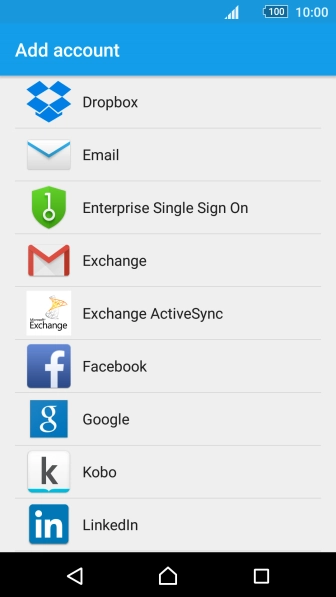
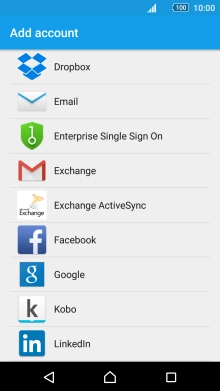
Create new email account
Press Email.
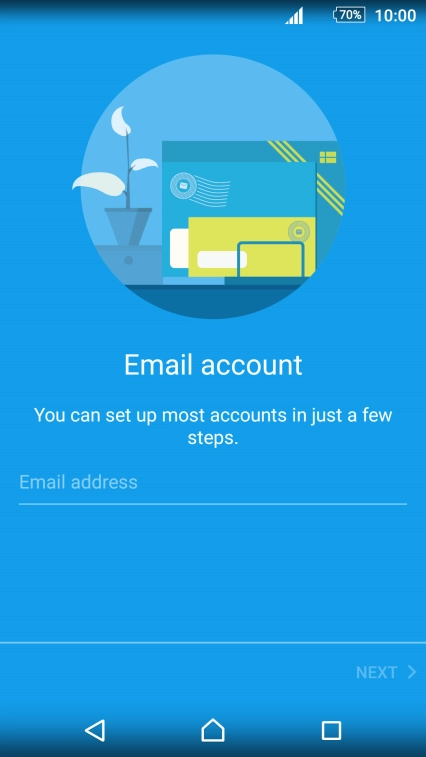
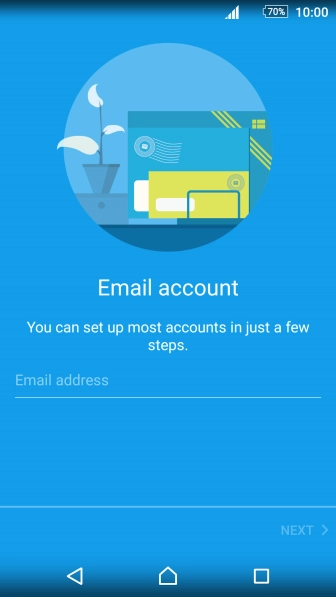

Enter email address
Press Email address and key in your email address.
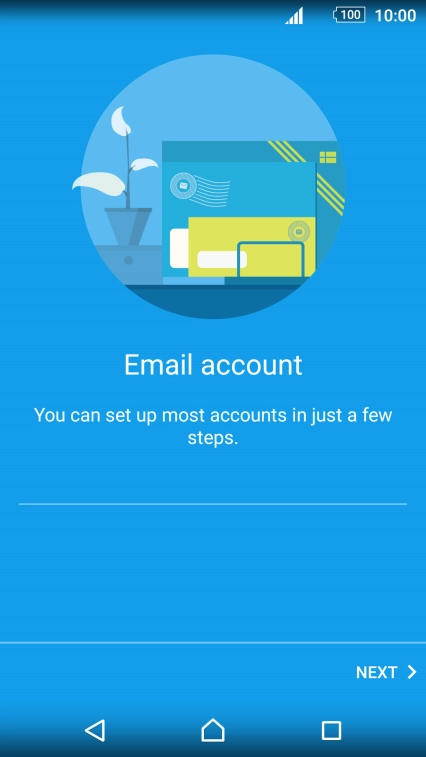
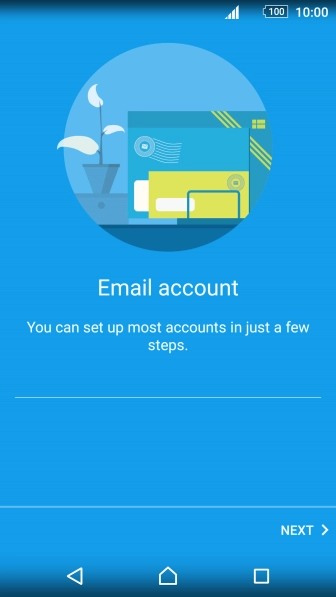

Enter email address
Press NEXT.
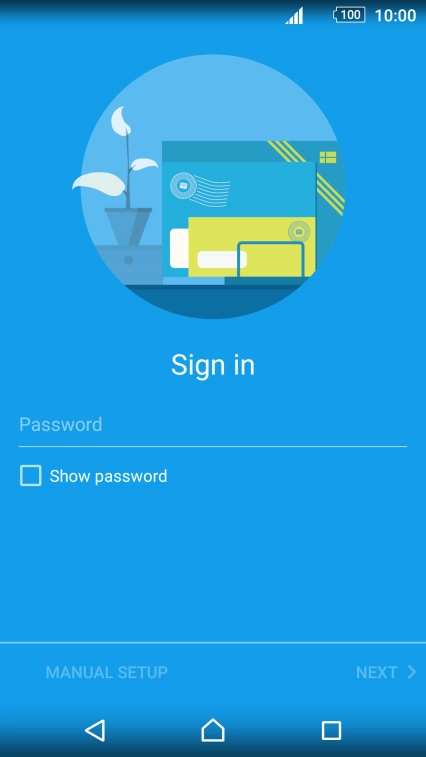


Enter password
Press Password and key in the password for your email account.
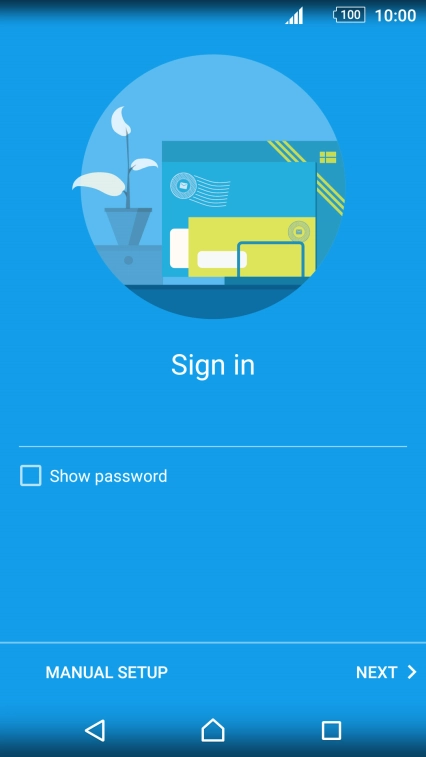
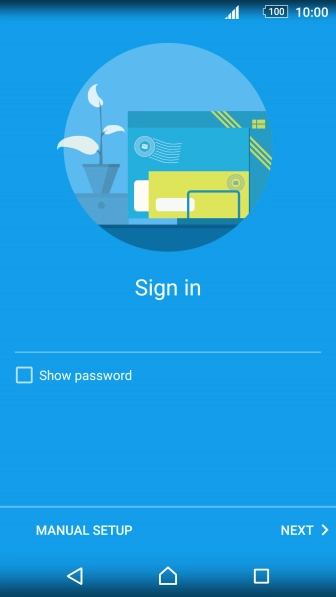

Enter password
Press NEXT.
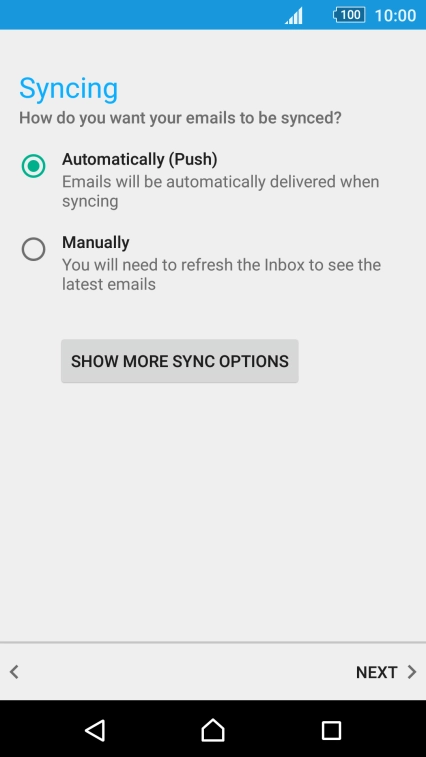


Enter password
If this screen is displayed, you email account has been recognised and set up automatically. Follow the instructions on the screen to key in more information and finish setting up your phone.
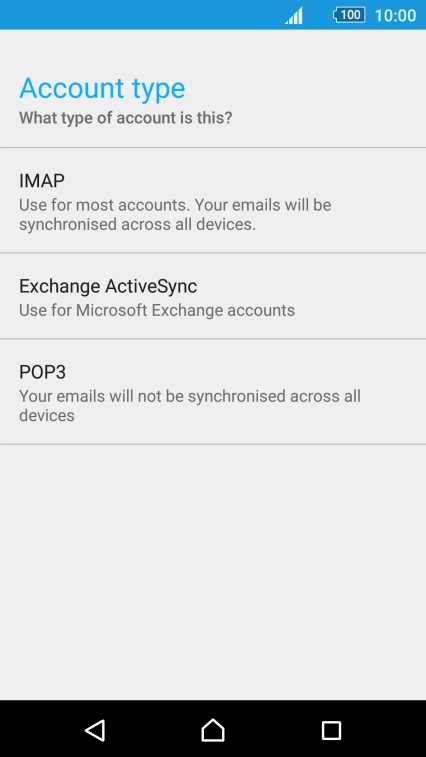
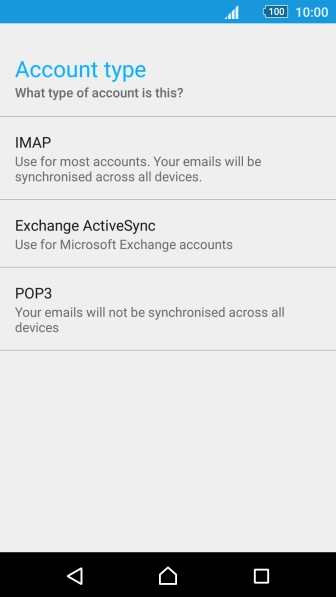
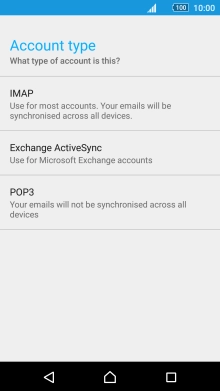
Select server type
Press POP3.
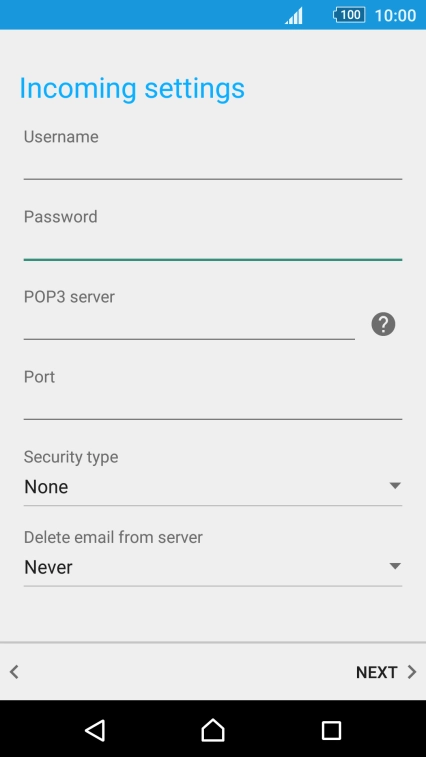
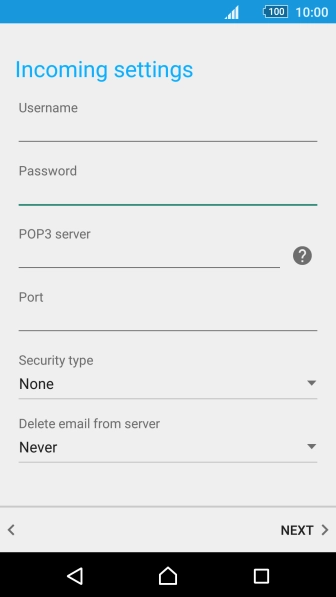
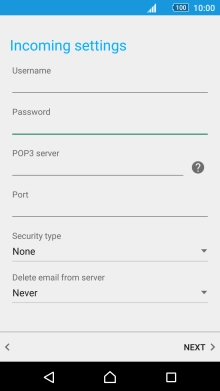
Enter username
Press the field below "Username" and key in the username for your email account.
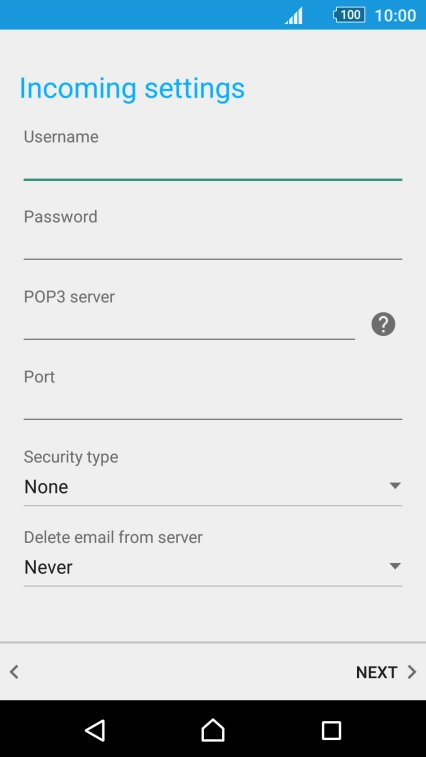


Enter incoming server
Press the field below "POP3 server" and key in the name of your email provider's incoming server.
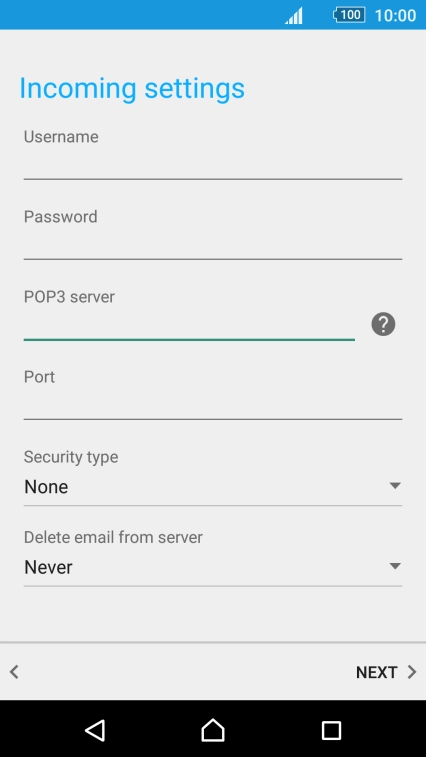
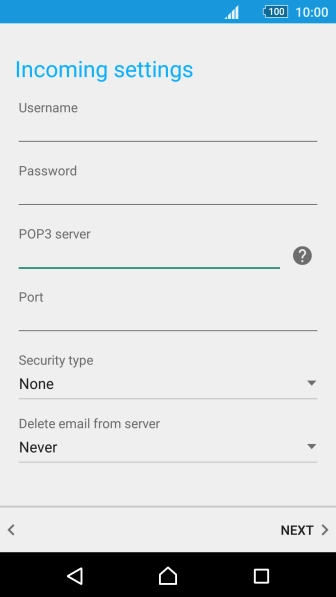
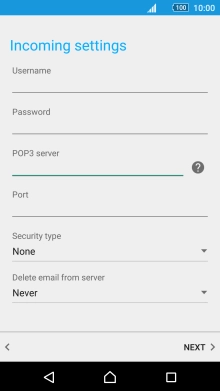
Enter incoming port
Press the field below "Port" and key in 110.
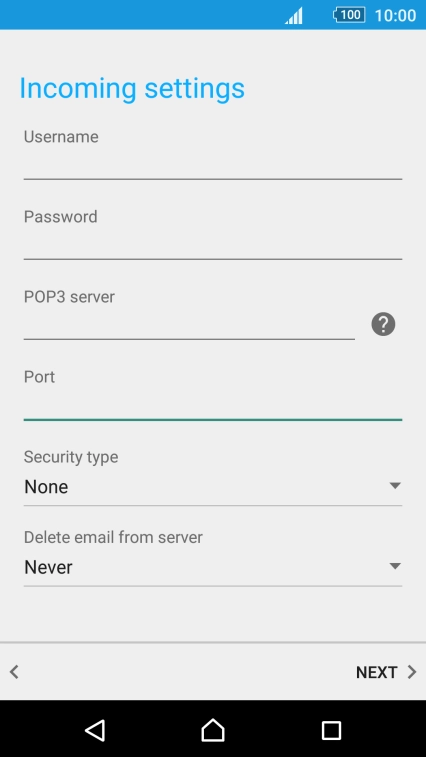
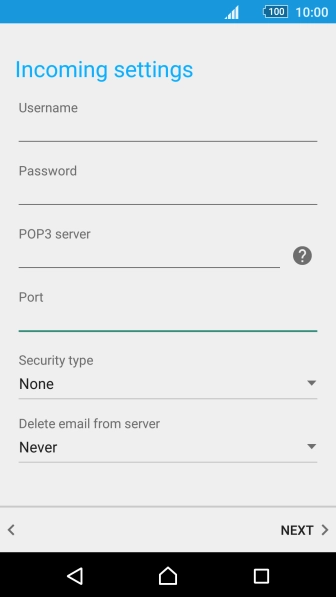

Turn off encryption of incoming email messages
Press the drop down list below "Security type".
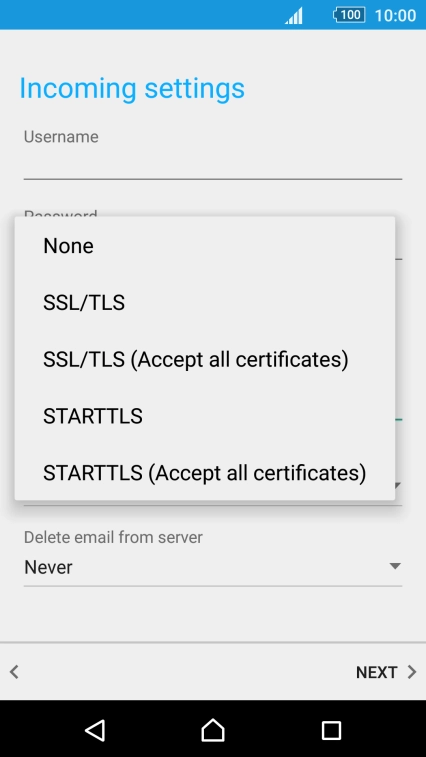


Turn off encryption of incoming email messages
Press None to turn off the function.
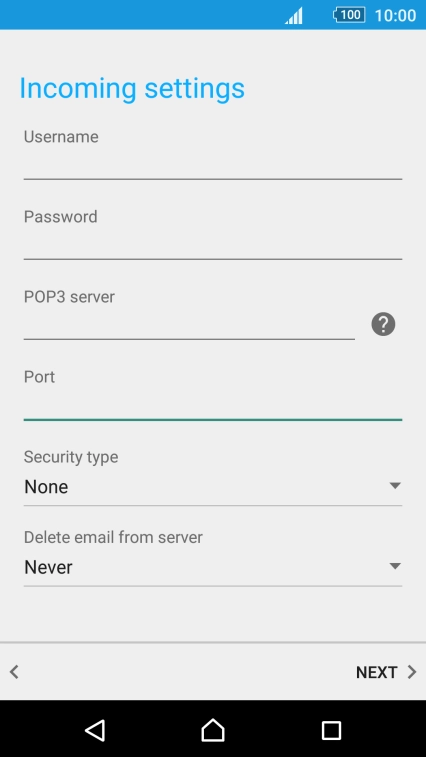
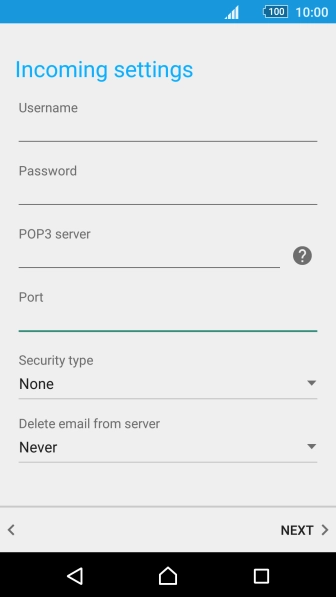

Turn deletion of email messages on server on or off
Press the drop down list below "Delete email from server".
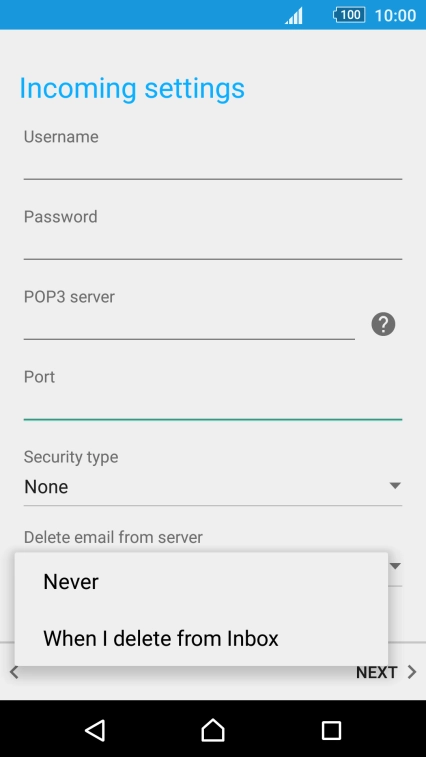

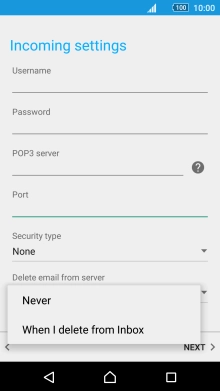
Turn deletion of email messages on server on or off
Press Never to keep email messages on the server when you delete them on your phone.
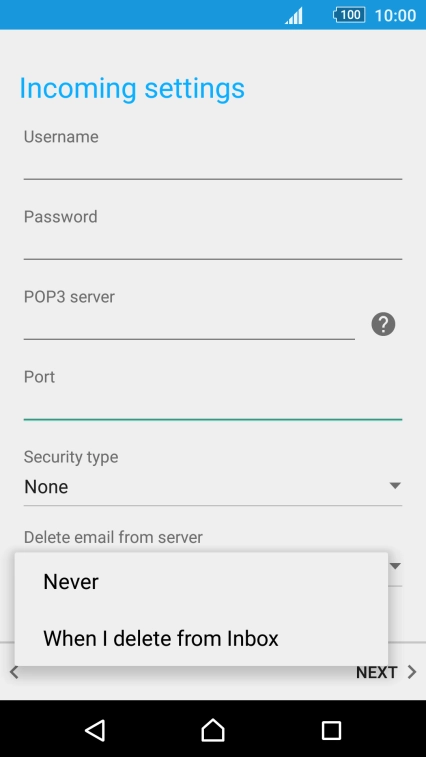

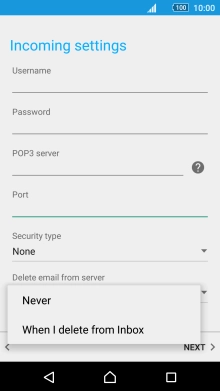
Turn deletion of email messages on server on or off
Press When I delete from Inbox to delete email messages on the server when you delete them on your phone.
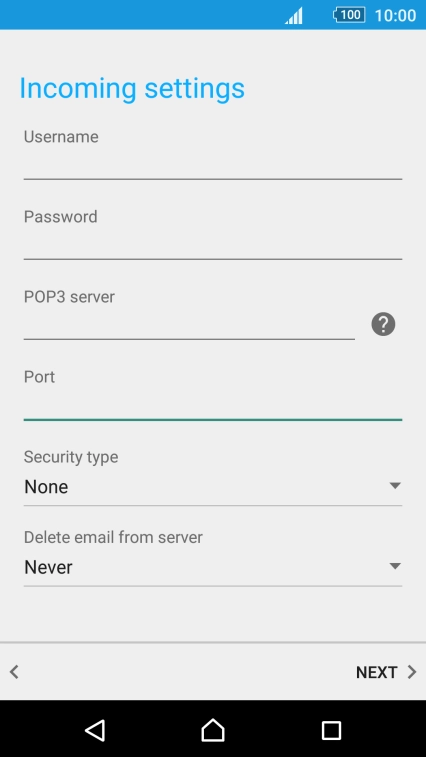
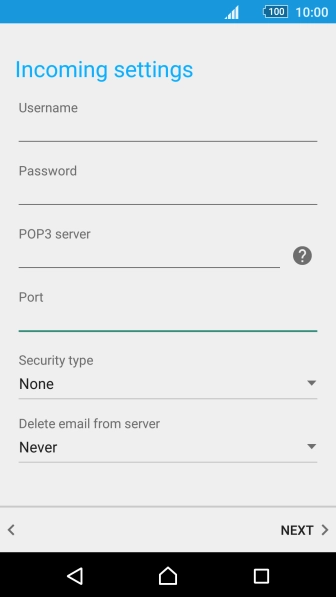

Turn deletion of email messages on server on or off
Press NEXT.
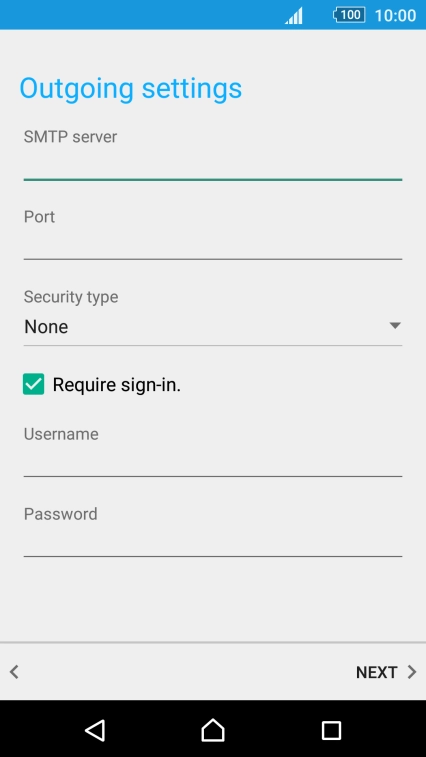
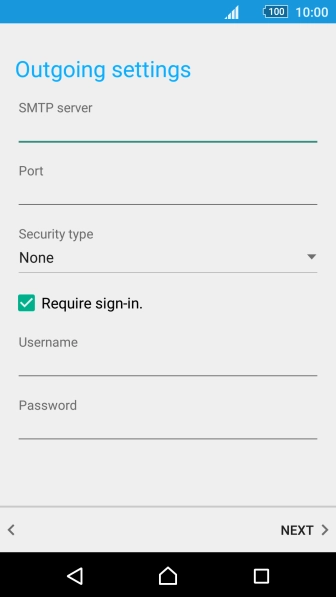
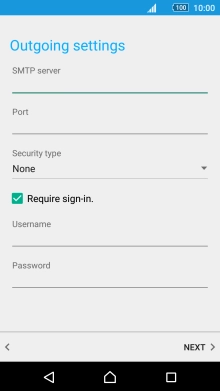
Enter outgoing server
Press the field below "SMTP server" and key in mail.vodafone.ie.
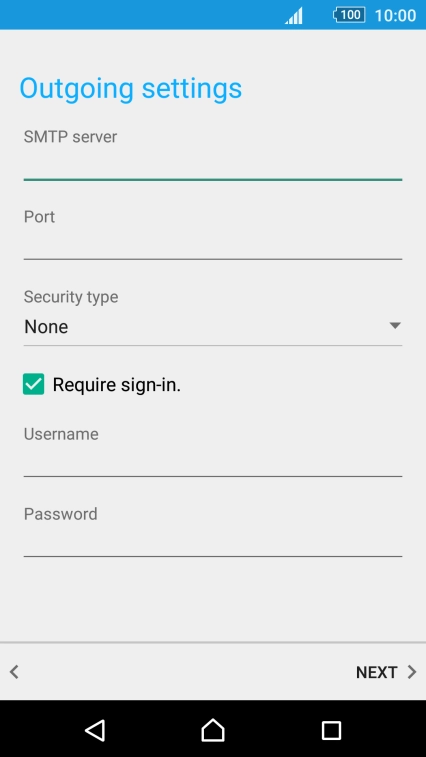
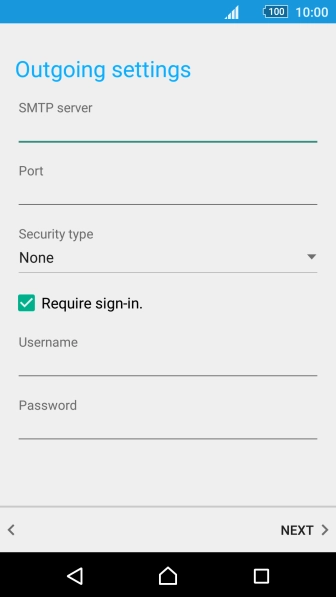
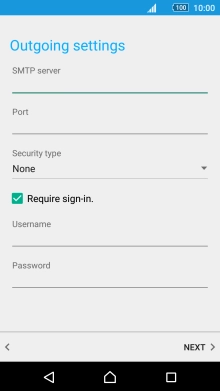
Enter outgoing port
Press the field below "Port" and key in 25.
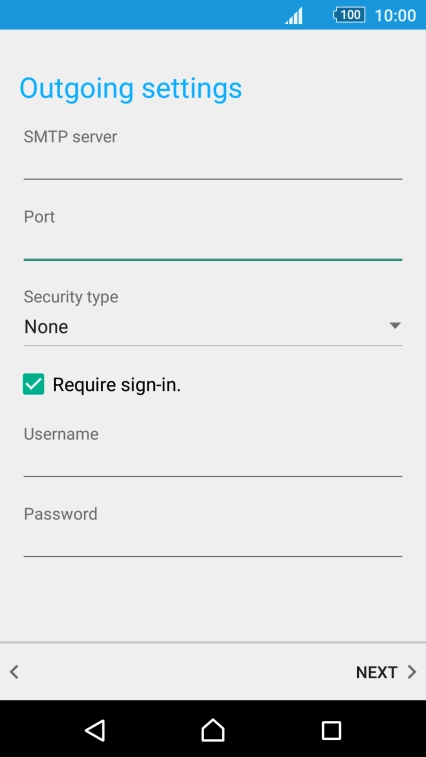

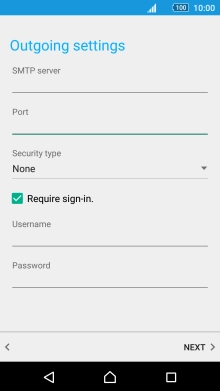
Turn off encryption of outgoing email messages
Press the drop down list below "Security type".
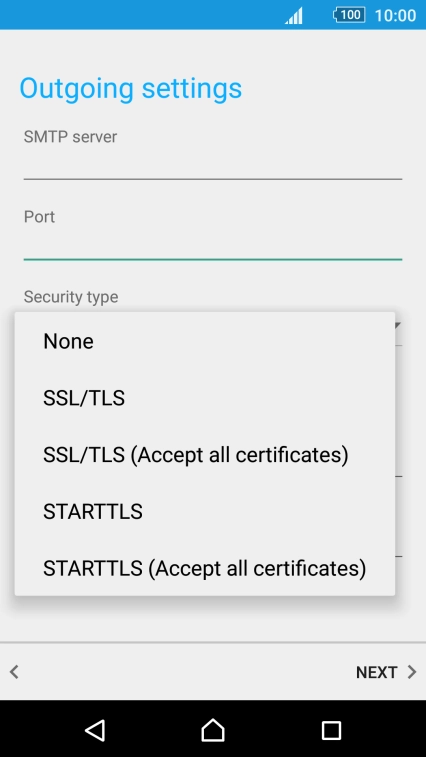
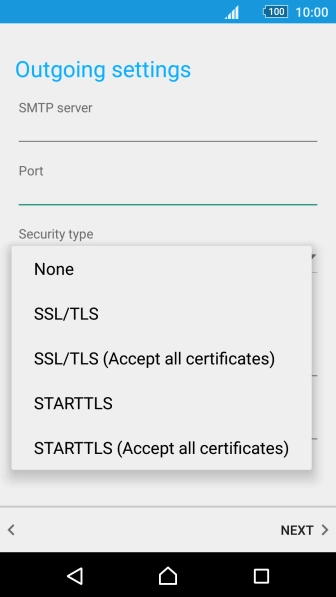

Turn off encryption of outgoing email messages
Press None to turn off the function.
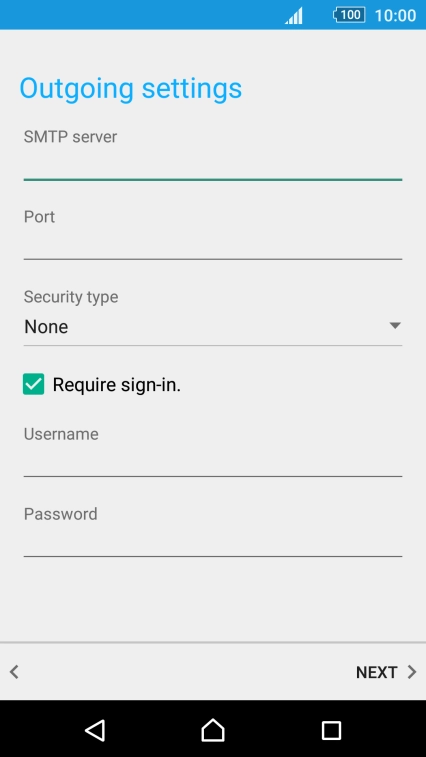
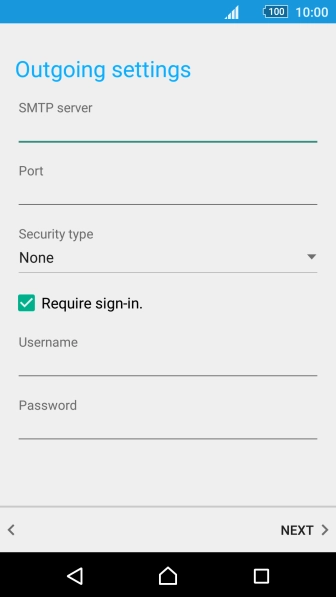
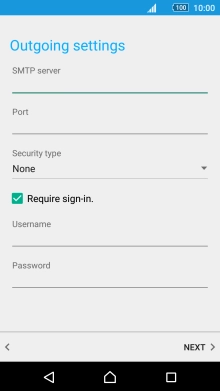
Turn off SMTP authentication
Press Require sign-in. to turn off the function.
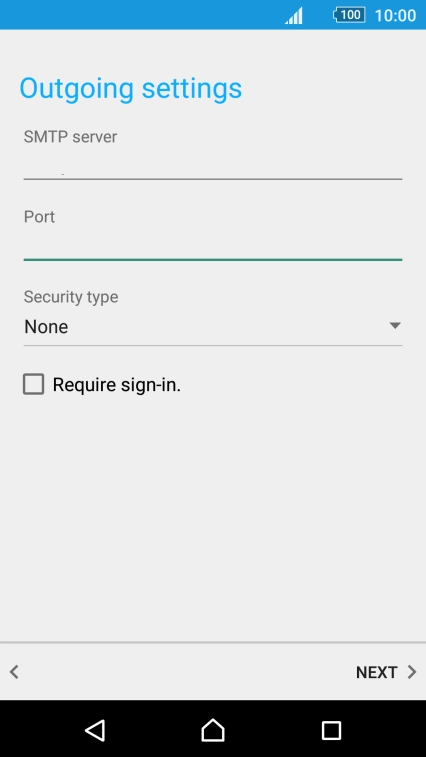

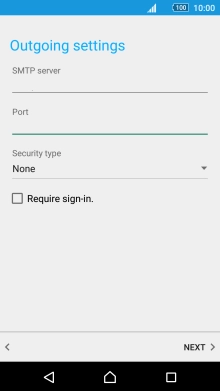
Turn off SMTP authentication
Press NEXT to turn off the function.
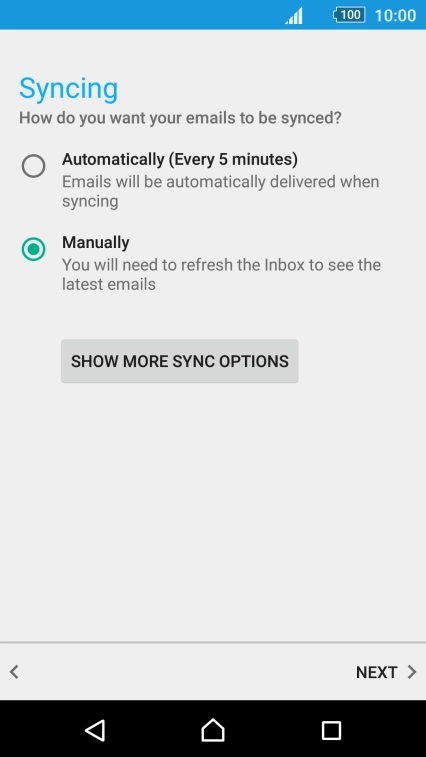

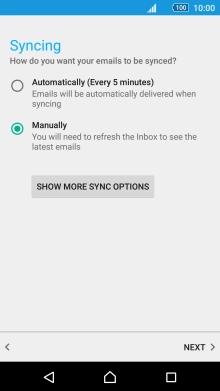
Select setting for retrieval of new email messages
Press SHOW MORE SYNC OPTIONS.
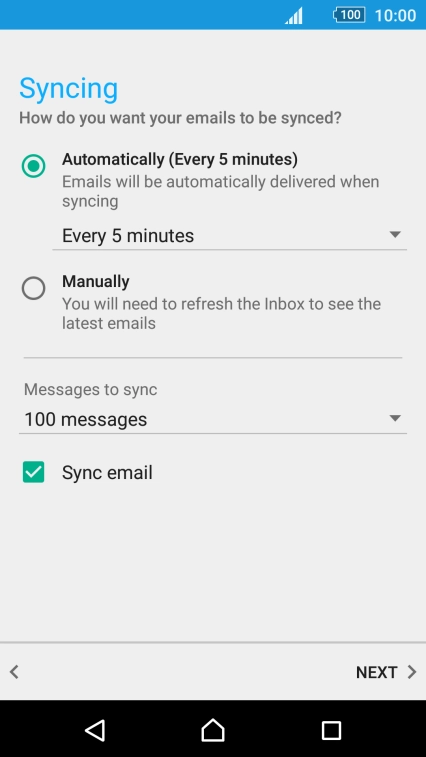
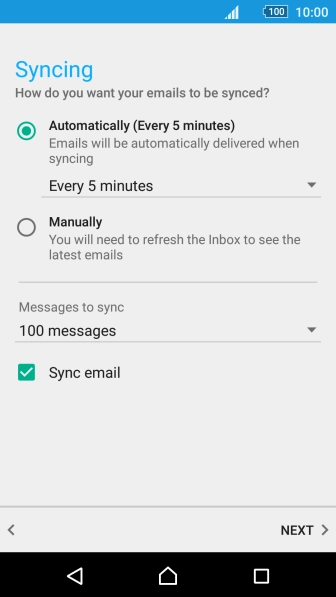
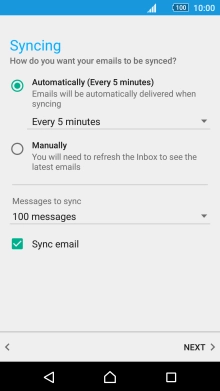
Select setting for retrieval of new email messages
Press the drop down list below "Automatically (Every 5 minutes)".
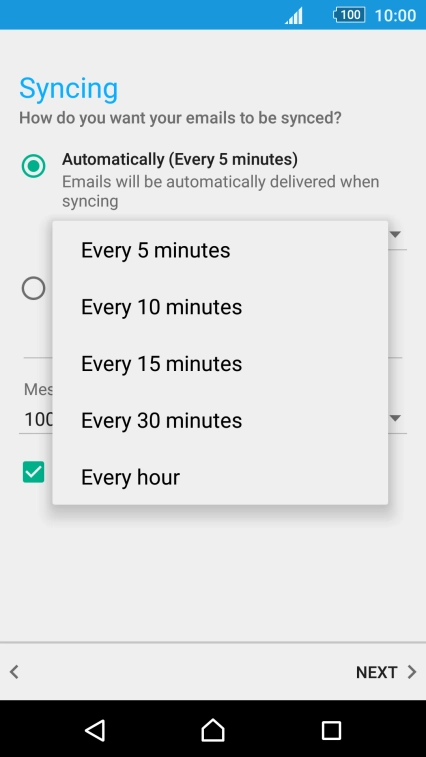


Select setting for retrieval of new email messages
Press the required setting.
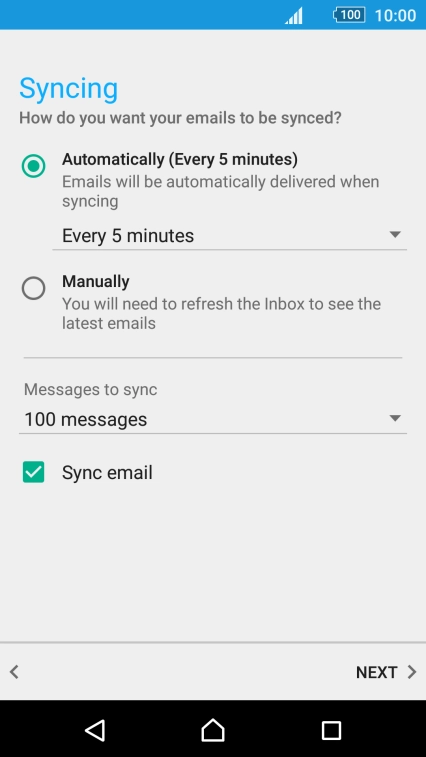
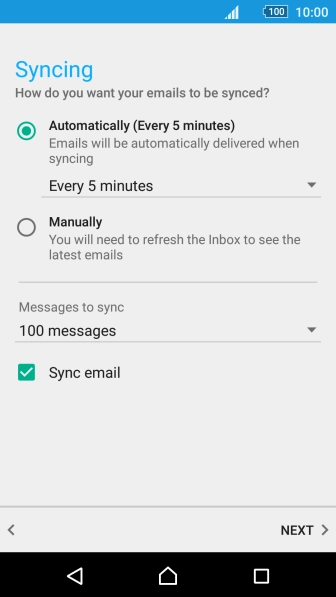
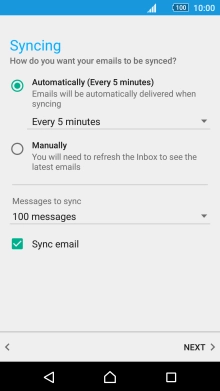
Select setting for retrieval of new email messages
To turn on manual retrieval of email messages, press Manually.
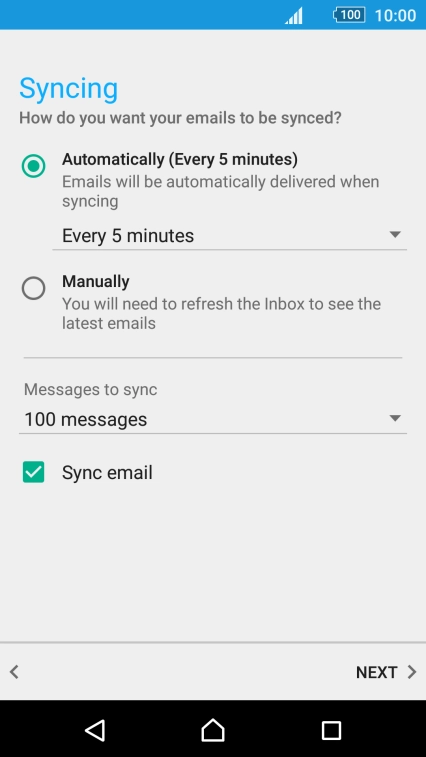
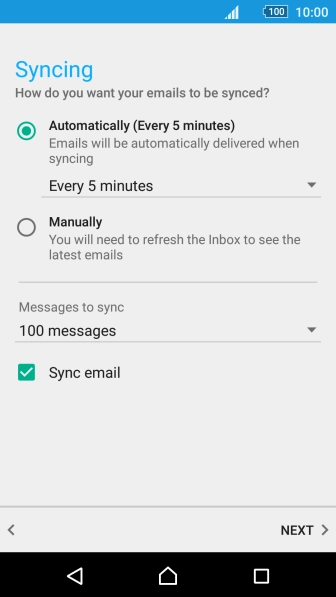
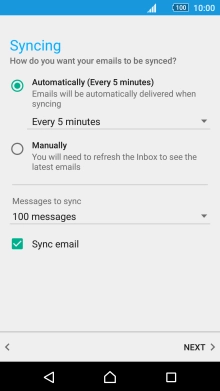
Select setting for retrieval of new email messages
Press the drop down list below "Messages to sync".
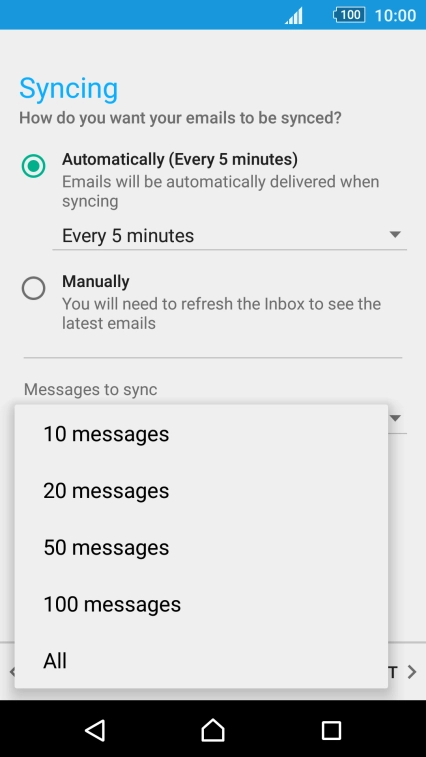

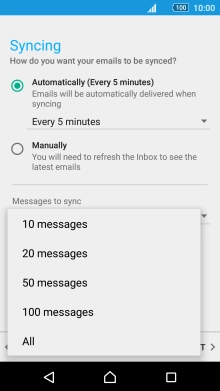
Select setting for retrieval of new email messages
Press the required setting.
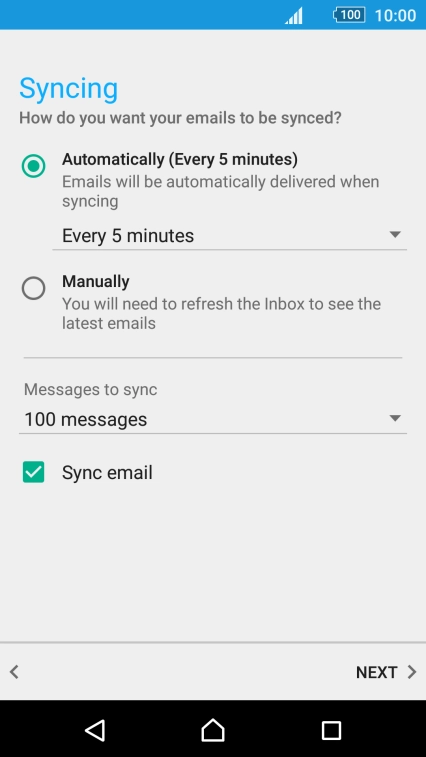
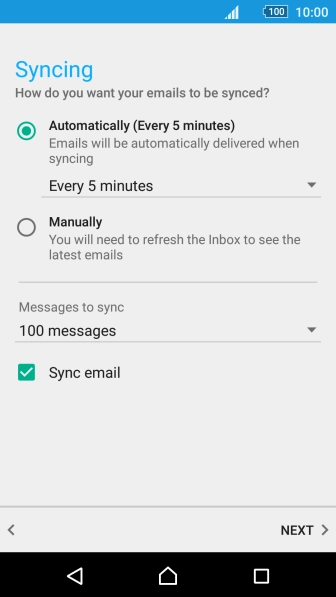
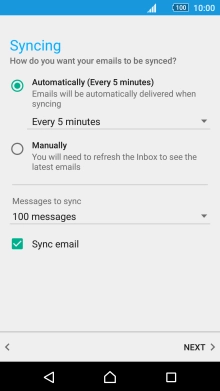
Turn on email message synchronisation
Press Sync email to turn on the function.
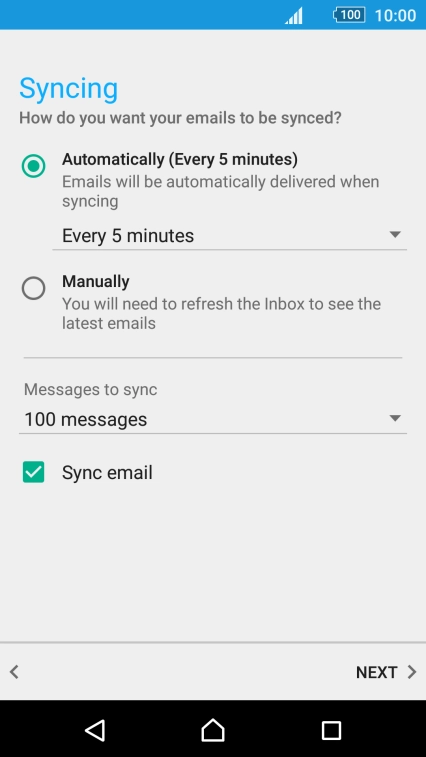
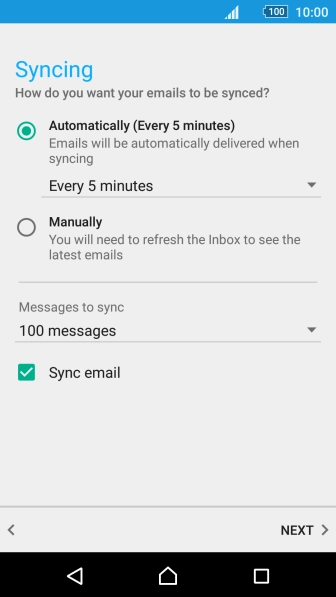
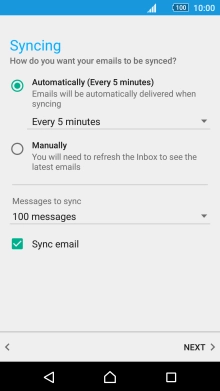
Turn on email message synchronisation
Press NEXT.
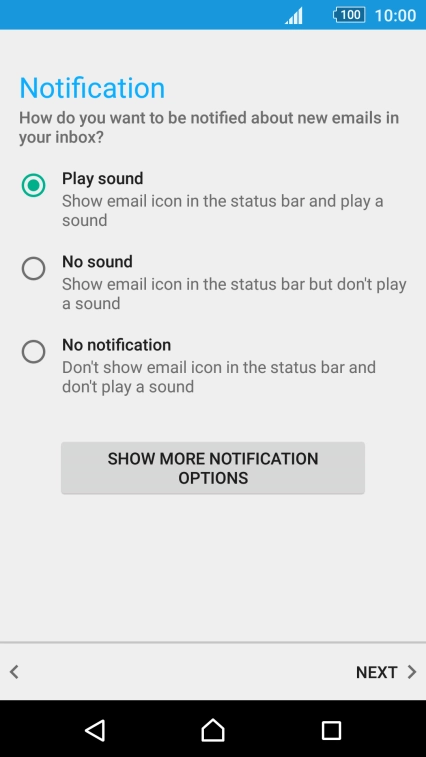
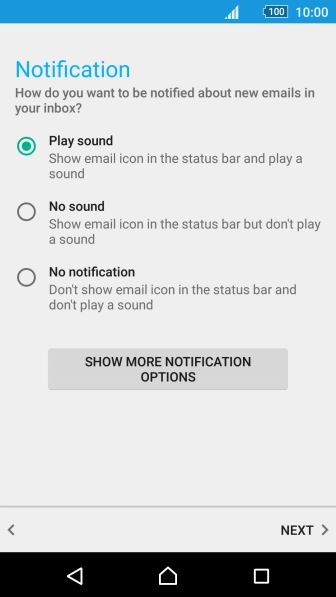
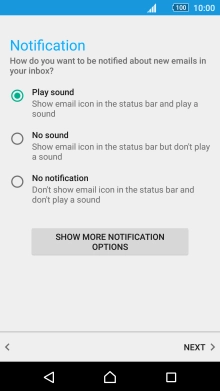
Select notification for new email messages
Press the required setting below Notification.
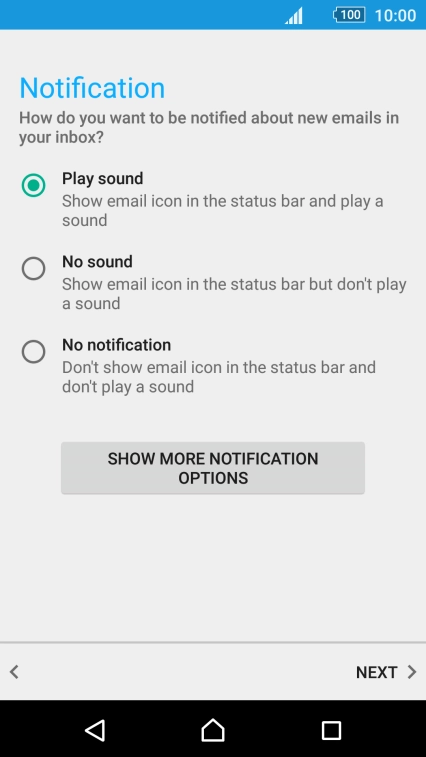
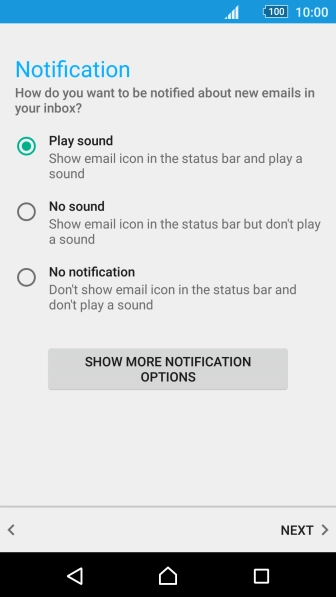

Select notification for new email messages
Press NEXT.
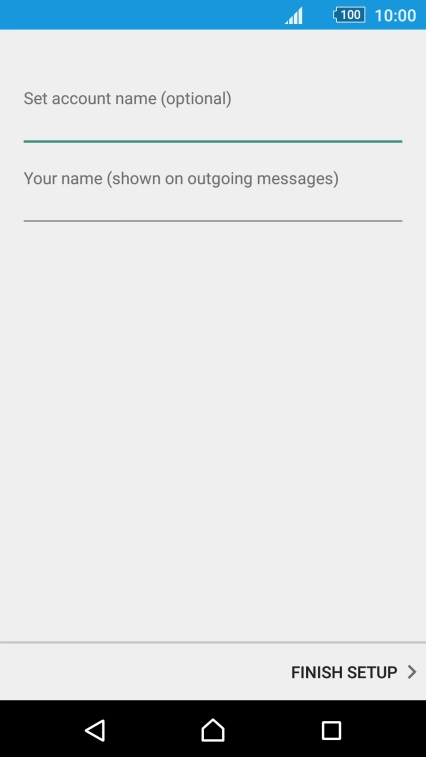
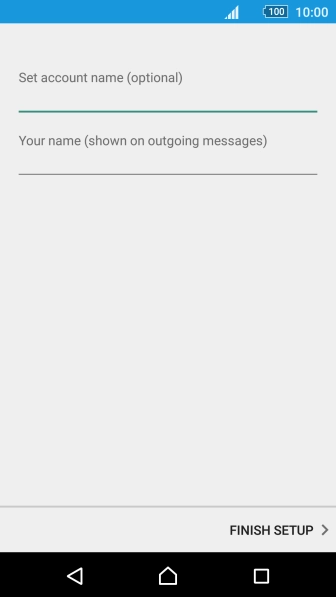

Enter email account name
Press the field below "Set account name (optional)" and key in the required name.
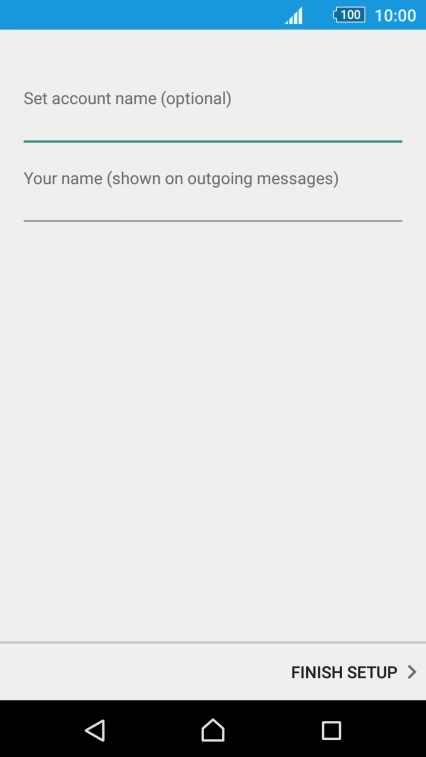
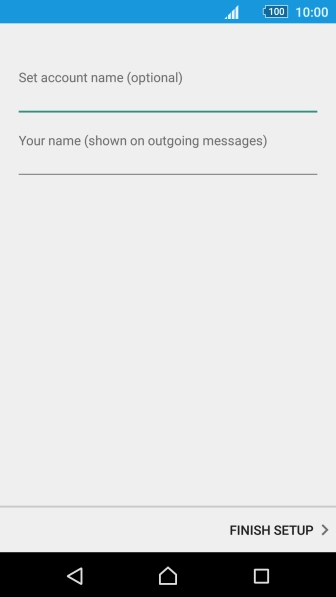
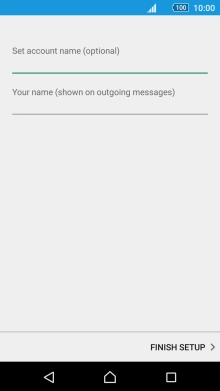
Enter sender name
Press the field below "Your name (shown on outgoing messages)" and key in the required sender name.
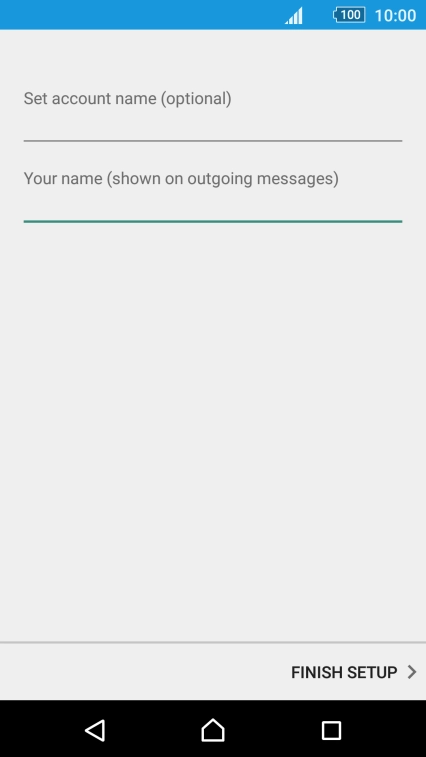
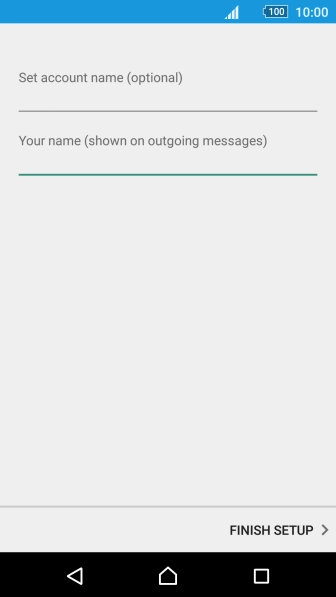
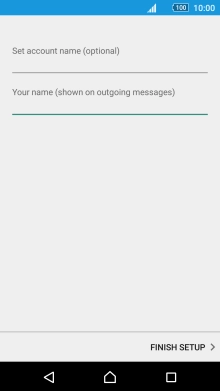
Enter sender name
Press FINISH SETUP.


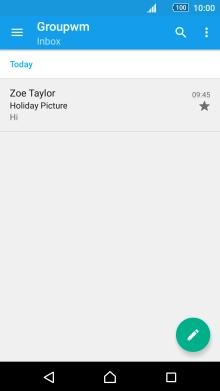
Return to the home screen
Press the Home key to return to the home screen.
1 Find "Accounts"
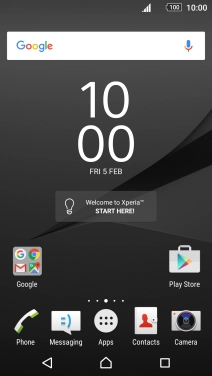

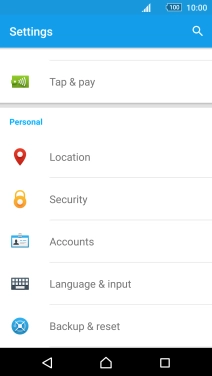
2 Create new email account


3 Enter email address

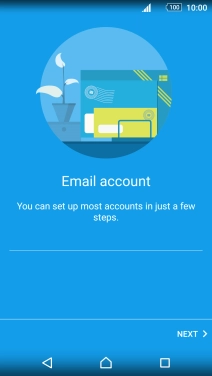
4 Enter password
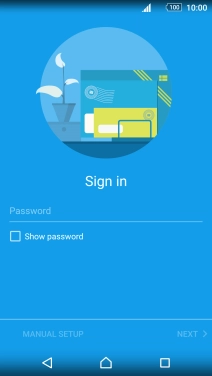
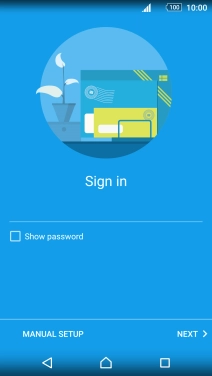

5 Select server type

6 Enter username
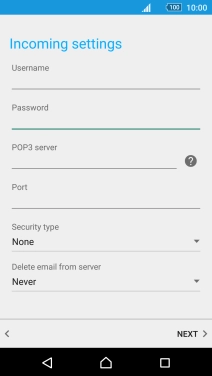
7 Enter incoming server
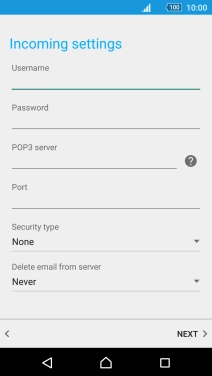
8 Enter incoming port
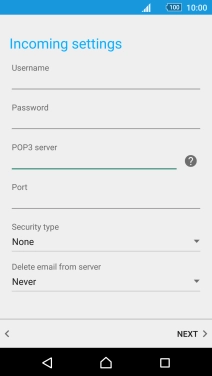
9 Turn off encryption of incoming email messages
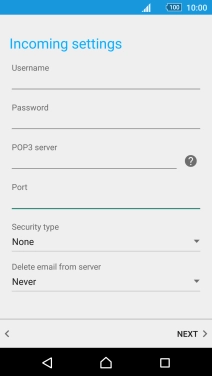

10 Turn deletion of email messages on server on or off
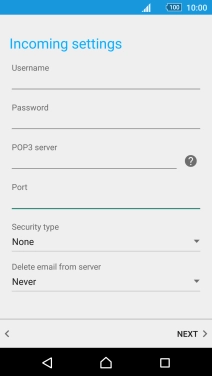
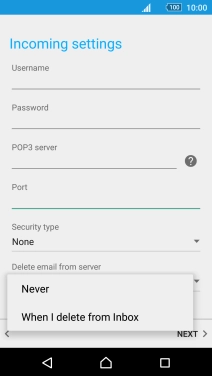
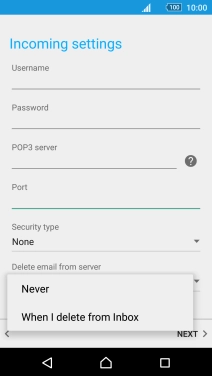
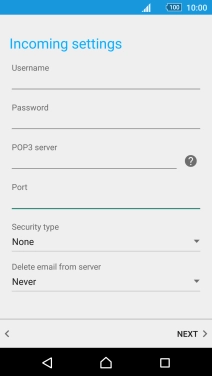
11 Enter outgoing server
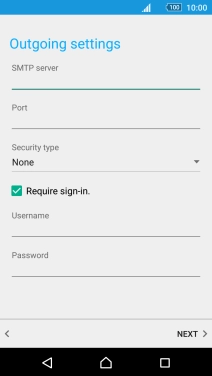
12 Enter outgoing port
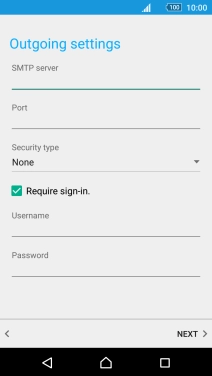
13 Turn off encryption of outgoing email messages

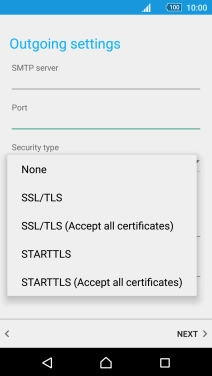
14 Turn off SMTP authentication
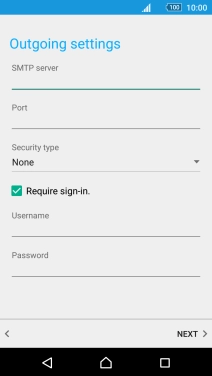
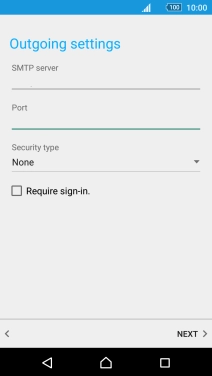
15 Select setting for retrieval of new email messages
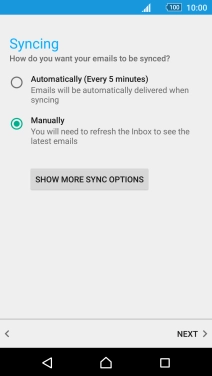
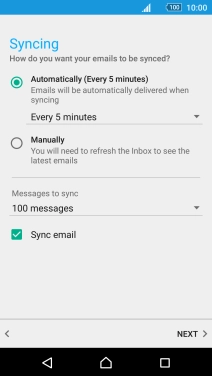
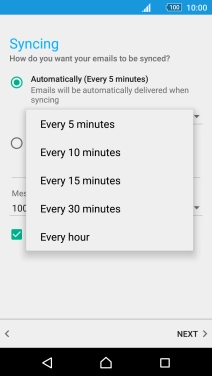
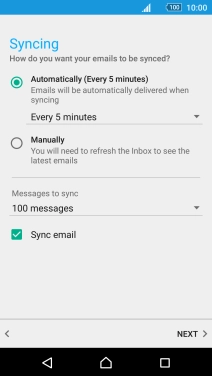
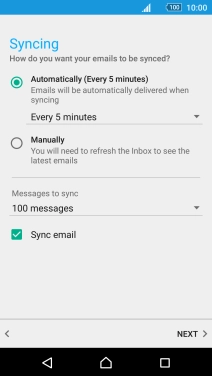

16 Turn on email message synchronisation
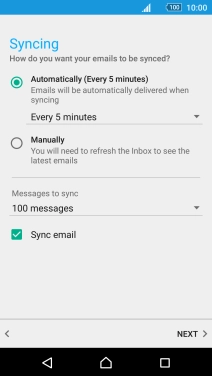
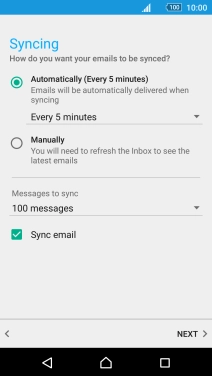
17 Select notification for new email messages
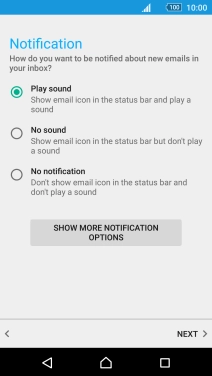

18 Enter email account name
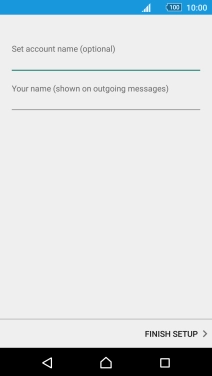
19 Enter sender name
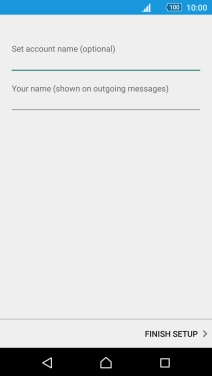
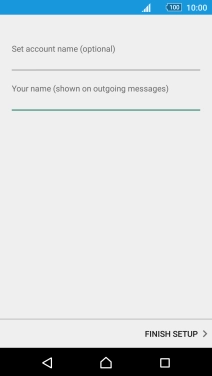
20 Return to the home screen