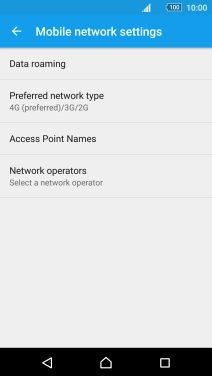Cause 2 of 14: The selected network mode is not available
If you've set your phone to use a specific network mode, it can't get a network connection if the selected network mode is out of range.
Solution: Turn on automatic network mode selection.
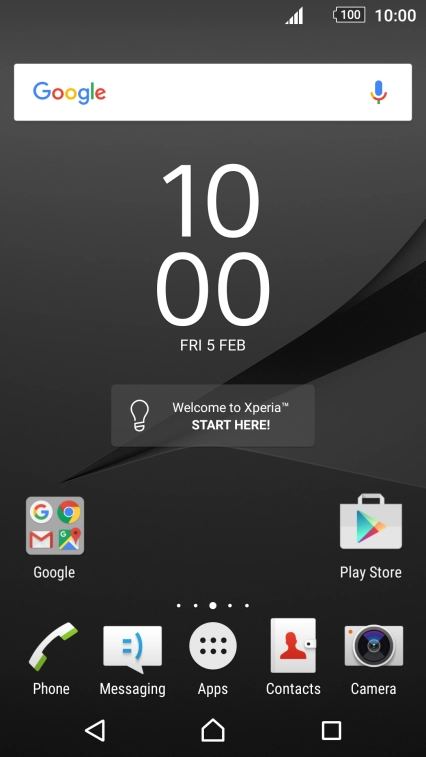
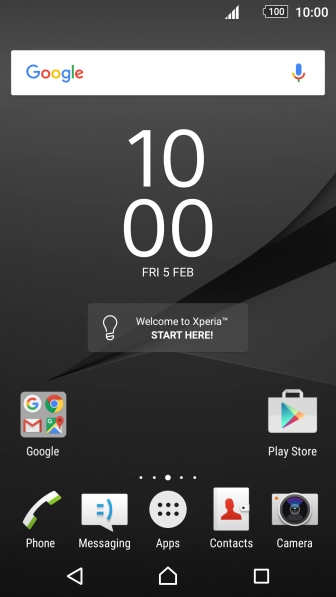
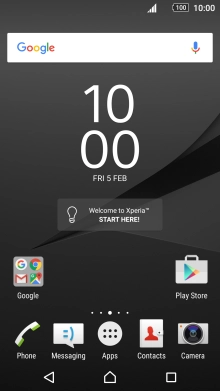
Find "Preferred network type"
Slide two fingers downwards starting from the top the screen.
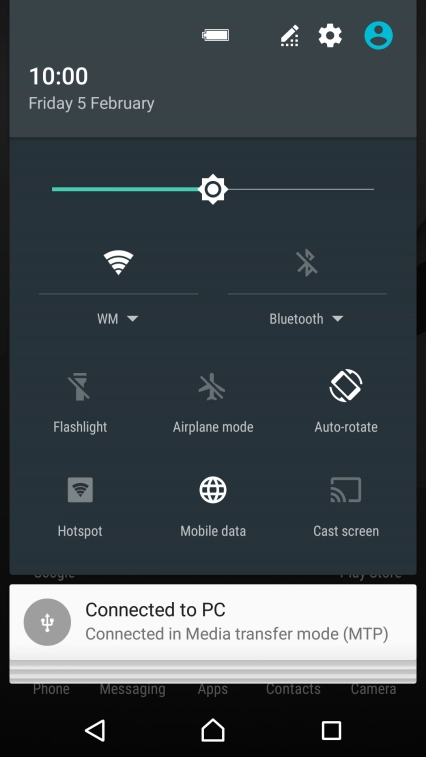
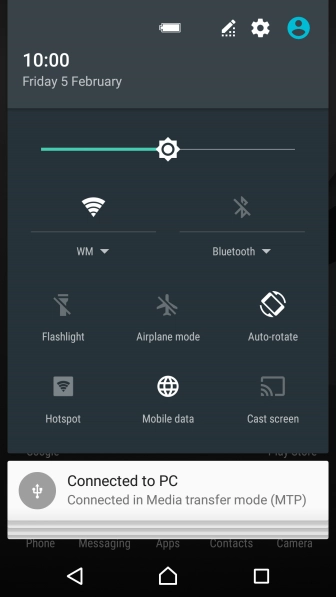
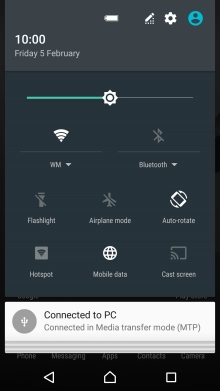
Find "Preferred network type"
Press the settings icon.
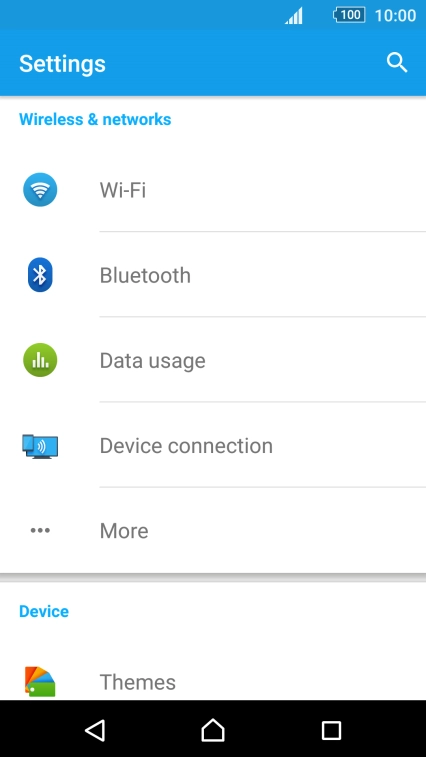
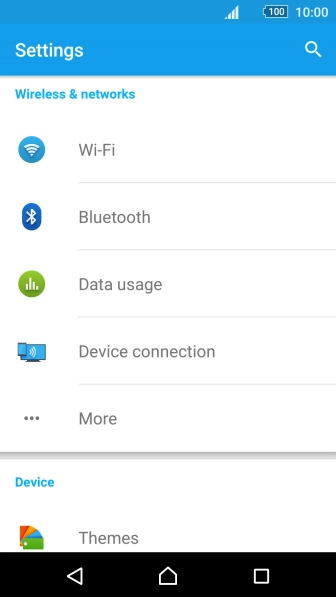
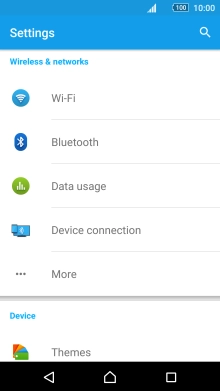
Find "Preferred network type"
Press More.
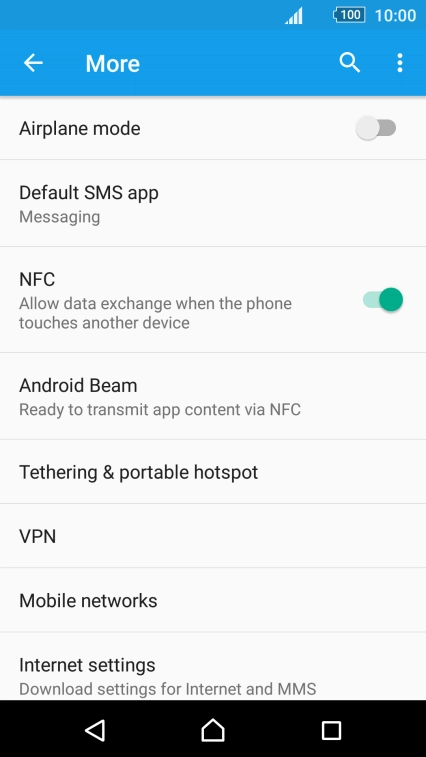
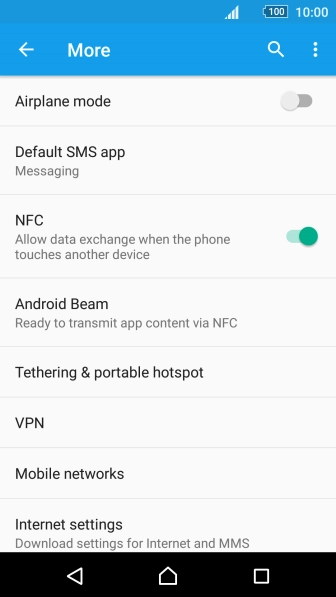

Find "Preferred network type"
Press Mobile networks.
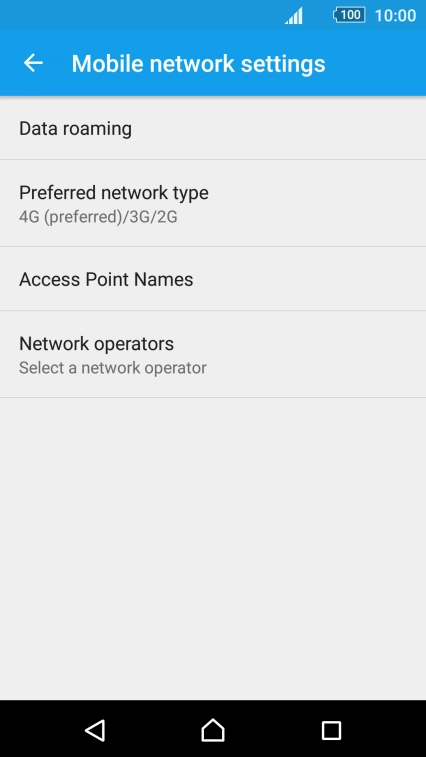


Find "Preferred network type"
Press Preferred network type.
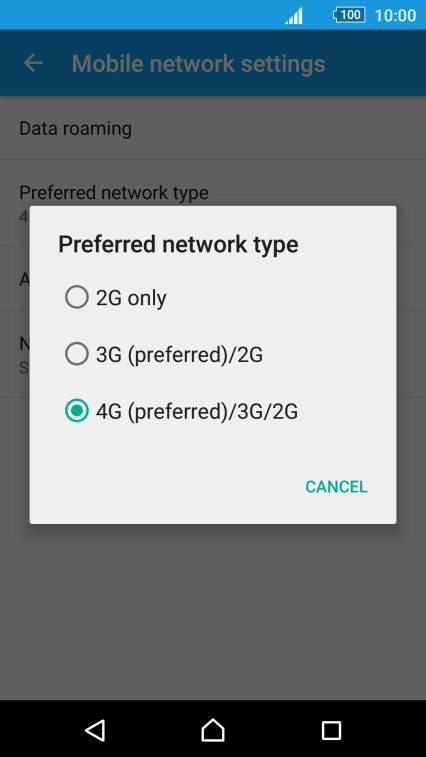
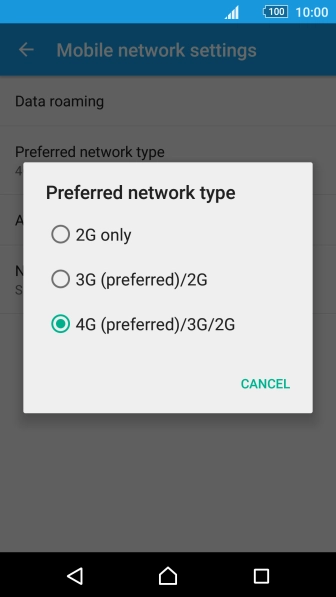

Select network mode
Press the required network mode.
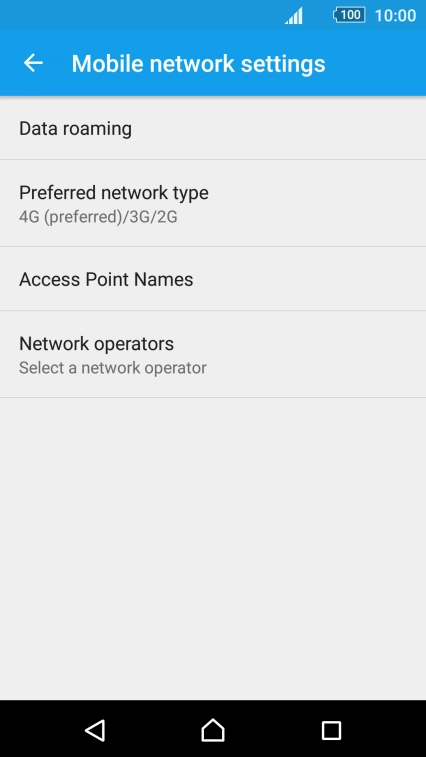


Return to the home screen
Press the Home key to return to the home screen.
1 Find "Preferred network type"
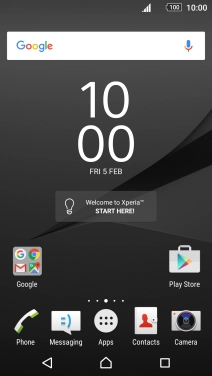

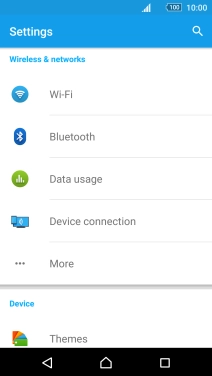
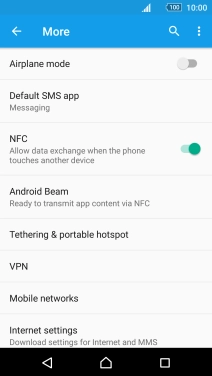
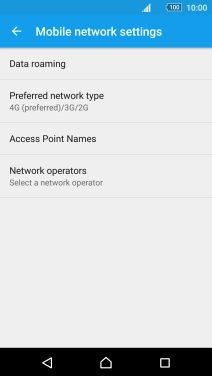
2 Select network mode

3 Return to the home screen