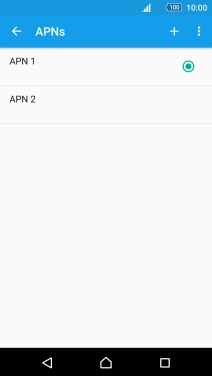Read help info
A picture message is a message which can contain pictures and other media files and can be sent to other mobile phones. You can send and receive picture messages as soon as you've inserted your SIM. If this isn't the case, you can set up your phone for picture messaging manually.
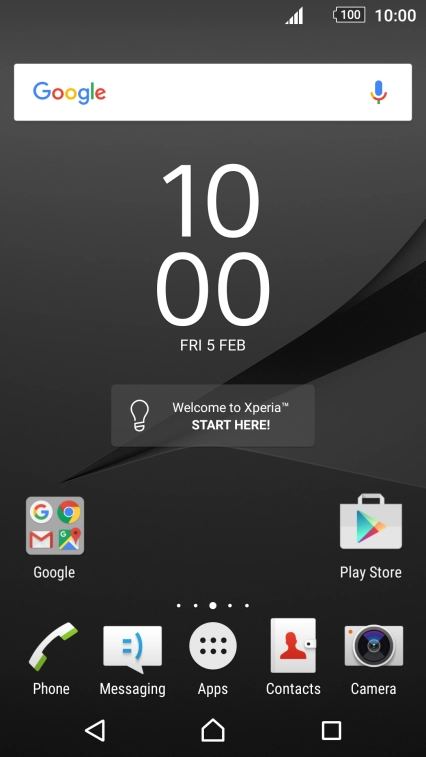
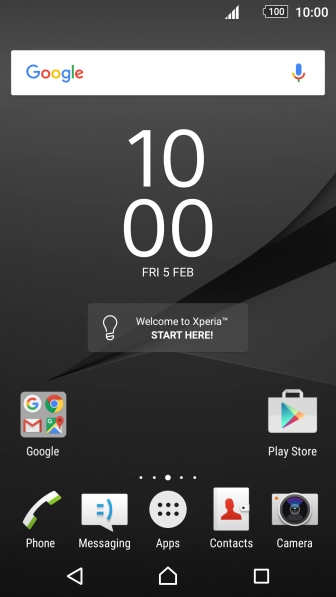
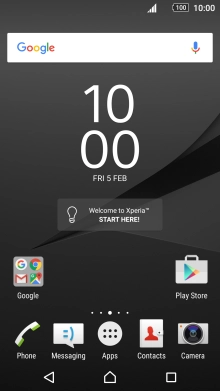
1. Find "Access Point Names"
Slide two fingers downwards starting from the top the screen.
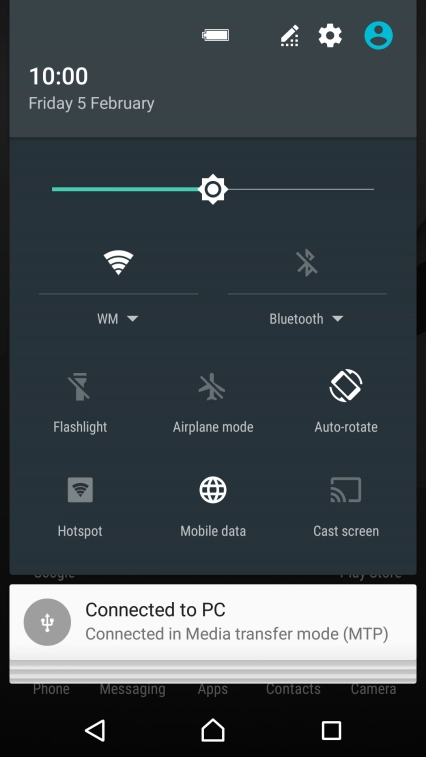
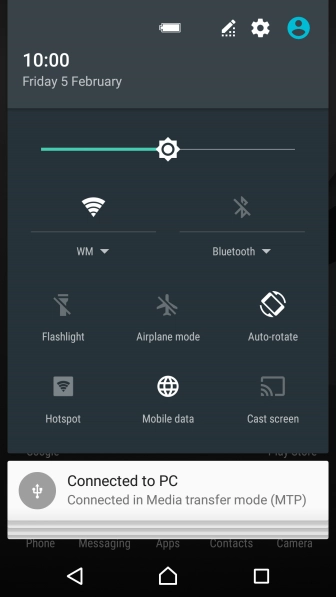
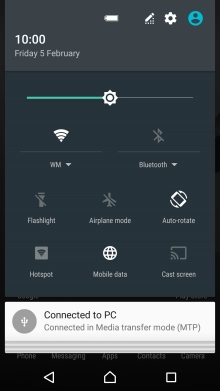
1. Find "Access Point Names"
Press the settings icon.
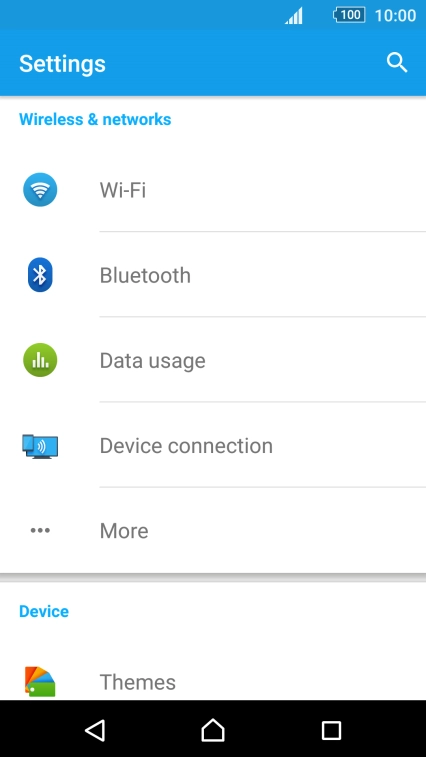
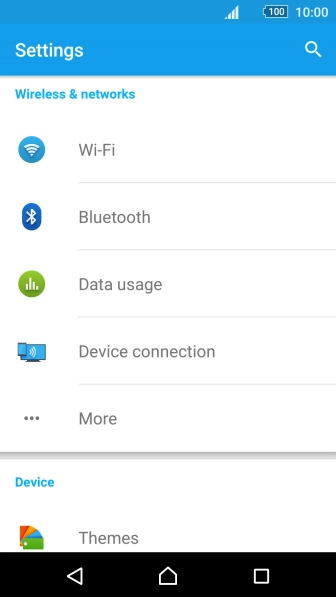
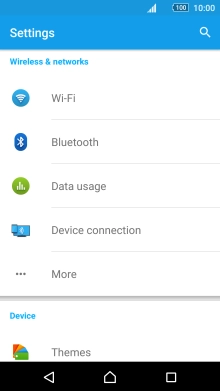
1. Find "Access Point Names"
Press More.
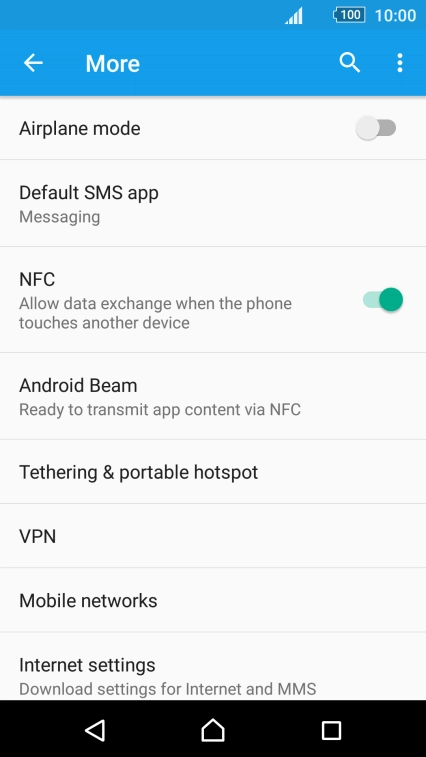
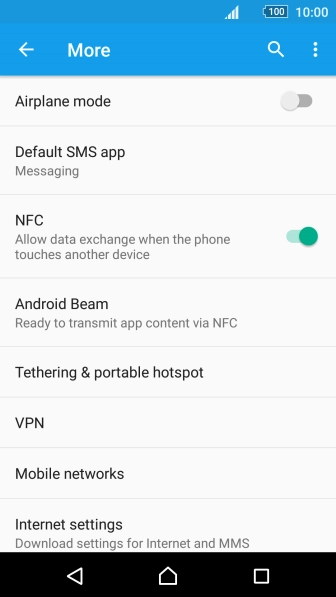

1. Find "Access Point Names"
Press Mobile networks.
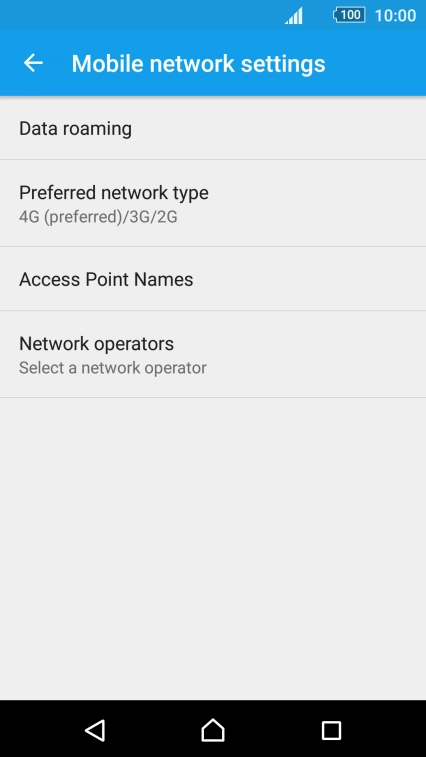


1. Find "Access Point Names"
Press Access Point Names.
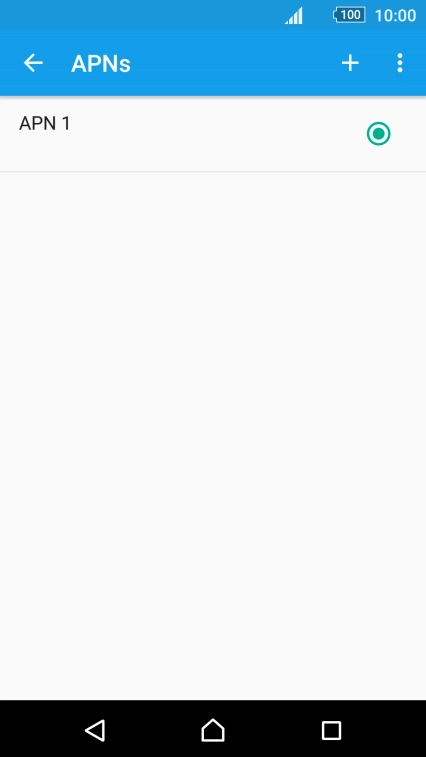

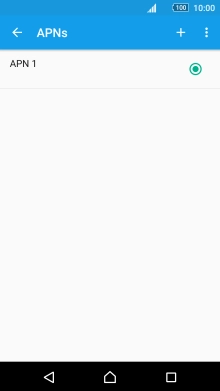
2. Create new data connection
Press the new data connection icon.
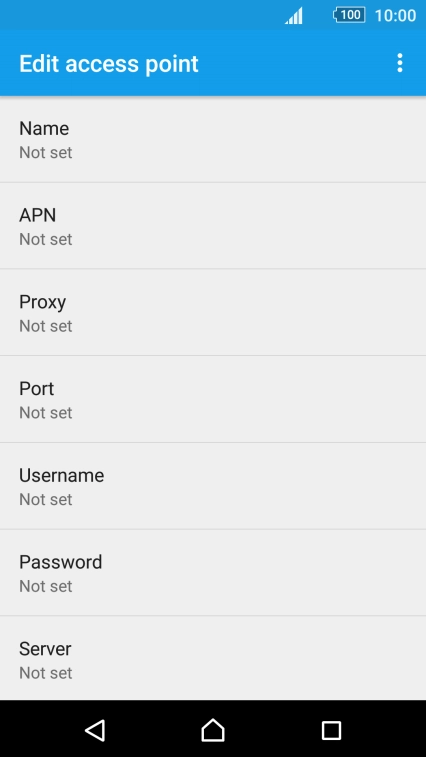


2. Create new data connection
Press Name.
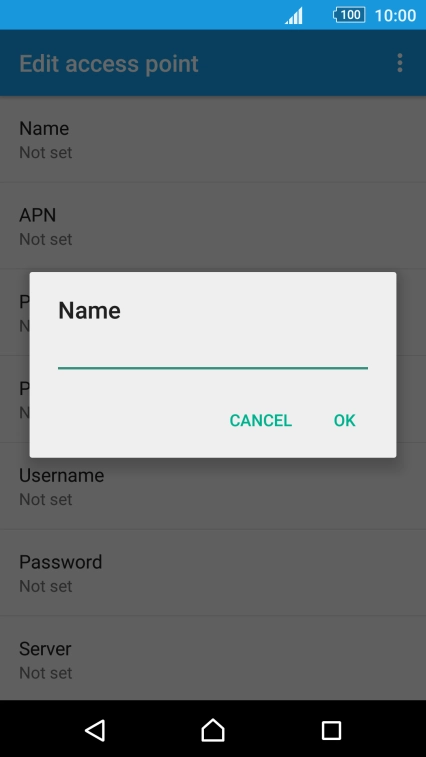
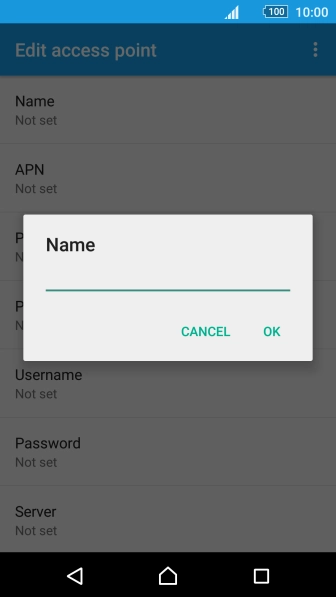
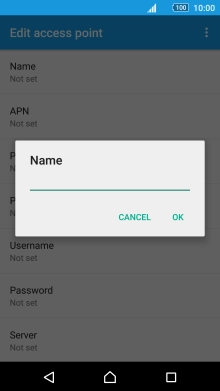
2. Create new data connection
Key in Vodafone MMS and press OK.
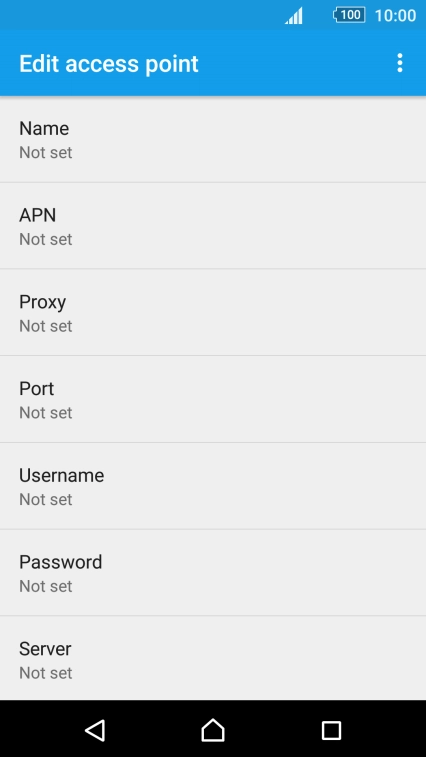


3. Enter APN
Press APN.
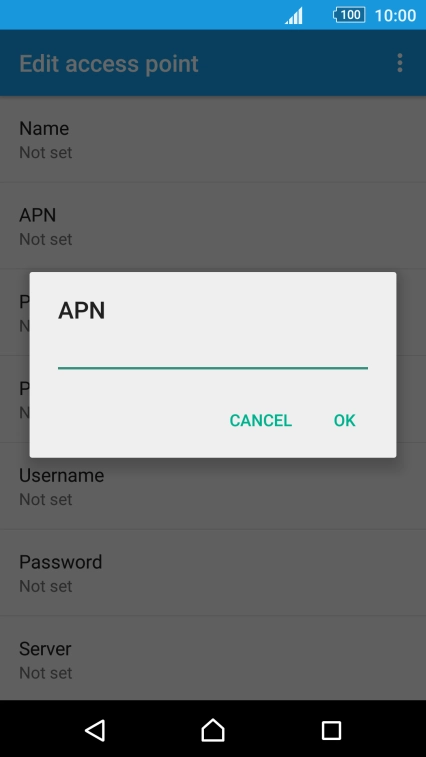
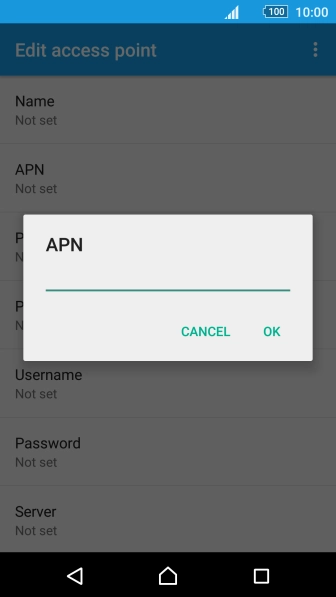
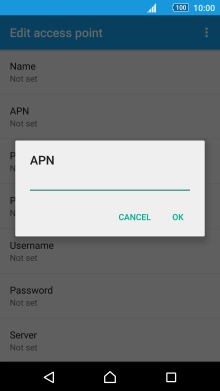
3. Enter APN
Key in mms.vodafone.net and press OK.
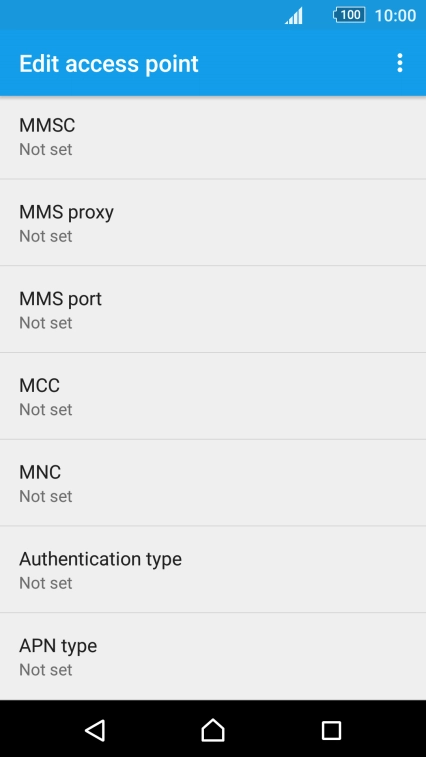
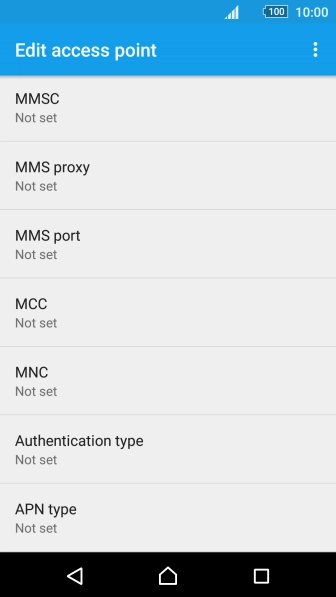
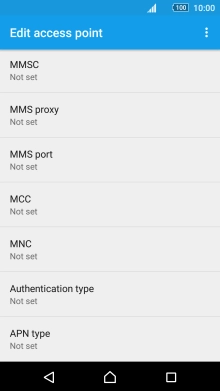
4. Enter MMSC
Press MMSC.
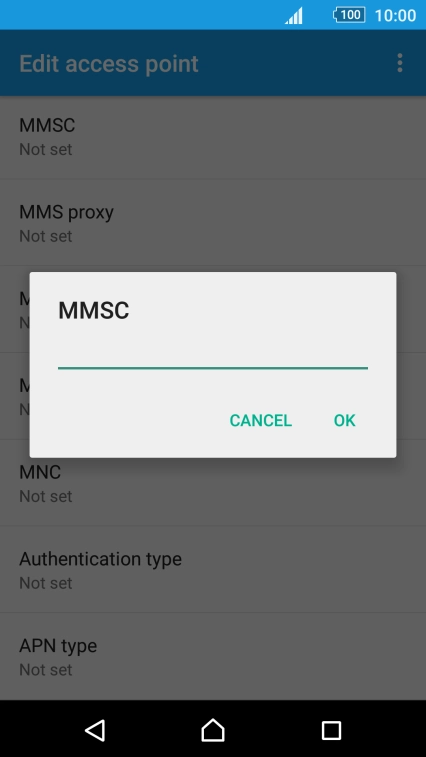


4. Enter MMSC
Key in http://www.vodafone.ie/mms and press OK.
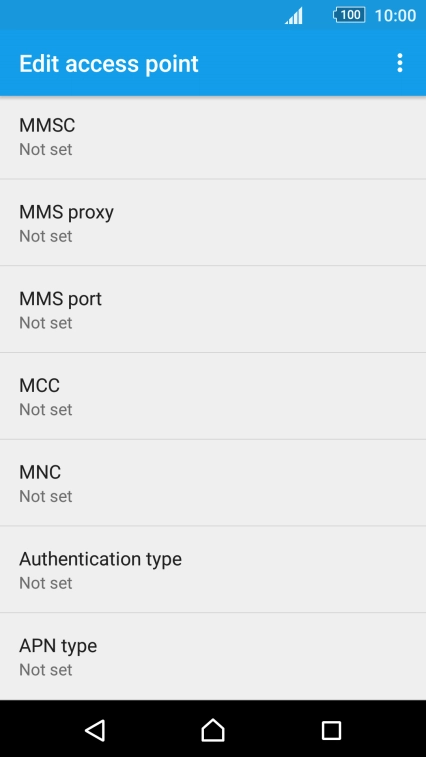
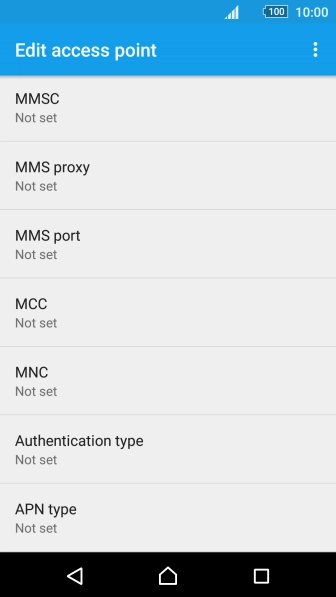
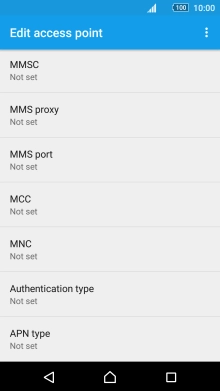
5. Enter IP address
Press MMS proxy.
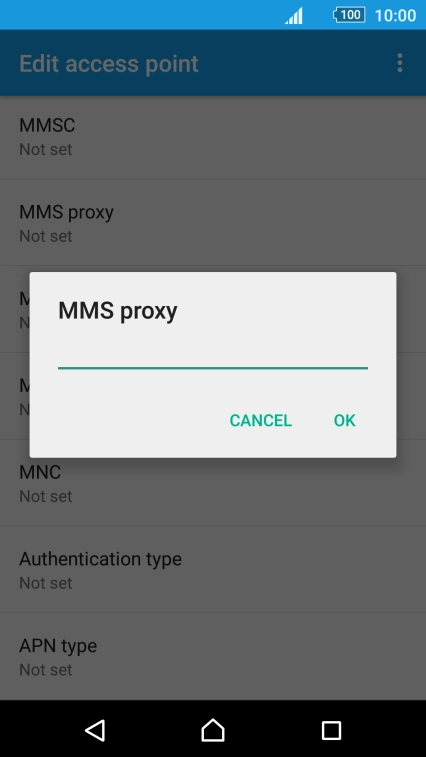
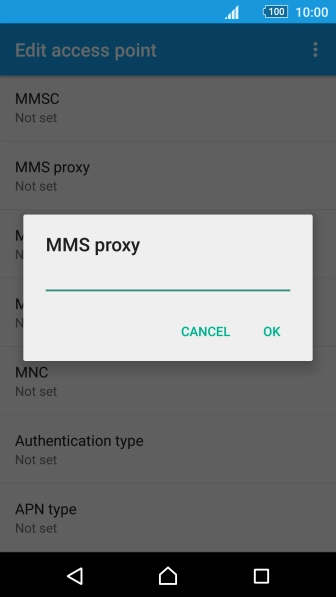
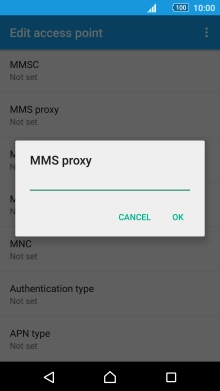
5. Enter IP address
Key in 10.24.59.200 and press OK.
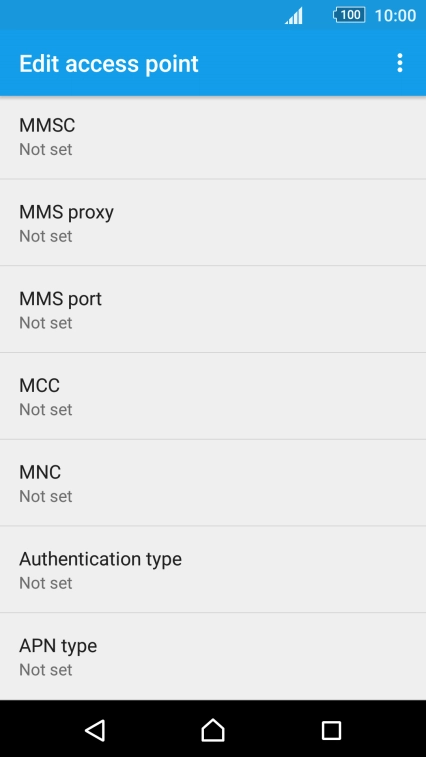
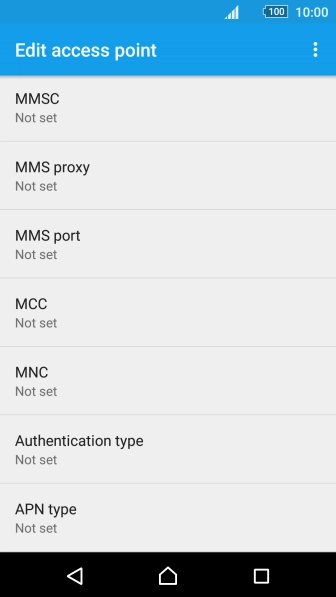
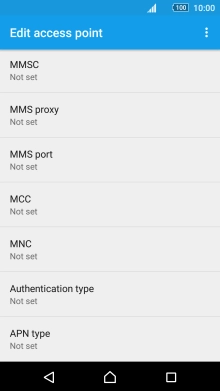
6. Enter port number
Press MMS port.
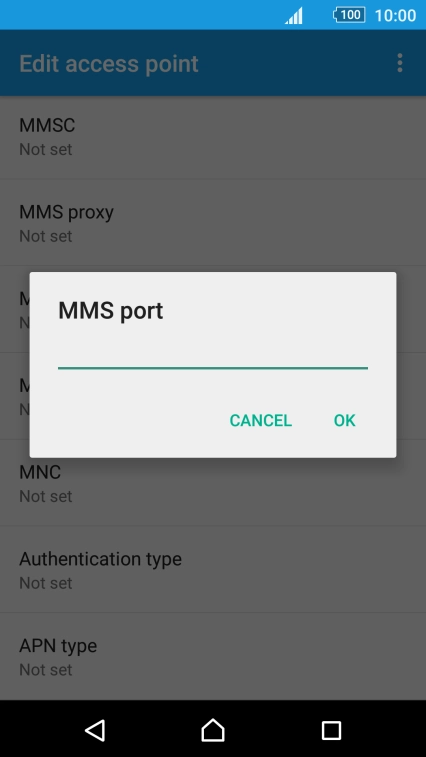

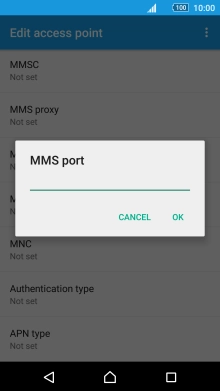
6. Enter port number
Key in 80 and press OK.
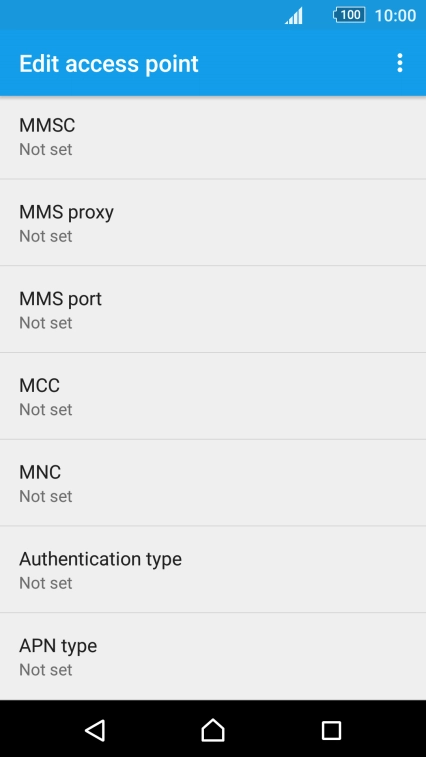
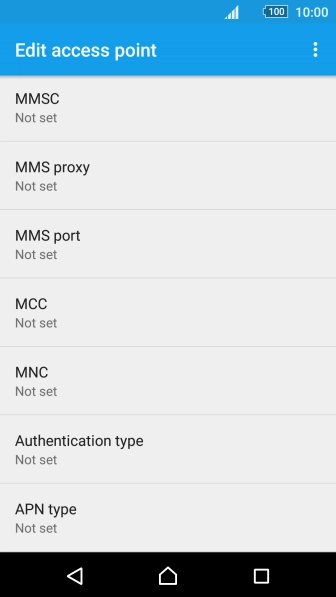
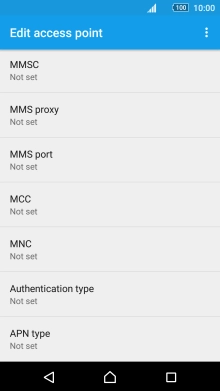
7. Enter country code
Press MCC.
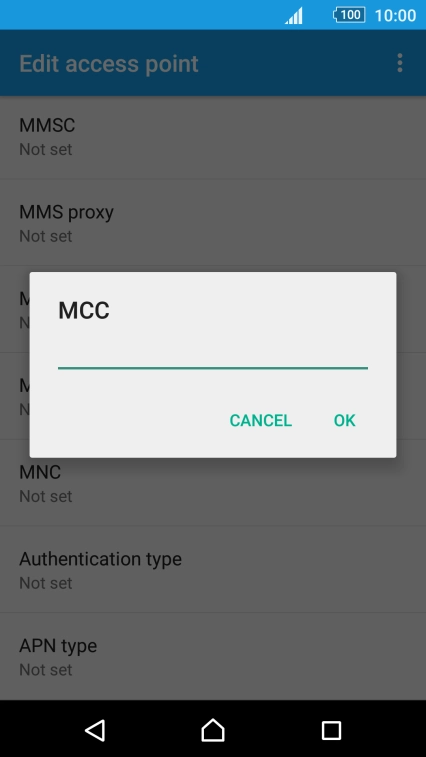
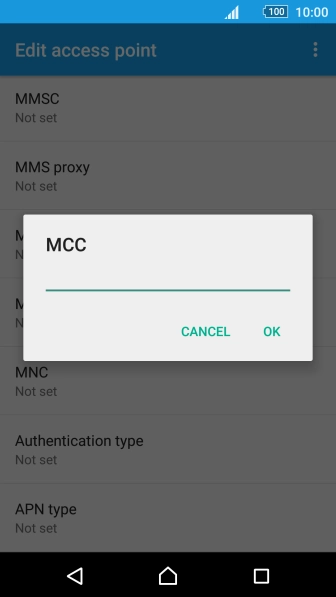
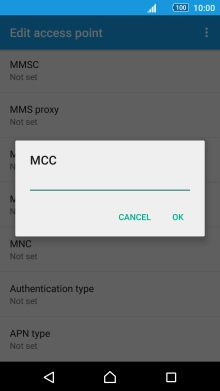
7. Enter country code
Key in 272 and press OK.
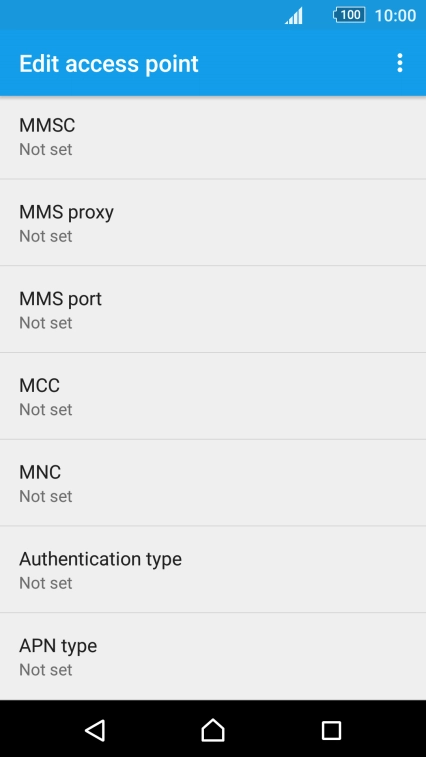
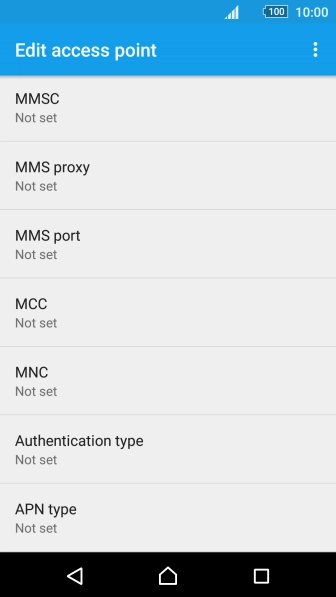
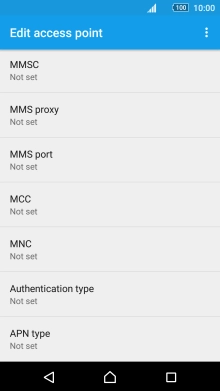
8. Enter network code
Press MNC.
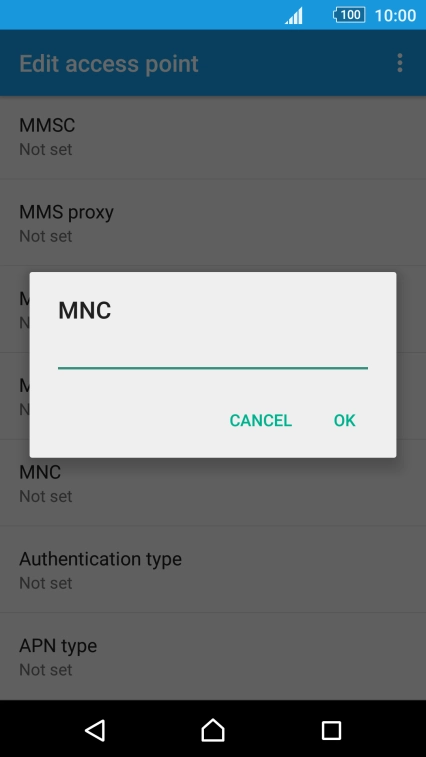
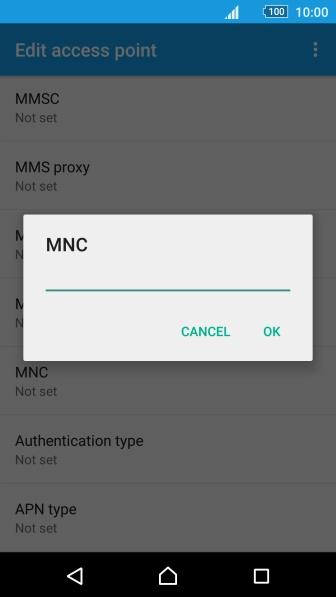
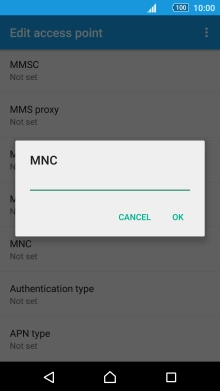
8. Enter network code
Key in 01 and press OK.
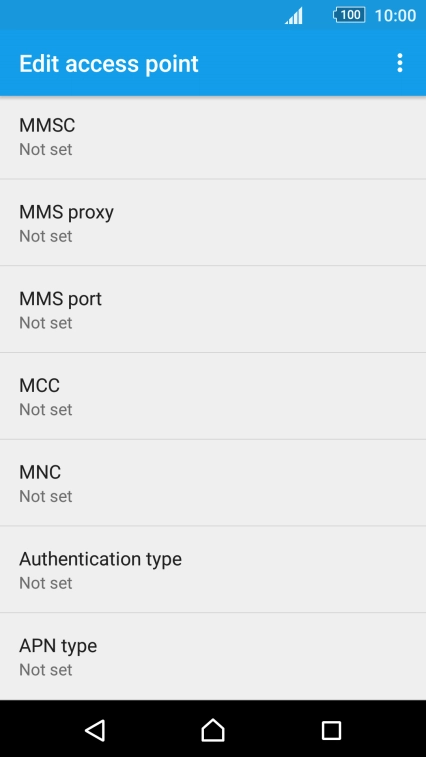
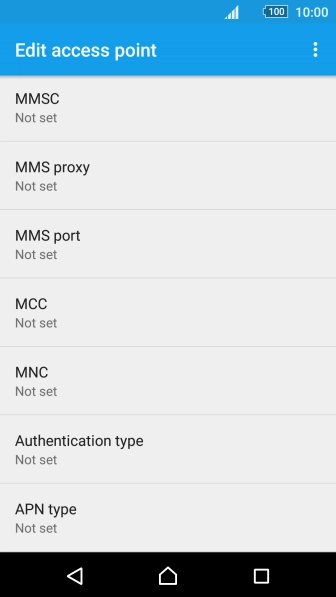
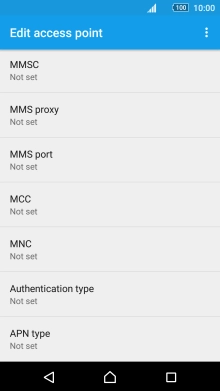
9. Select authentication type
Press Authentication type.
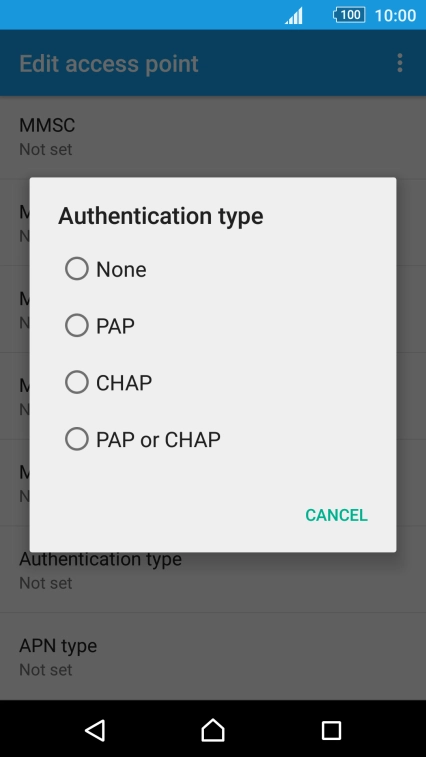

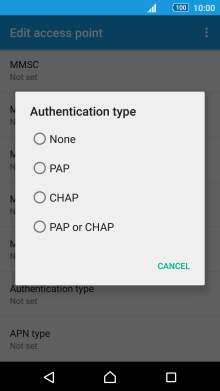
9. Select authentication type
Press PAP.
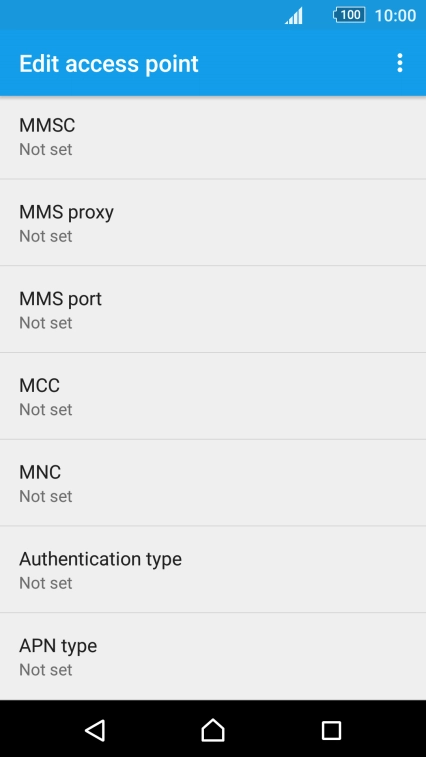
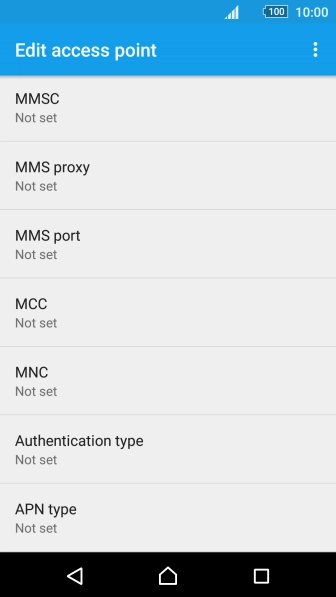
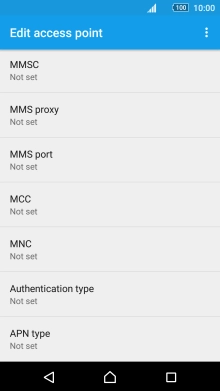
10. Select APN type
Press APN type.
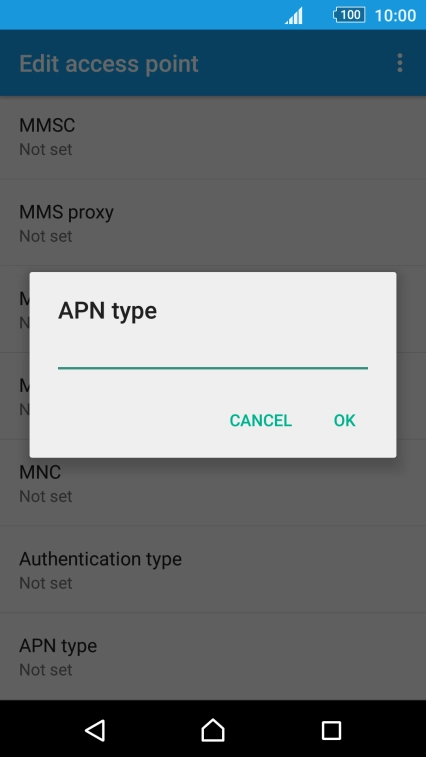

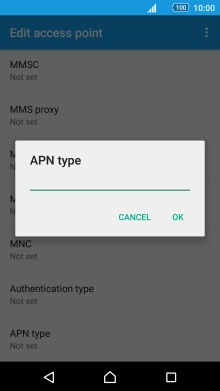
10. Select APN type
Key in mms and press OK.
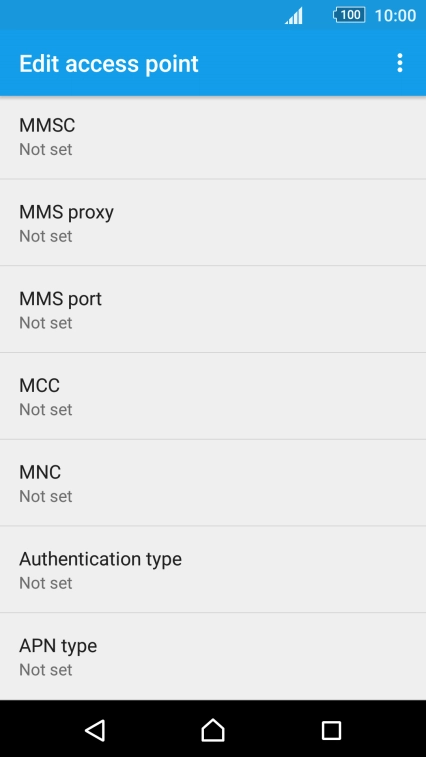
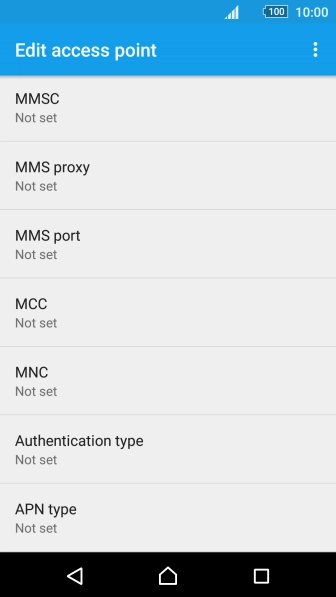
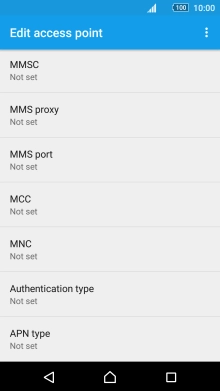
11. Save data connection
Press the menu icon.
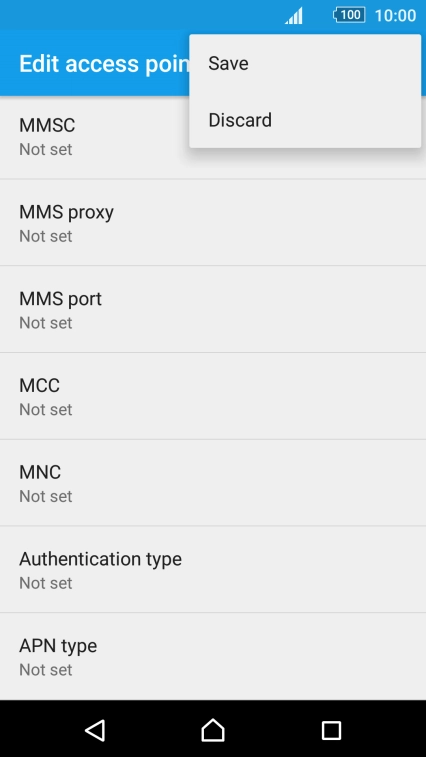
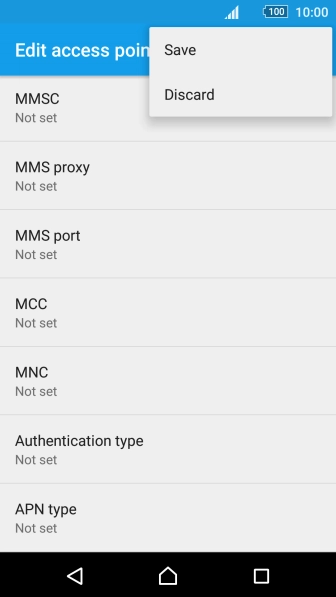

11. Save data connection
Press Save.
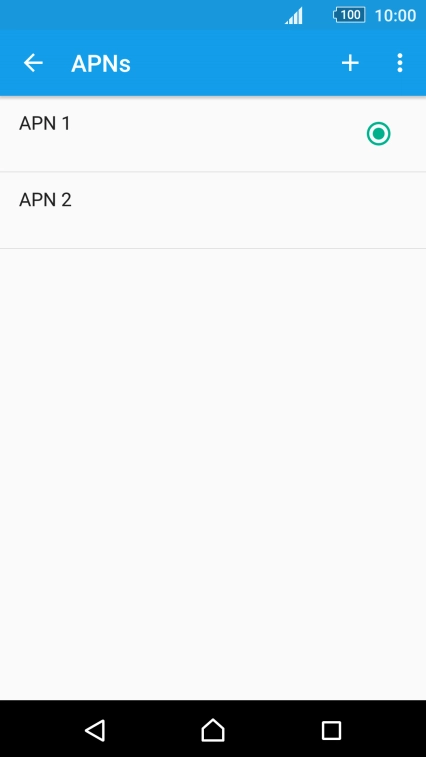
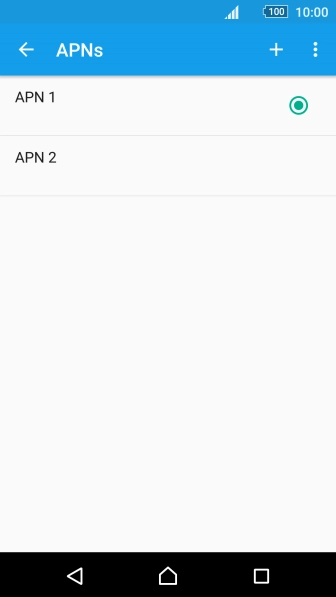
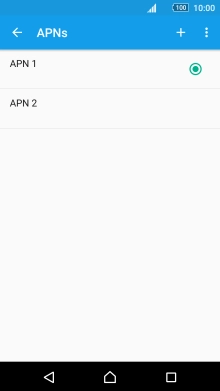
12. Return to the home screen
Press the Home key to return to the home screen.
1. Find "Access Point Names"
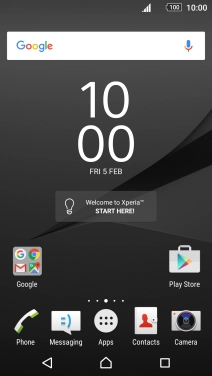

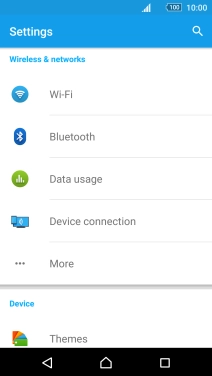
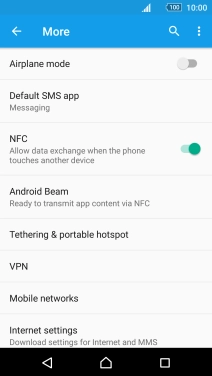
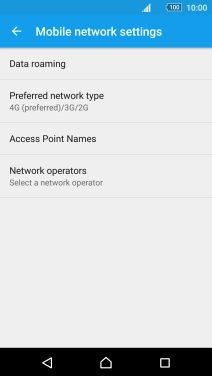
2. Create new data connection
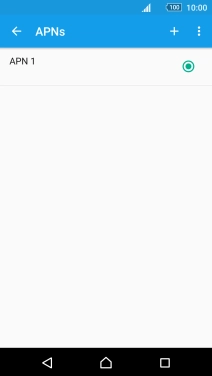
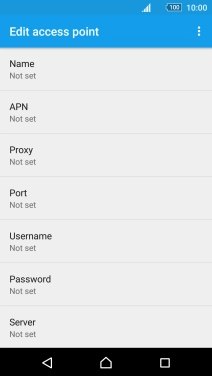
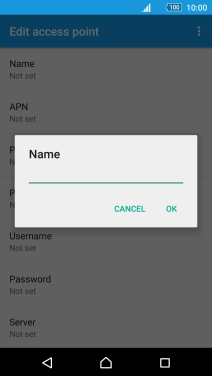
3. Enter APN
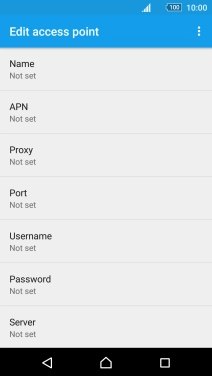

4. Enter MMSC
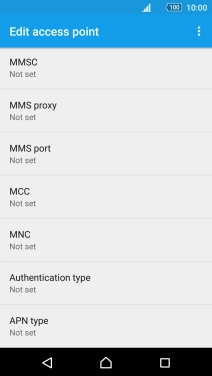
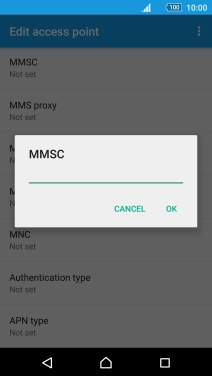
5. Enter IP address
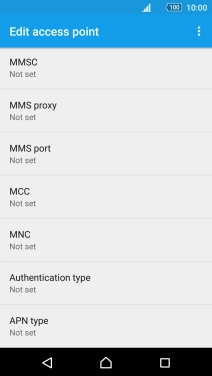

6. Enter port number
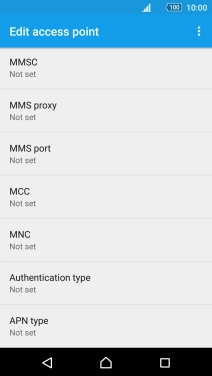

7. Enter country code
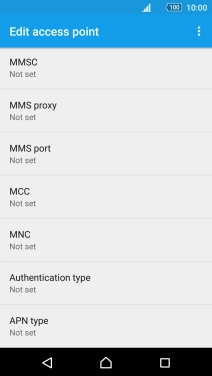

8. Enter network code
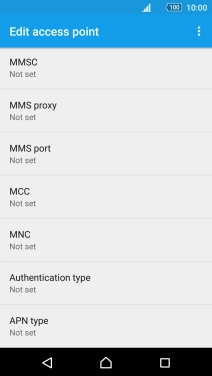
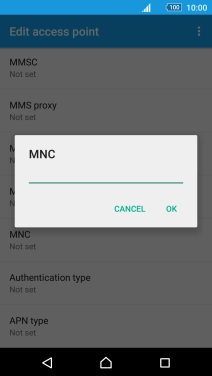
9. Select authentication type
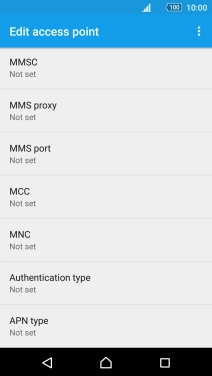
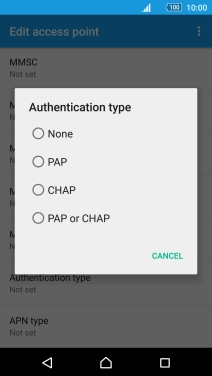
10. Select APN type
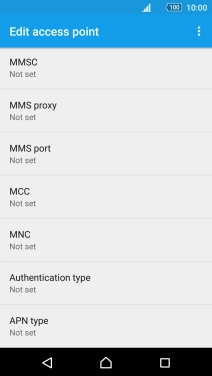

11. Save data connection
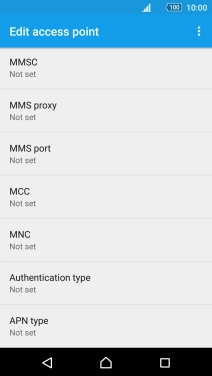
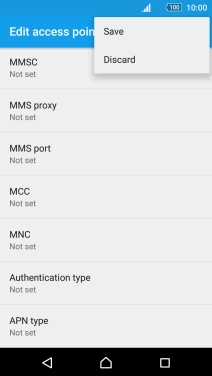
12. Return to the home screen