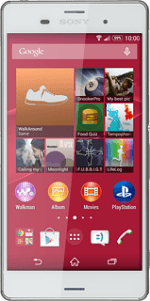On/Off
Several functions are associated with On/Off:

Press On/Off to turn your phone on or off.

Press On/Off to turn on the screen lock.

Press and hold On/Off to access silent mode and flight mode.

The Volume key
Several functions are associated with the Volume key:

Press the upper or lower part of the Volume key to adjust the ring volume.

Press the upper or lower part of the Volume key during a call to adjust the volume.

Press the upper or lower part of the Volume key to silence the incoming call alert.

Socket
Connect the charger or data cable to the phone socket and to a wall socket or your computer's USB port.

Headset socket
Connect the headset to the headset socket.

The Camera key
Several functions are associated with the Camera key:

Press and hold the Camera key to turn on the camera.

Press the Camera key to take a picture when the camera is turned on.

Camera lens at the back of your phone
Point the camera lens at the back of your phone at the required object to take a picture or record a video clip.

Camera lens at the front of your phone
Point the camera lens at the front of your phone at the required object to take a picture or record a video clip.