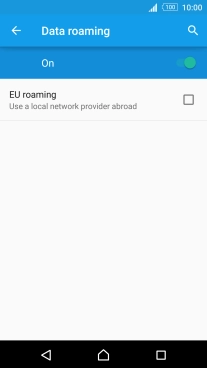1 Find "Data roaming"
Slide two fingers downwards starting from the top the screen.
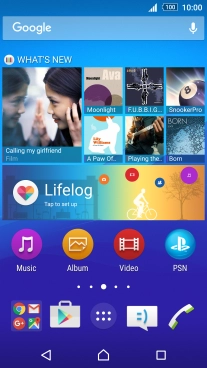
Press the settings icon.
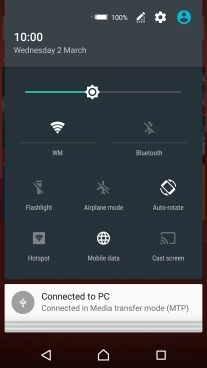
Press More.
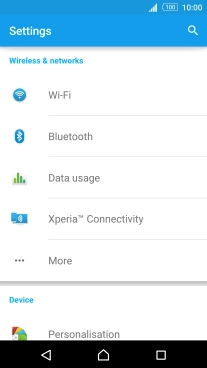
Press Mobile networks.
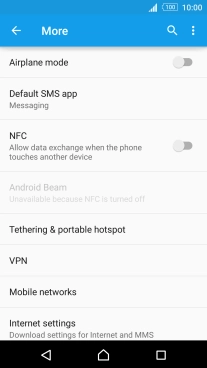
Press Data roaming.
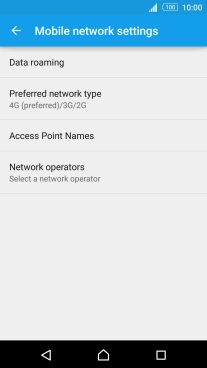
2 Turn data roaming on or off
Press the indicator to turn the function on or off.
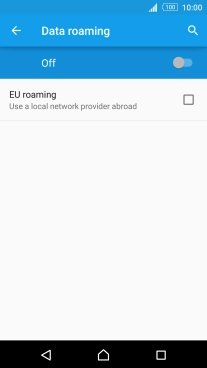
If you turn on data roaming, press OK.
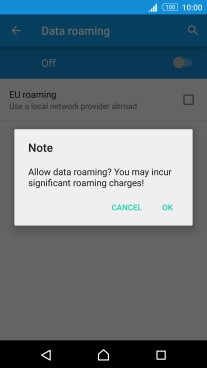
3 Return to the home screen
Press the Home key to return to the home screen.