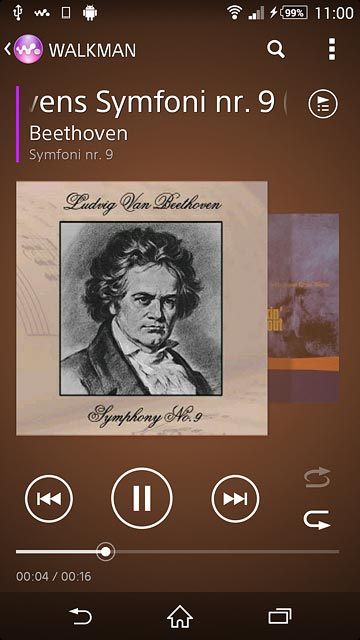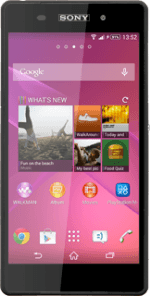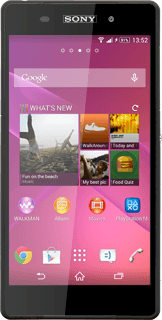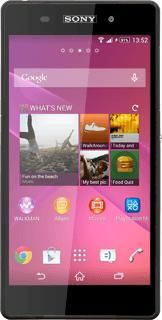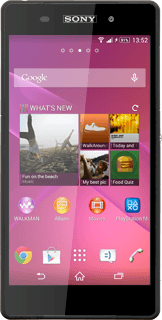Find "WALKMAN"
Press the menu icon.
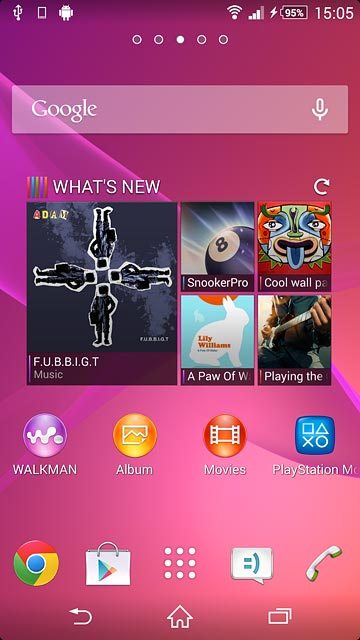
Press WALKMAN.
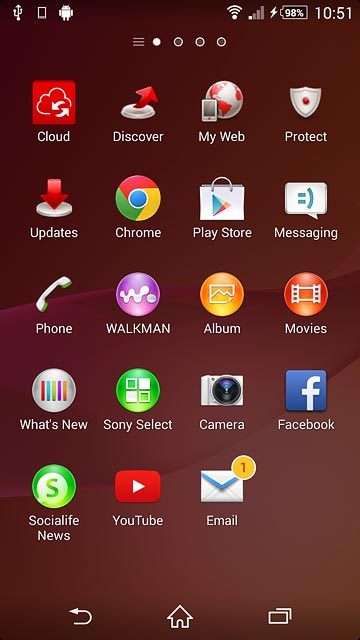
Use music player
The following steps describe how you:
Create a playlist
Add audio files to a playlist
Play an audio file
Go to next or previous audio file
Turn shuffle on or off
Turn repeat on or off
Adjust the volume
Create a playlist
Add audio files to a playlist
Play an audio file
Go to next or previous audio file
Turn shuffle on or off
Turn repeat on or off
Adjust the volume
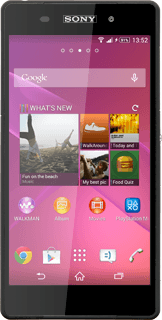
Create playlist
Press the required category.
Go to the required audio file.
Go to the required audio file.
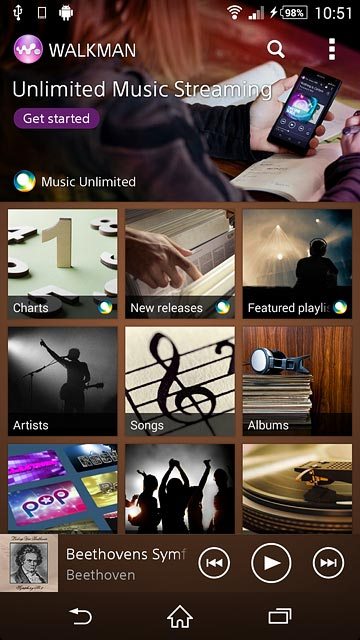
Press and hold the required audio file until a pop-up menu is displayed.
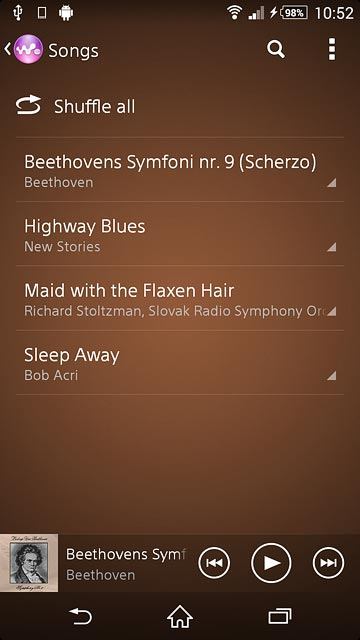
Press Add to.
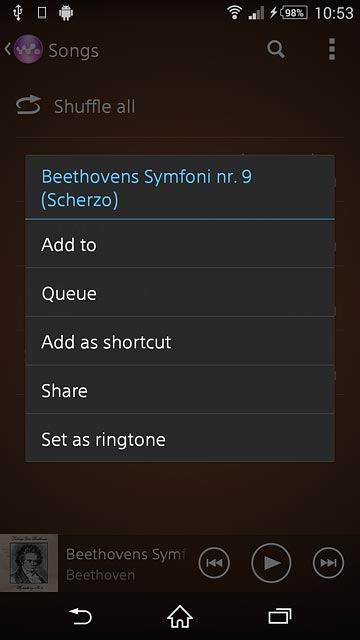
Press Create new playlist.
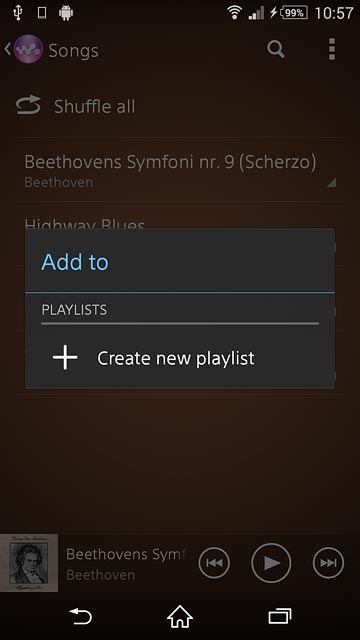
Key in a name for the playlist and press OK.
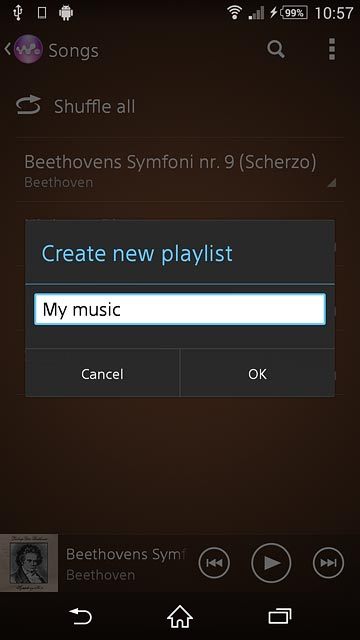
Add audio files to a playlist
Go to the required audio file.
Press and hold the required audio file until a pop-up menu is displayed.
Press and hold the required audio file until a pop-up menu is displayed.
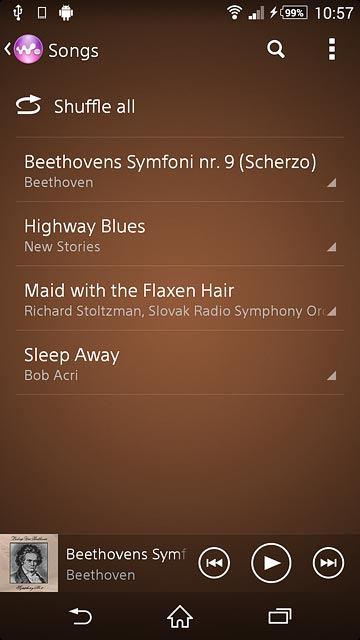
Press Add to.
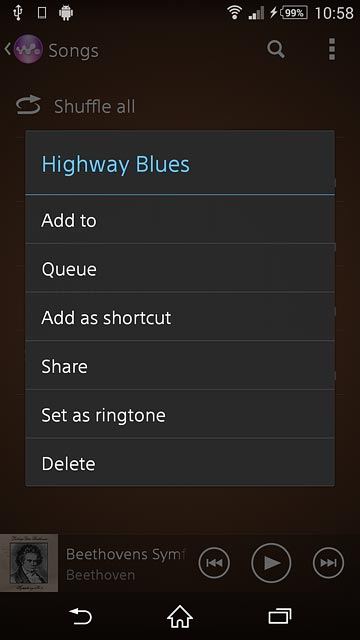
Press the required playlist.
Repeat the procedure to add more audio files to the playlist.
Repeat the procedure to add more audio files to the playlist.
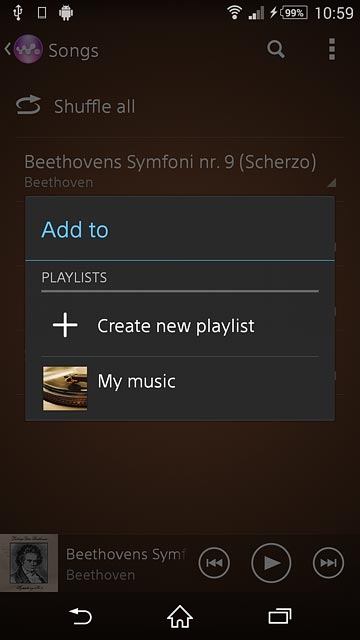
Play audio file
Go to the required audio file or playlist.
Press the required audio file.
Press the required audio file.
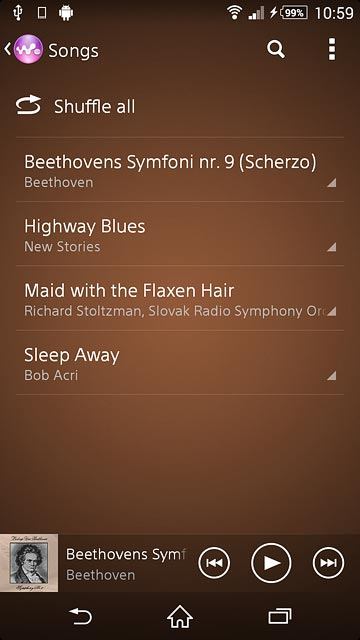
Go to the next or previous audio file
Press the album cover.
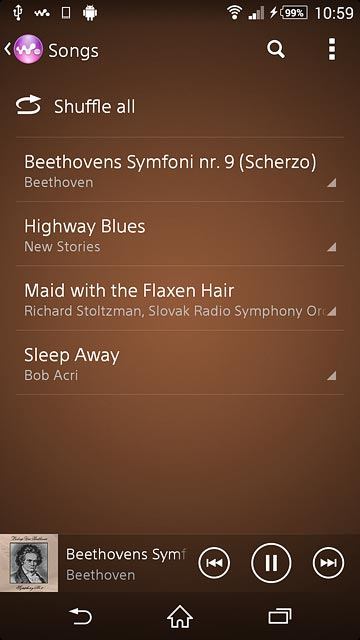
To go to the next audio file:
Press arrow right.
Press arrow right.
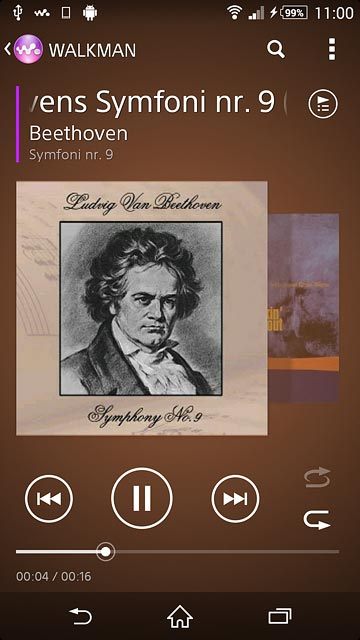
To go to the previous audio file:
Press arrow left twice.
Press arrow left twice.

To fast forward or rewind the current audio file:
Press the indicator at the bottom of the display and slide it right or left.
Press the indicator at the bottom of the display and slide it right or left.
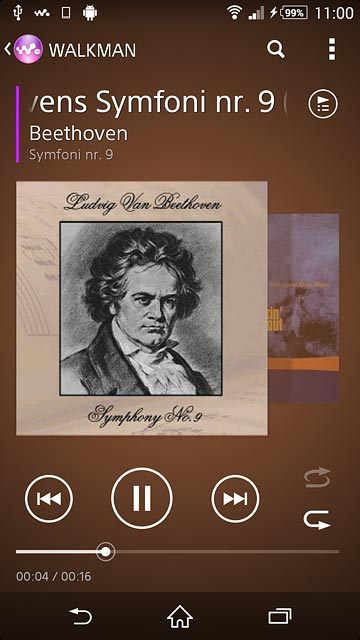
Turn shuffle on or off
Press the shuffle icon to turn the function on or off.
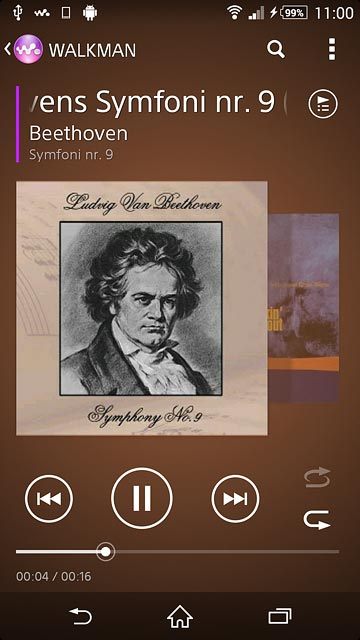
Turn repeat on or off
Press the repeat icon the necessary number of times to select the required setting.
You can choose whether you want the music player to repeat one or more audio files.
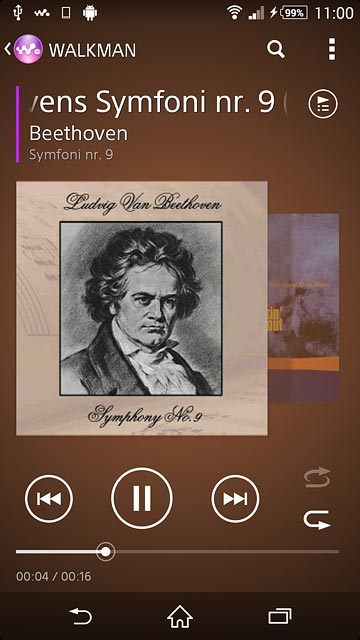
Adjust the volume
Press the upper or lower part of the Volume key.

Return to the home screen
Press the home icon to return to the home screen.