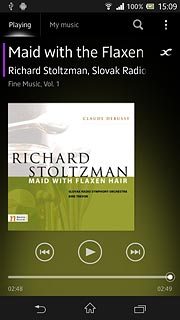Open the music player
Press the menu icon.

Press WALKMAN.
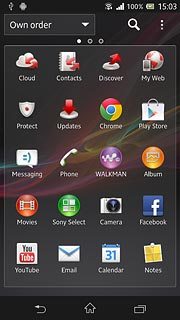
Play audio file
Press the My music tab.
Go to the required folder.
Go to the required folder.
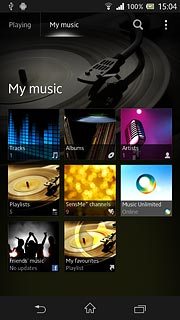
Press the required audio file.
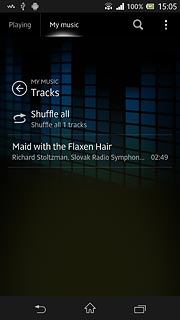
Use music player
Follow the steps below to use the music player.

Go to next or previous audio file
To go to the next audio file:
Press arrow right.
Press arrow right.
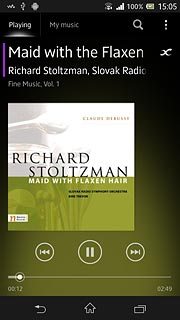
To go to the previous audio file:
Press arrow left twice.
Press arrow left twice.
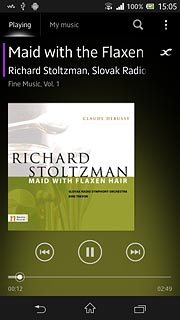
To fast forward or rewind the current audio file:
Press and hold arrow right or arrow left.
Press and hold arrow right or arrow left.
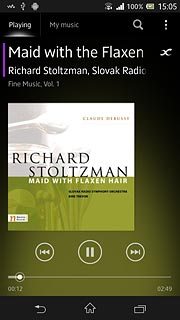
Turn shuffle on or off
Press the album cover.
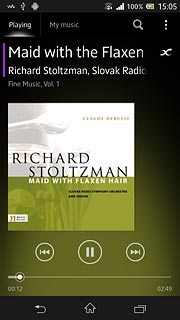
Press the shuffle icon.
Depending on the current setting, shuffle is turned on or off.
Depending on the current setting, shuffle is turned on or off.

Turn repeat on or off
Press the album cover.
You can choose whether you want the music player to repeat one or more audio files.
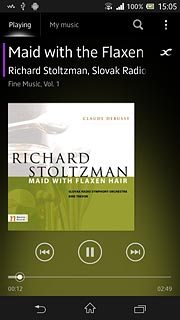
Press the repeat icon.
Depending on the current setting, shuffle is turned on or off.
Depending on the current setting, shuffle is turned on or off.
You can choose whether you want the music player to repeat one or more audio files.

Select sound quality setting
Press the menu icon.
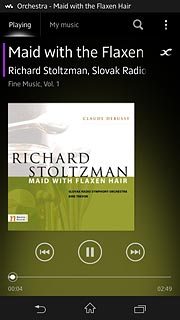
Press Settings.
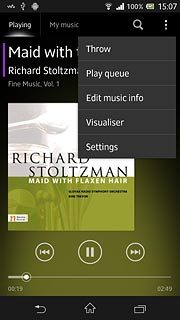
Press Sound enchancements.
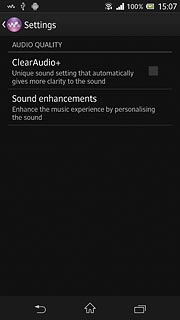
Press the drop down list.
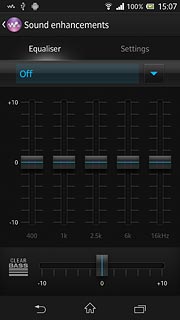
Press Off or the required setting.
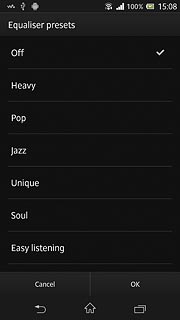
Press OK.
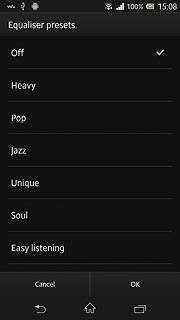
Press the return icon.
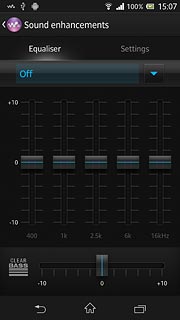
Adjust the volume
Press the upper or lower part of the Volume key to adjust the volume.

Exit
Press the pause icon to stop the playback.
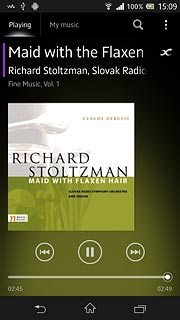
Press the home icon to return to standby mode.