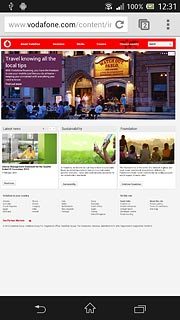Find "Chrome"
Press the menu icon.

Press Chrome.
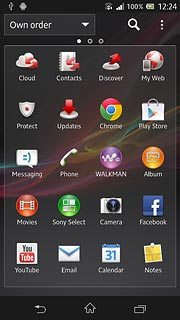
Use browser
Follow the steps below to use the browser.

Enter web address
Press the address bar at the top of the display.
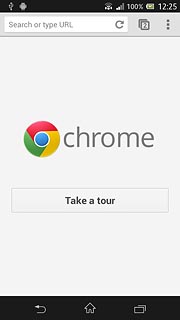
Key in the address of the required web page and press Go.
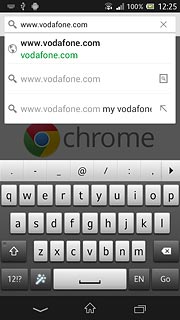
Add current web page to bookmarks
Press the menu icon.
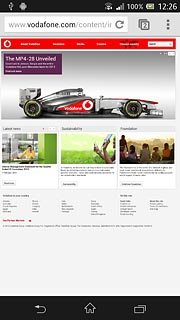
Press the add bookmark icon.
Edit the name of the bookmark, if required.
Edit the name of the bookmark, if required.
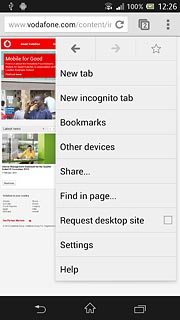
Press Save.
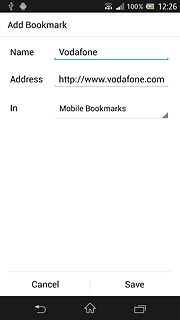
Go to bookmark
Press the menu icon.
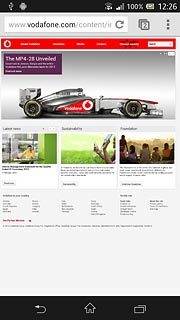
Press Bookmarks.
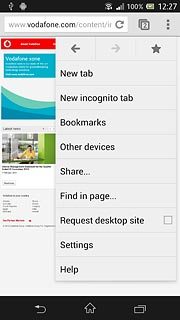
Press Mobile Bookmarks.
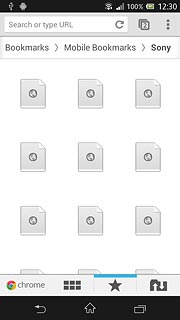
Press the required bookmark.
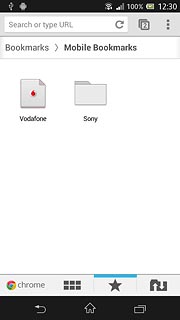
Exit
Press the home icon to return to standby mode.