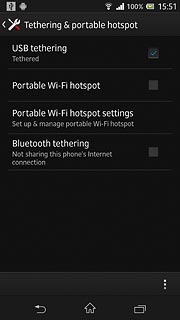Install Sony PC Companion
Go to www.sonymobile.com on your computer.
Find the download section on the web page to download Sony PC Companion.
Download and install Sony PC Companion.
Find the download section on the web page to download Sony PC Companion.
Download and install Sony PC Companion.

Connect phone and computer
Connect the data cable to the phone socket and to your computer's USB port.

Find "Tethering & portable hotspot"
Press the menu icon.

Press Settings.
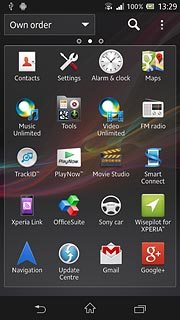
Press More....
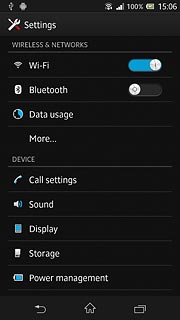
Press Tethering & portable hotspot.
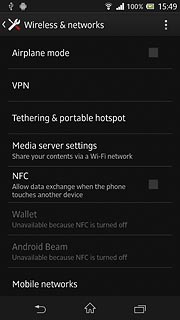
Establish connection
Press USB tethering to turn on the function.
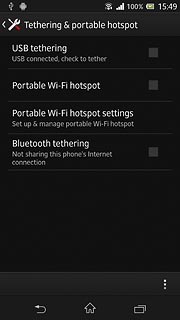
Press OK.
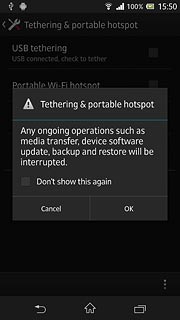
When the box next to the menu item is ticked (V), the function is turned on.
An internet connection from your computer via your phone is automatically established.
When the connection is established, you can access the internet from your computer.
An internet connection from your computer via your phone is automatically established.
When the connection is established, you can access the internet from your computer.