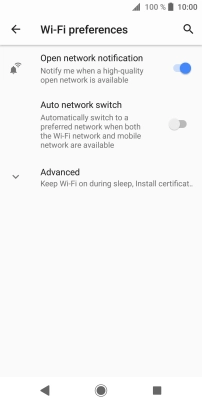1. Find "Wi-Fi preferences"
Slide your finger downwards starting from the top of the screen.
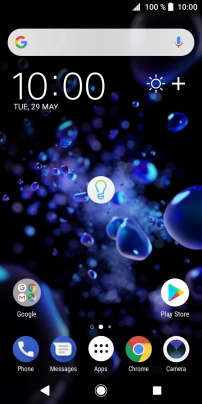
Press the settings icon.
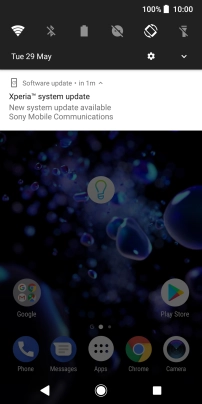
Press Network & Internet.
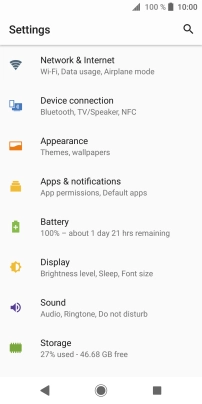
Press Wi-Fi.
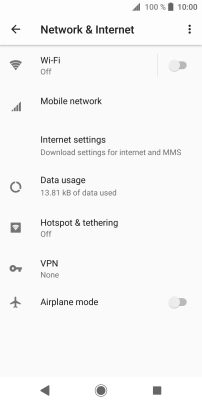
Press Wi-Fi preferences.
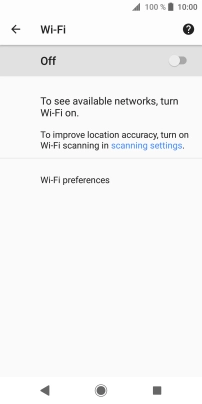
2. Turn automatic use of mobile data on or off
Press the indicator next to "Auto network switch" to turn the function on or off.
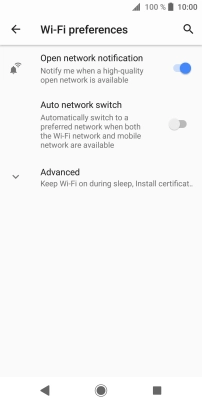
If you turn on the function, press ENABLE.
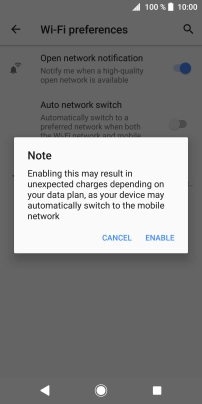
3. Return to the home screen
Press the Home key to return to the home screen.