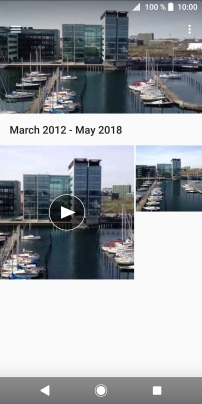1. Find "Album"
Press Apps.
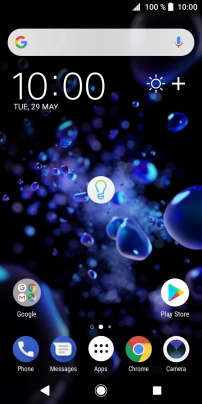
Press Album.

2. Select pictures or video clips
Slide your finger right starting from the left side of the screen.
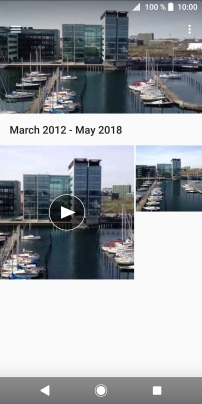
Press All content.
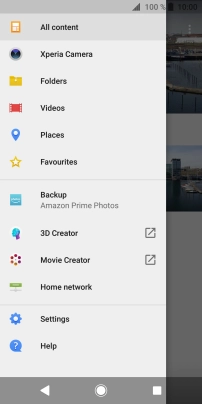
Press and hold any picture or video clip.
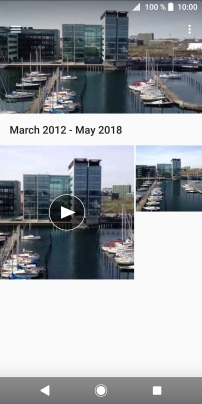
Press the menu icon.
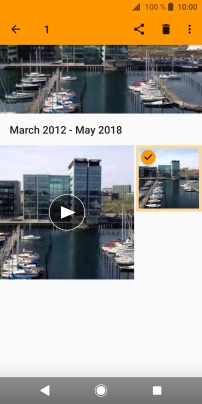
Press Select all.
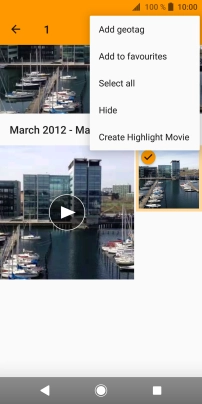
Press the share icon.
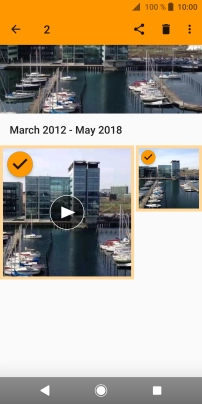
Press Save to Drive.
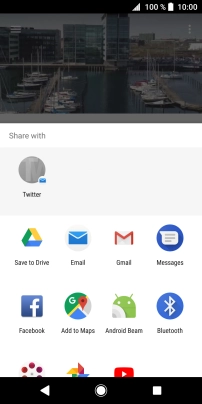
3. Select location
Press the field below "Folder" and go to the required folder.
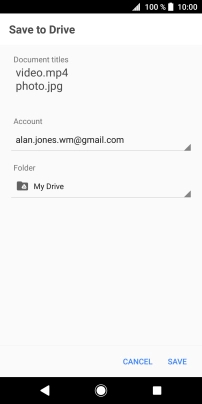
To create a new folder, press the new folder icon and follow the instructions on the screen to create a new folder.
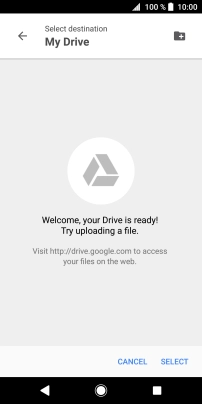
Press SELECT.
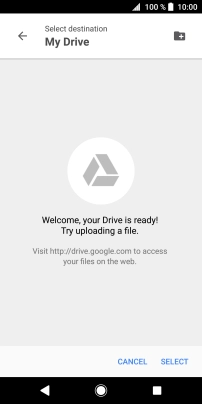
4. Back up pictures and video clips
Press SAVE.
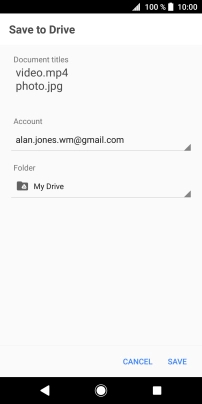
5. Return to the home screen
Press the Home key to return to the home screen.