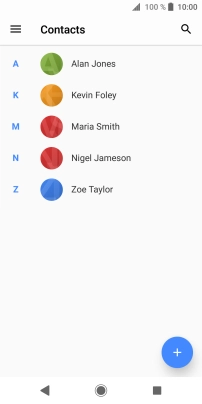1. Find "Contacts"
Press Apps.
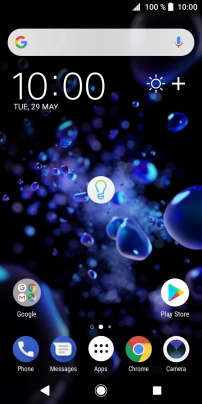
Press Contacts.

2. Copy contacts from your SIM to your phone
Slide your finger right starting from the left side of the screen.
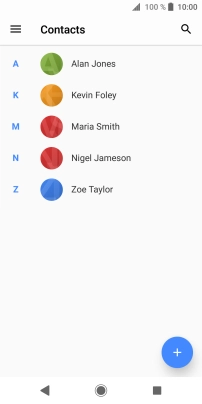
Press Settings.

Press Import.
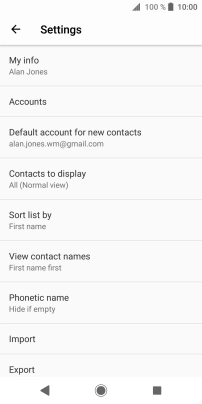
Press Import from SIM card.
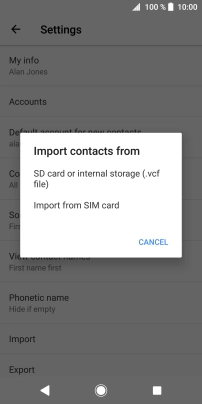
Press the drop down list.
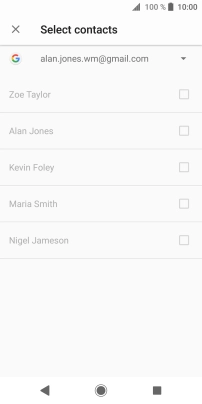
Press Locally saved contacts.
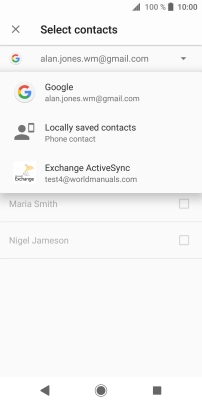
Press IMPORT.
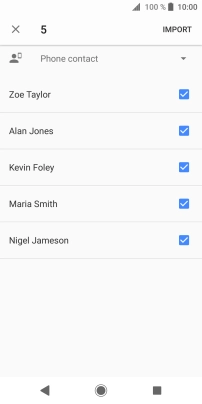
3. Copy contacts from your phone to your SIM
Slide your finger right starting from the left side of the screen.
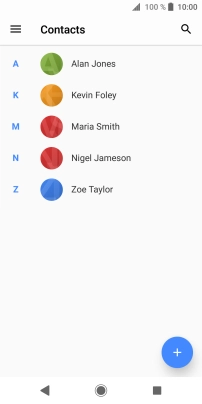
Press Settings.

Press Export.
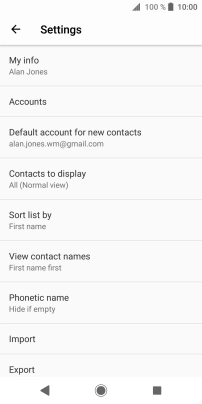
Press Export to SIM card.
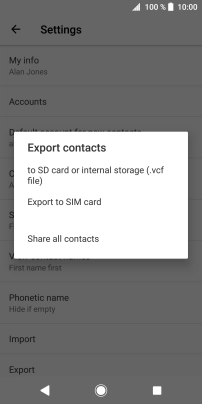
Press OK.
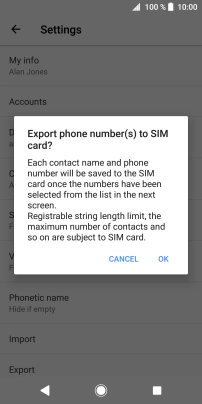
Press the menu icon.
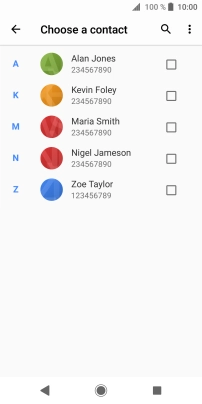
Press Mark all.
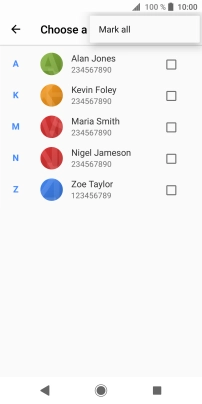
Press EXPORT.
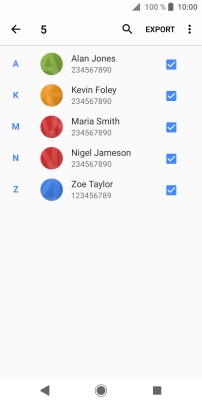
If you want to keep existing contacts saved on your SIM, press Add contacts.
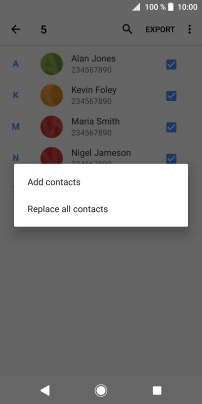
If you want to replace existing contacts saved on your SIM, press Replace all contacts.
The existing contacts saved on your SIM are deleted if you choose to overwrite them.
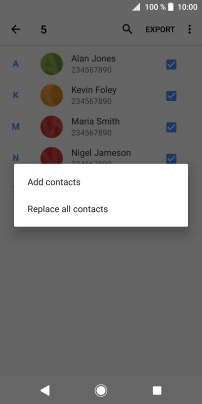
Press OK.
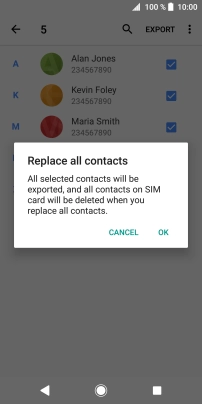
4. Return to the home screen
Press the Home key to return to the home screen.