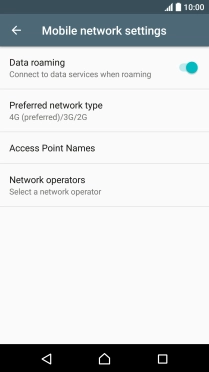Cause 1 of 4: Data roaming is turned off
To use the phone's internet connection when abroad, data roaming needs to be turned on.
Solution: Turn on data roaming.
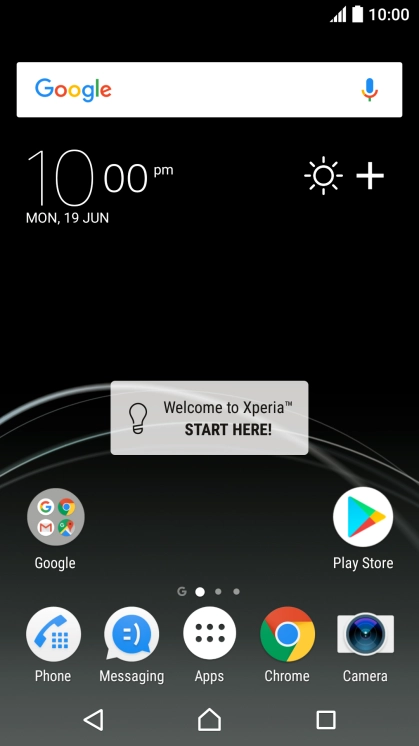
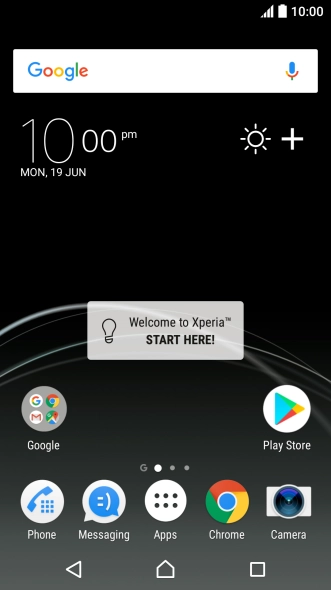

Find "Mobile networks"
Slide your finger downwards starting from the top of the screen.
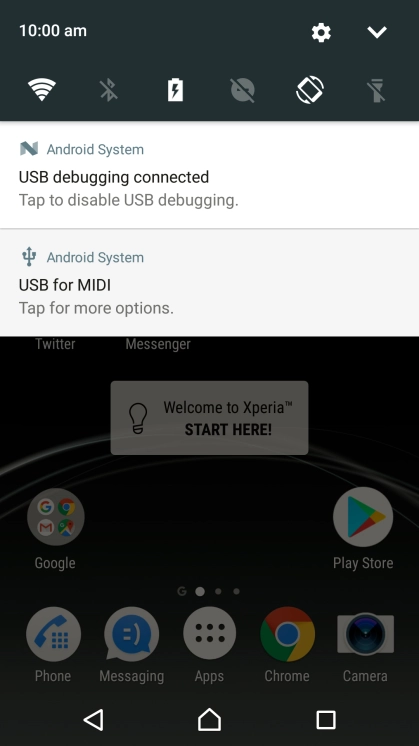
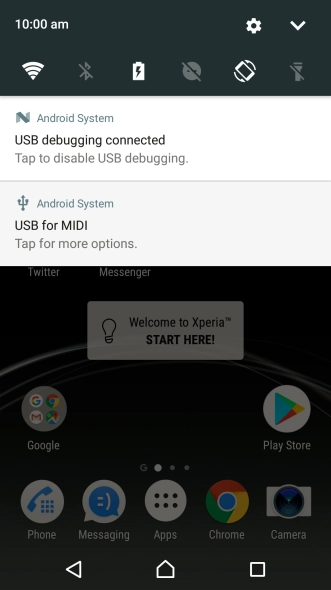
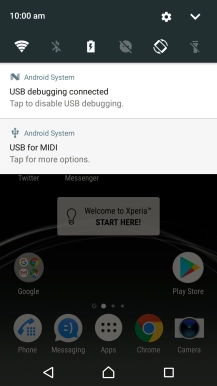
Find "Mobile networks"
Press the settings icon.

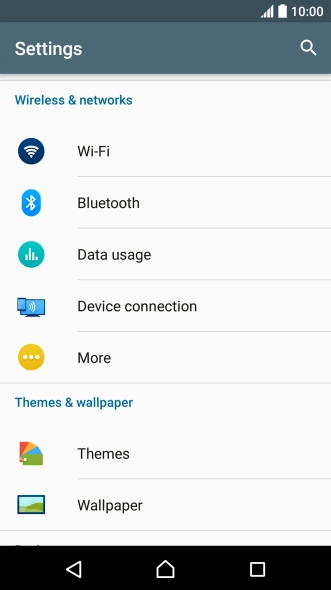
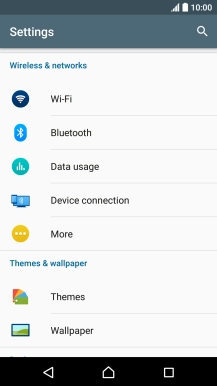
Find "Mobile networks"
Press More.
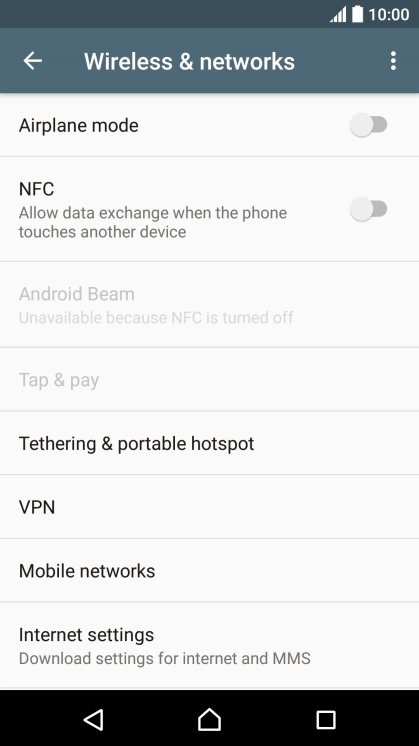
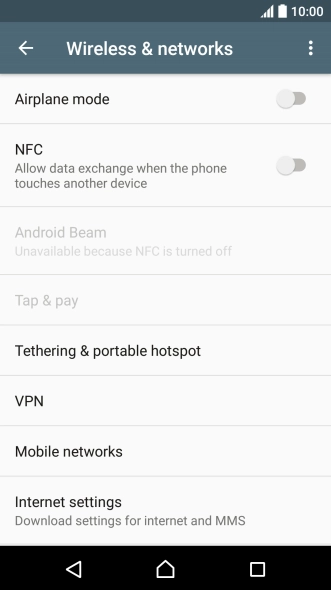
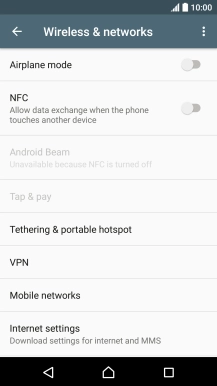
Find "Mobile networks"
Press Mobile networks.
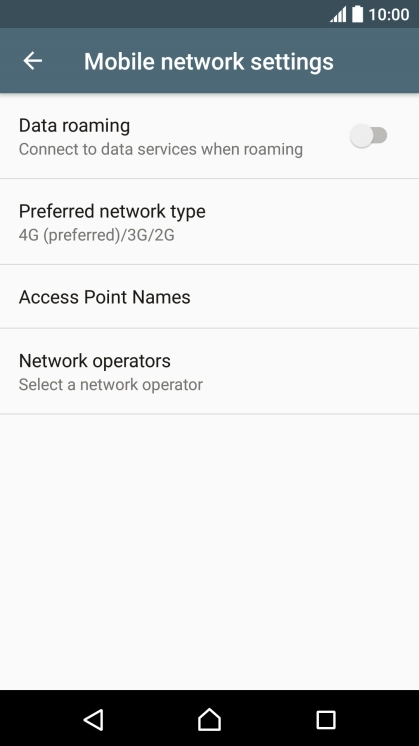
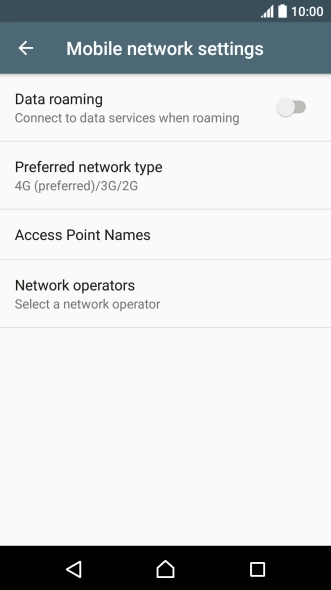
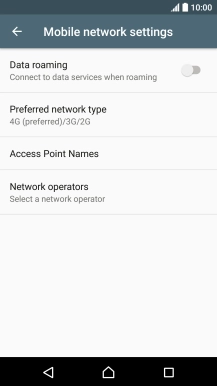
Turn data roaming on or off
Press the indicator next to "Data roaming" to turn the function on or off.
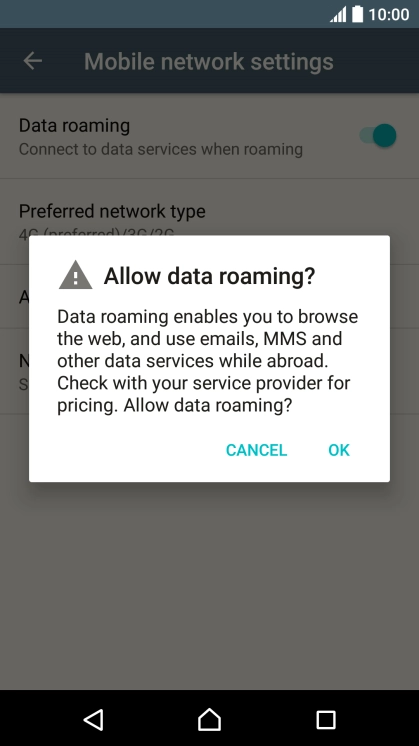
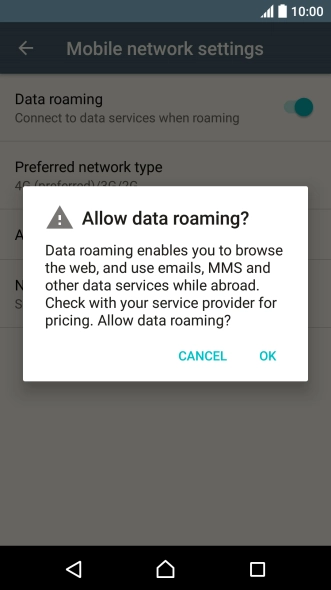
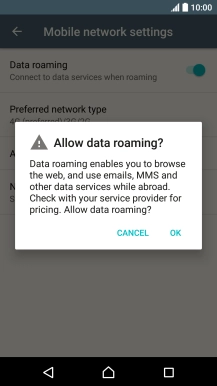
Turn data roaming on or off
If you turn on data roaming, press OK.
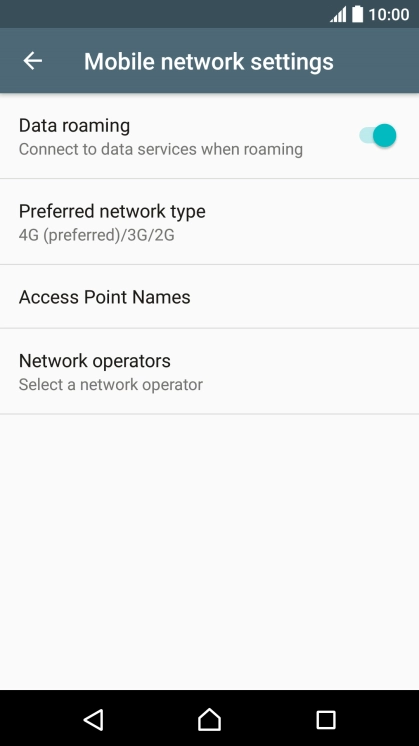
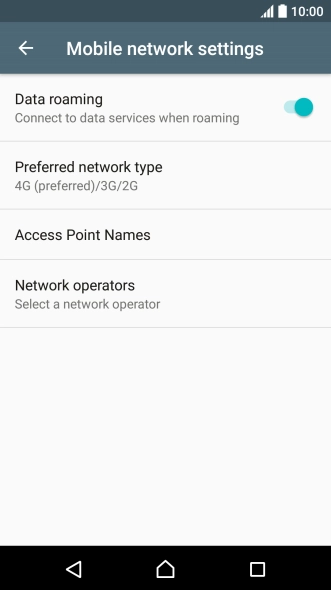

Return to the home screen
Press the Home key to return to the home screen.
1 Find "Mobile networks"
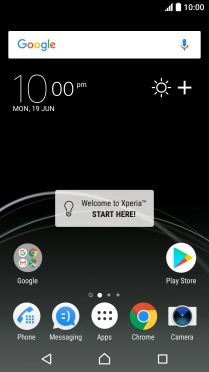
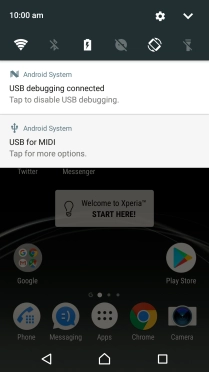
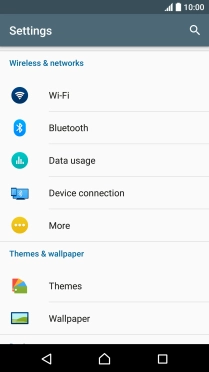
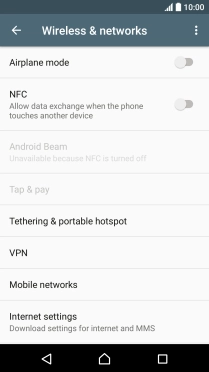
2 Turn data roaming on or off
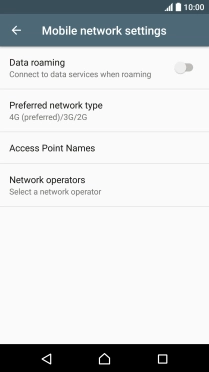
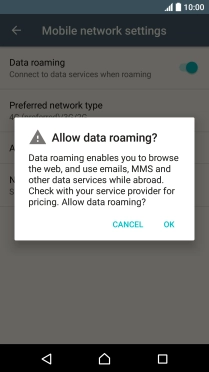
3 Return to the home screen