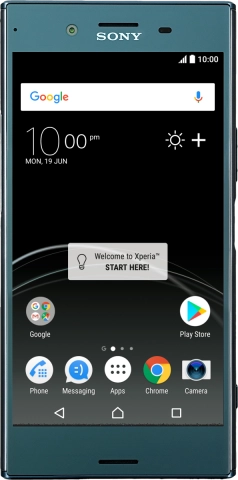Read help info
When you use your phone as a Wi-Fi hotspot, you can share your phone's internet connection with other devices via Wi-Fi. To use your phone as a Wi-Fi hotspot, you need to set up your phone for internet.
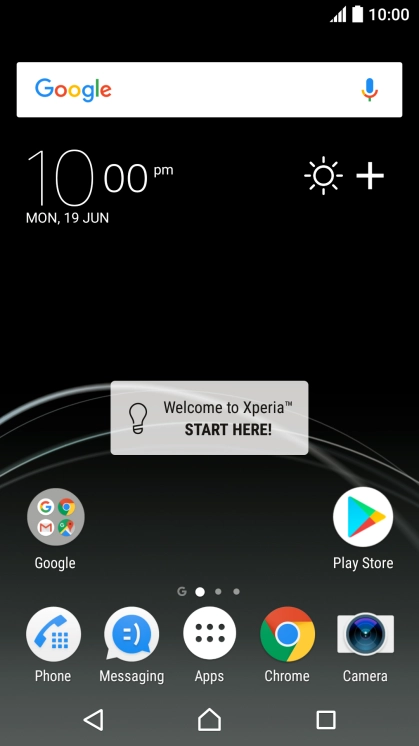
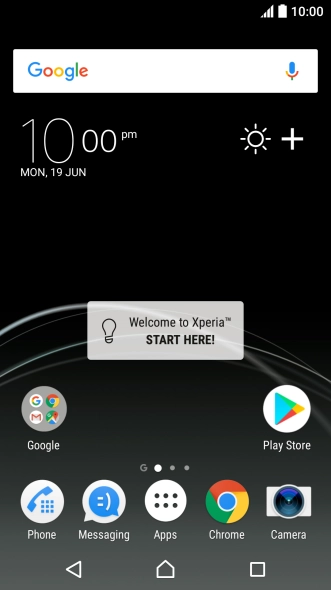

1. Find "Configure hotspot"
Slide your finger downwards starting from the top of the screen.
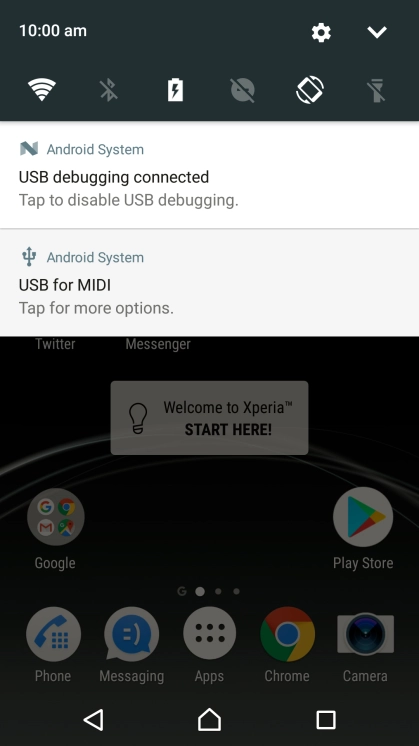
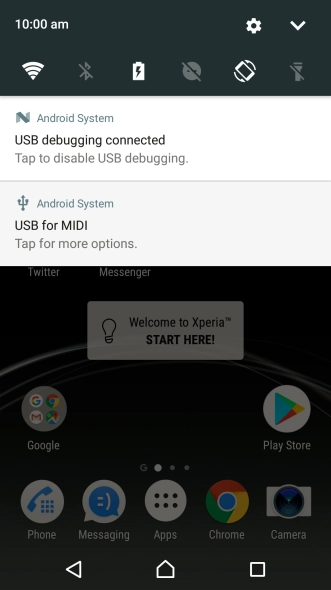
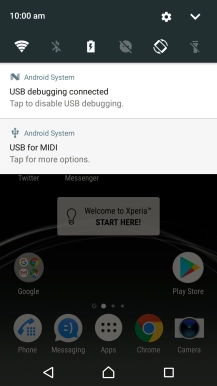
1. Find "Configure hotspot"
Press the settings icon.

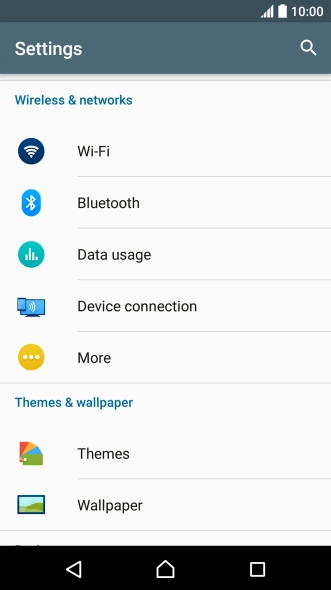
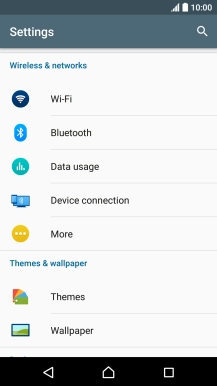
1. Find "Configure hotspot"
Press More.
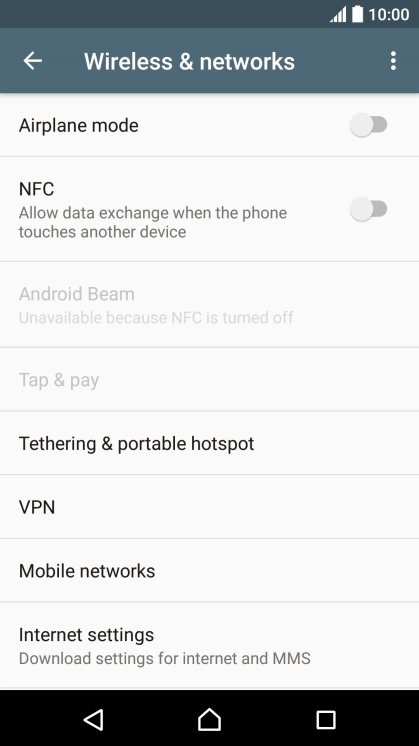
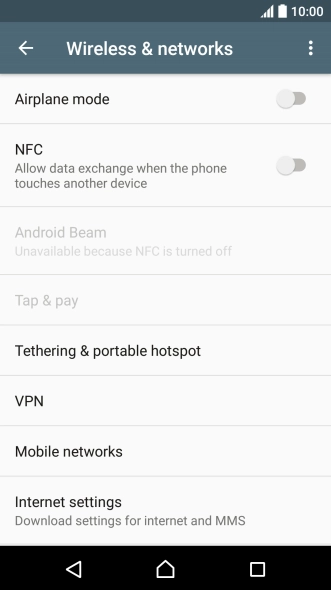
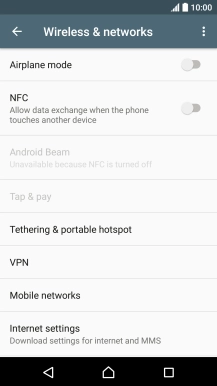
1. Find "Configure hotspot"
Press Tethering & portable hotspot.
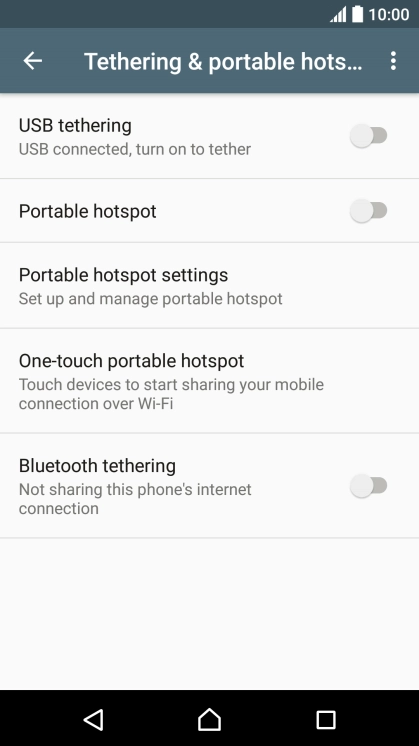
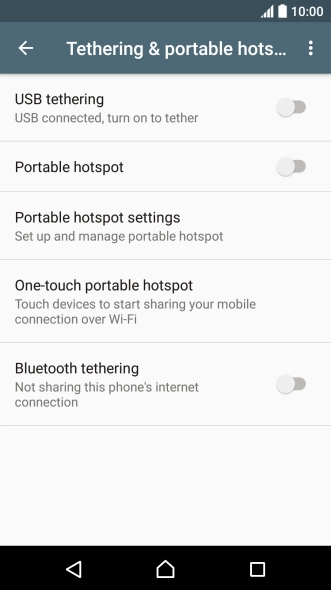
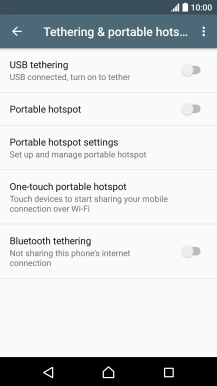
1. Find "Configure hotspot"
Press Portable hotspot settings.
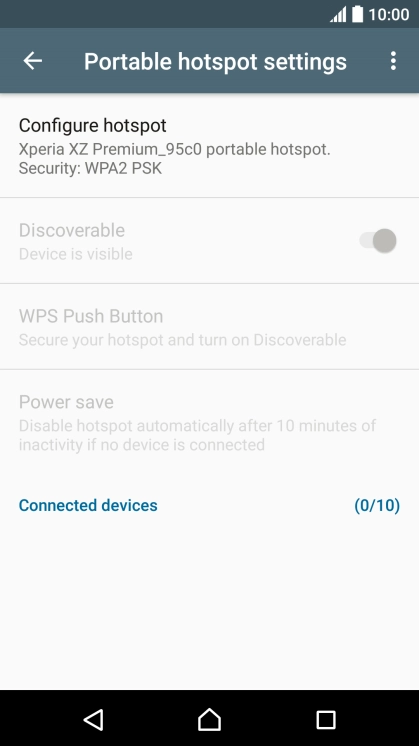

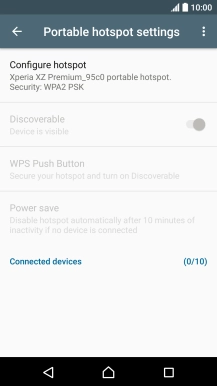
1. Find "Configure hotspot"
Press Configure hotspot.



2. Select Wi-Fi hotspot settings
Press the field below "Network name (SSID)" and key in the required name.



2. Select Wi-Fi hotspot settings
Press the drop down list below "Security".
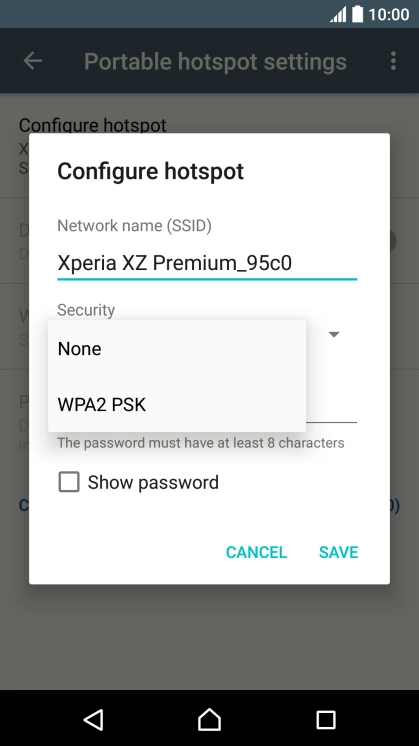

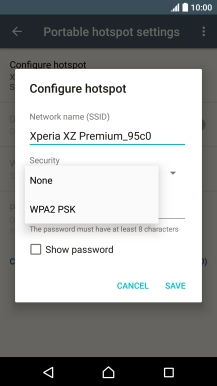
2. Select Wi-Fi hotspot settings
Press WPA2 PSK to password protect your Wi-Fi hotspot.



2. Select Wi-Fi hotspot settings
Press the field below "Password" and key in the required password.
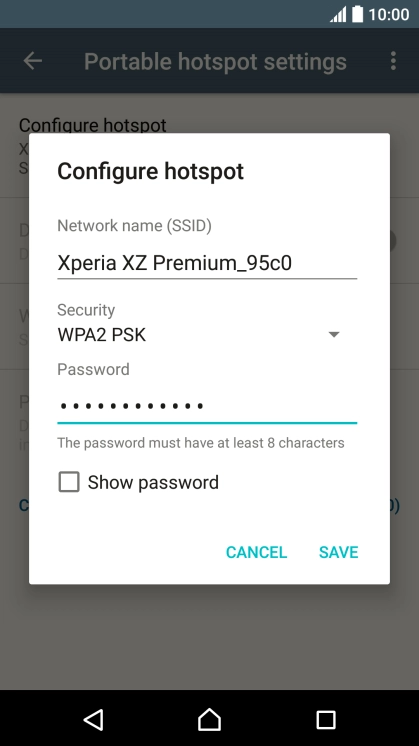

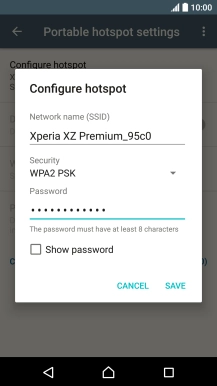
2. Select Wi-Fi hotspot settings
Press SAVE.
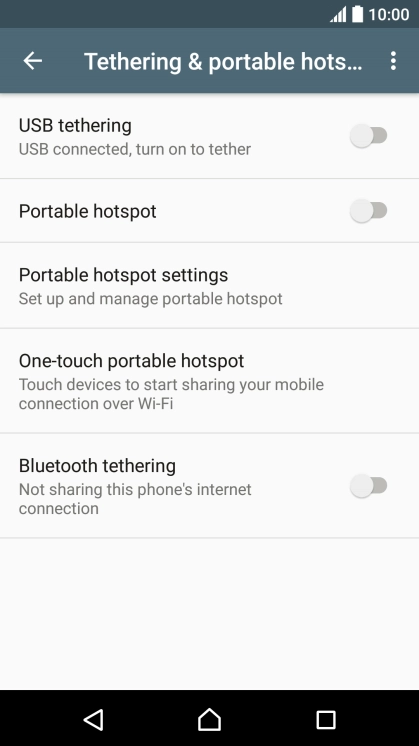
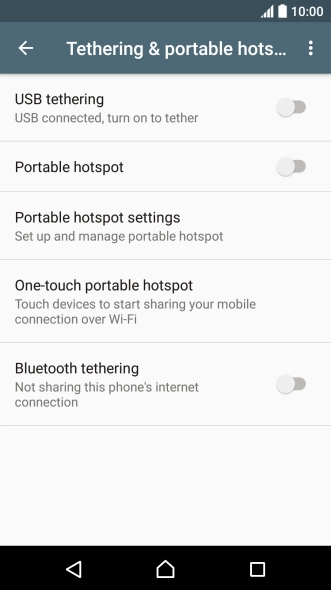
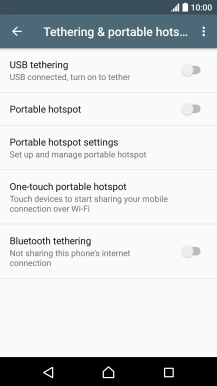
3. Turn on Wi-Fi hotspot
Press the indicator next to "Portable hotspot" to turn on the function.
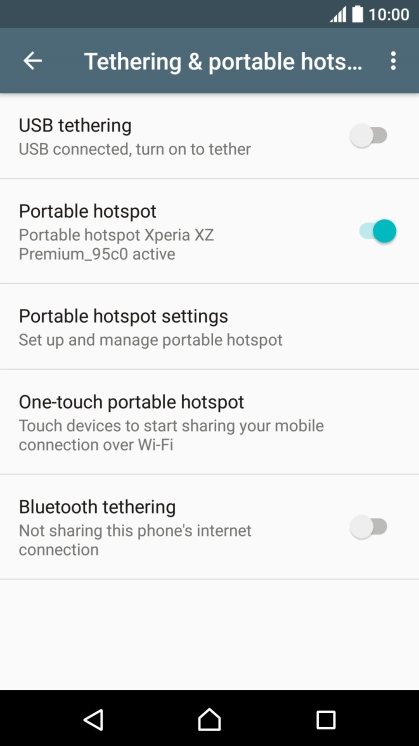
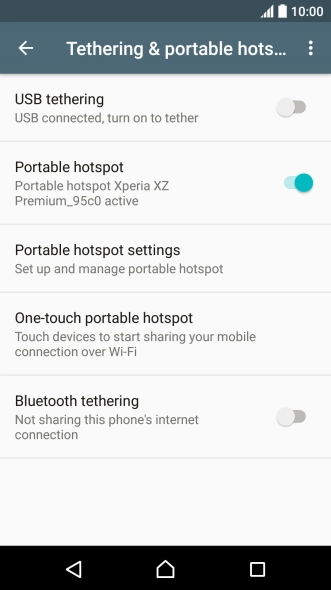

4. Return to the home screen
Press the Home key to return to the home screen.
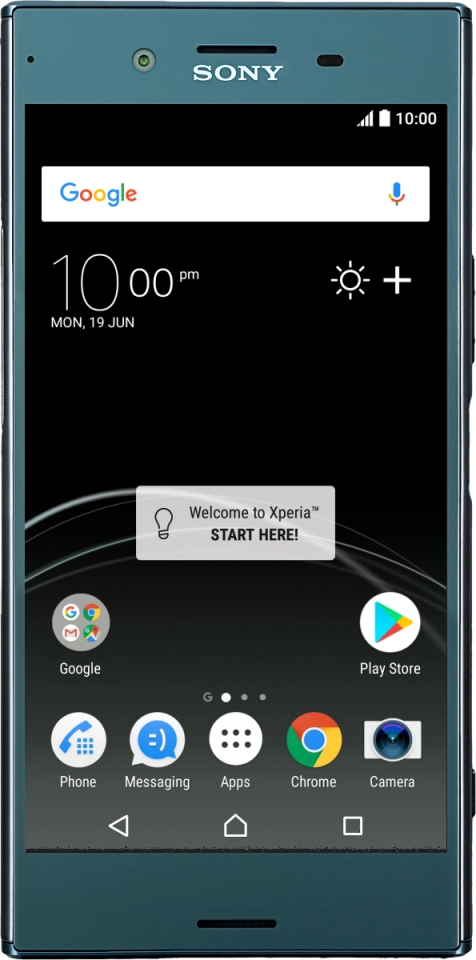
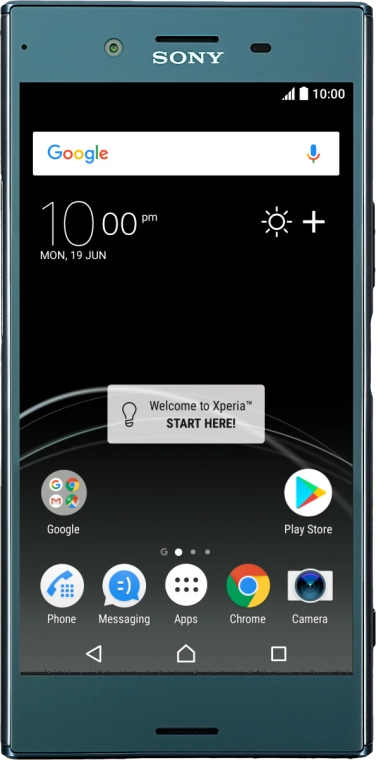
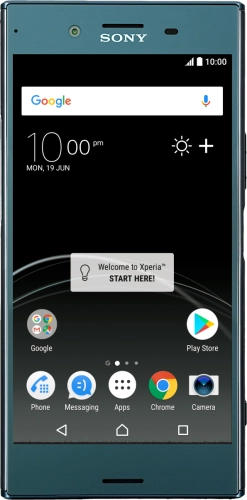
5. Establish connection to Wi-Fi hotspot from another device
Turn on Wi-Fi on the other device.
Find the list of available Wi-Fi networks and select your own Wi-Fi hotspot.
Key in the password for your Wi-Fi hotspot and establish the connection.
When the connection is established, you can access the internet from the other device.
1. Find "Configure hotspot"
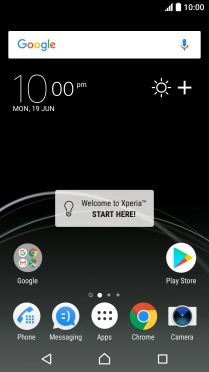
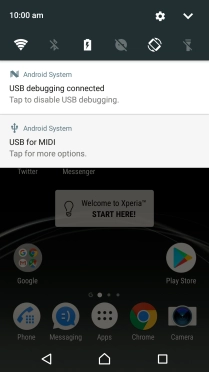
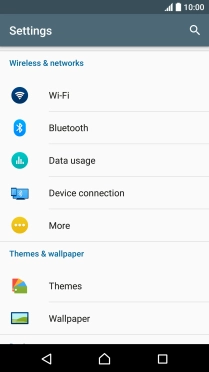
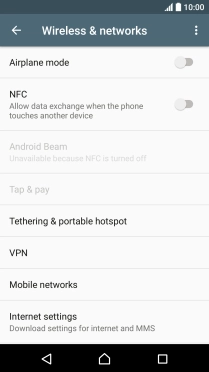
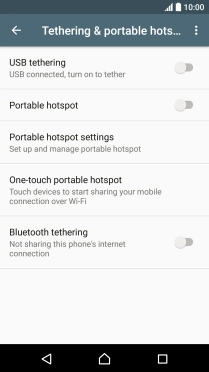

2. Select Wi-Fi hotspot settings


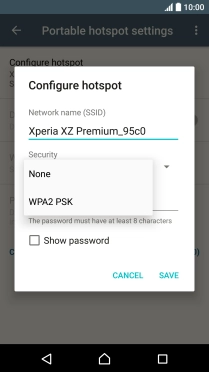

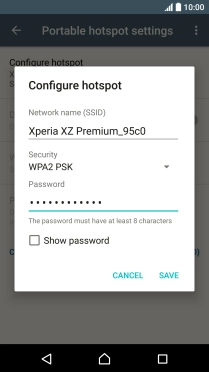
3. Turn on Wi-Fi hotspot
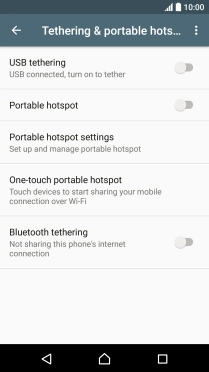
4. Return to the home screen
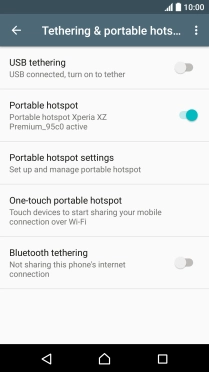
5. Establish connection to Wi-Fi hotspot from another device
Find the list of available Wi-Fi networks and select your own Wi-Fi hotspot.
Key in the password for your Wi-Fi hotspot and establish the connection.
When the connection is established, you can access the internet from the other device.