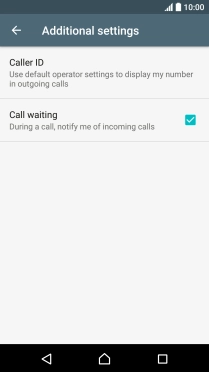Read help info
When call waiting is turned on, you can answer a new call without ending your ongoing call.
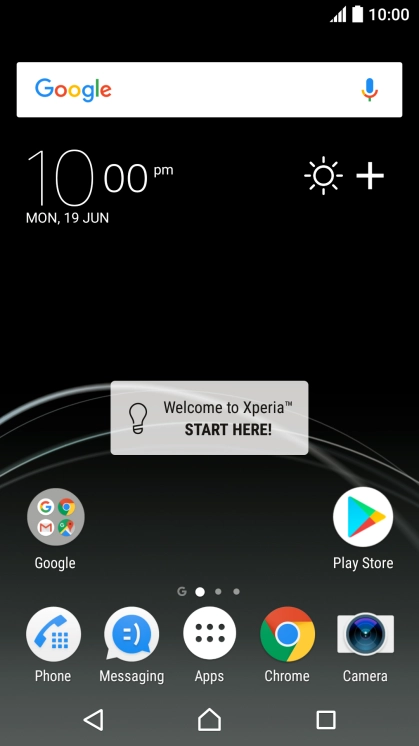
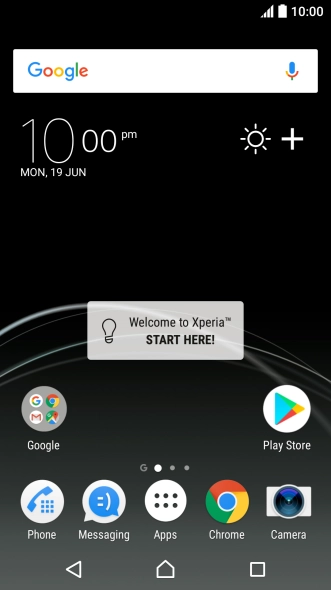

1. Find "Additional settings"
Slide your finger downwards starting from the top of the screen.
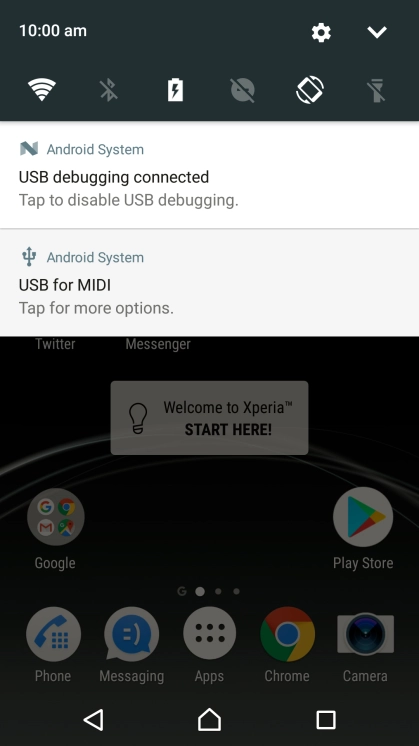
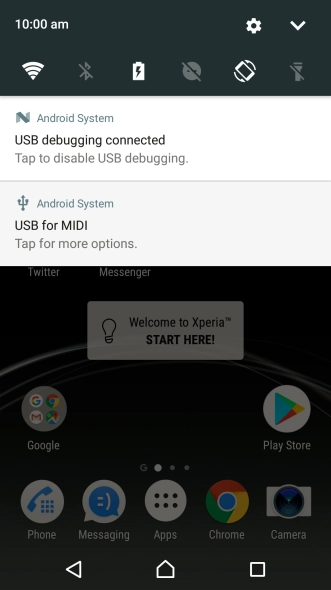
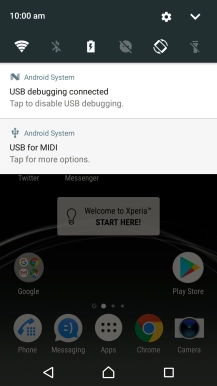
1. Find "Additional settings"
Press the settings icon.
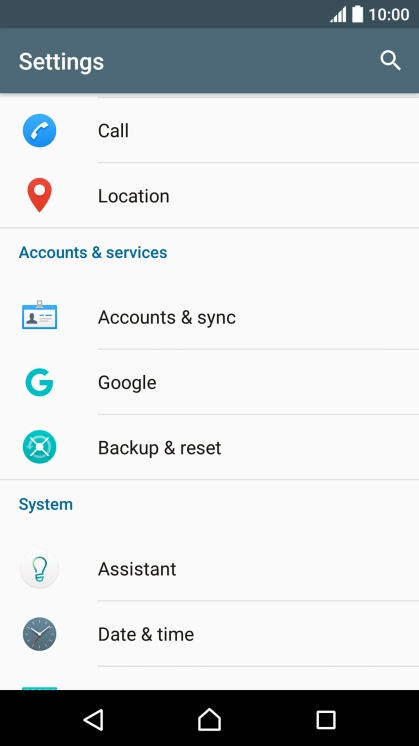
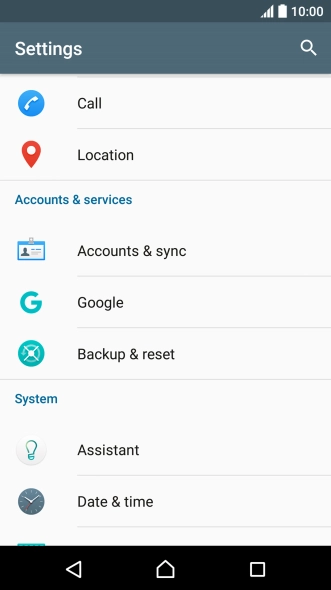

1. Find "Additional settings"
Press Call.
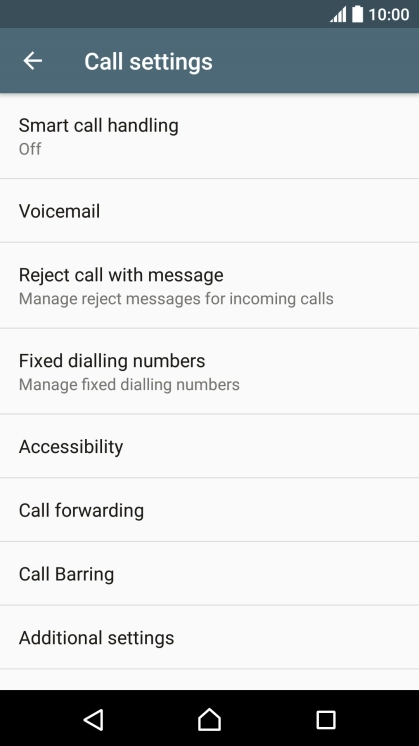
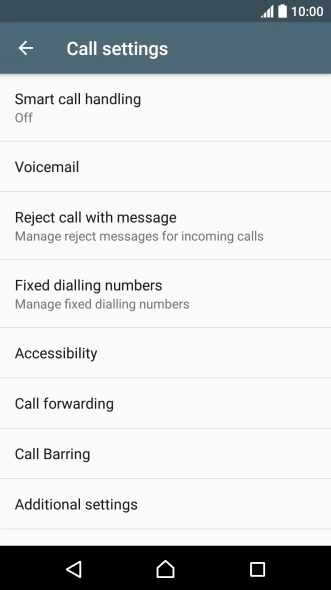
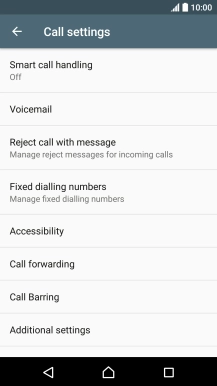
1. Find "Additional settings"
Press Additional settings.

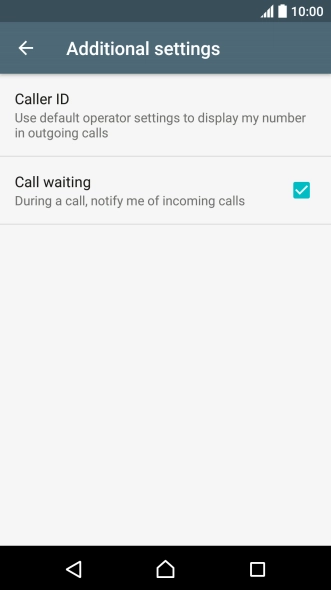
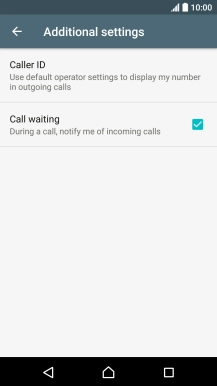
2. Turn call waiting on or off
Press Call waiting to turn the function on or off.

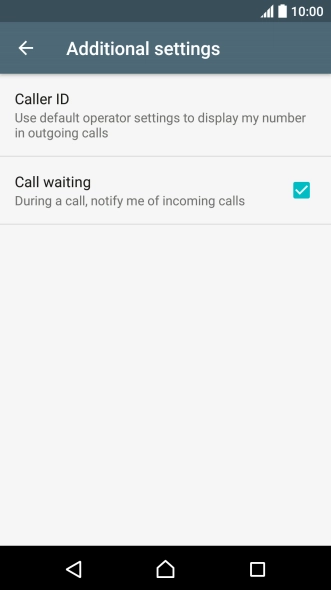
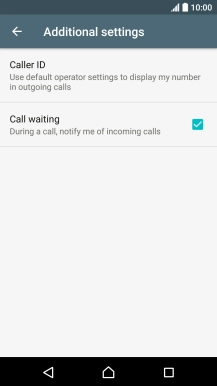
3. Return to the home screen
Press the Home key to return to the home screen.
1. Find "Additional settings"
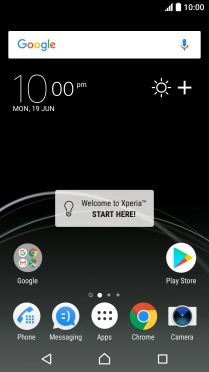
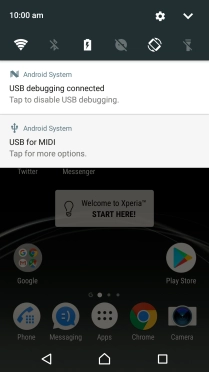
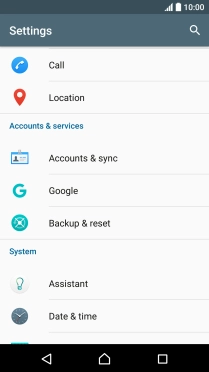
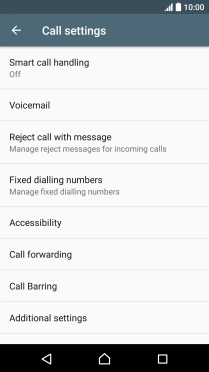
2. Turn call waiting on or off
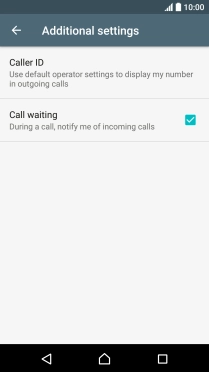
3. Return to the home screen