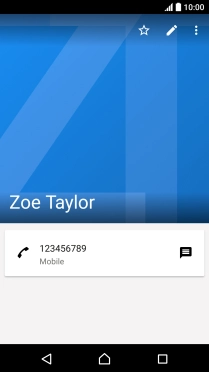Read help info
You can save your contacts in your phone's address book. You can save additional information to a contact such as email address and personal ring tone.
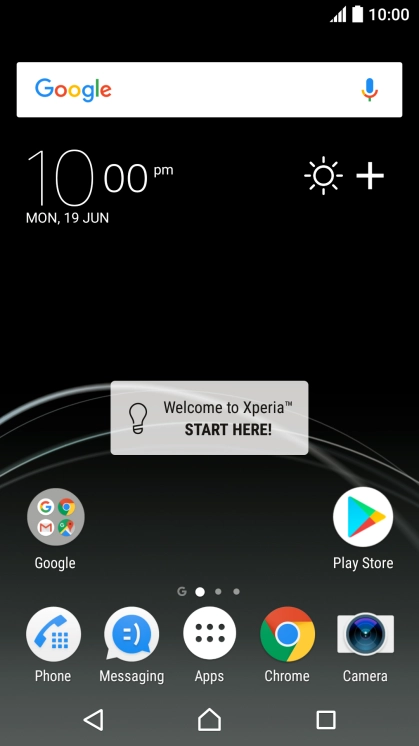
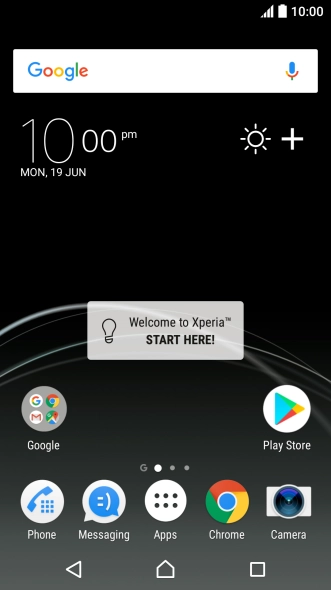

1. Find "Contacts"
Press Apps.
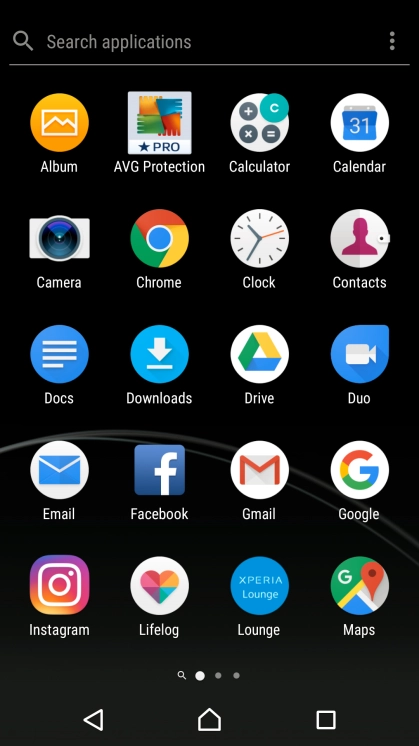
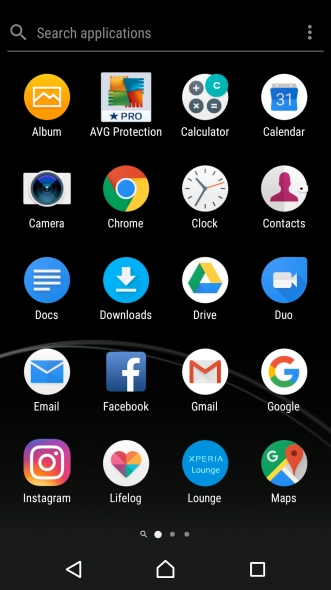

1. Find "Contacts"
Press Contacts.
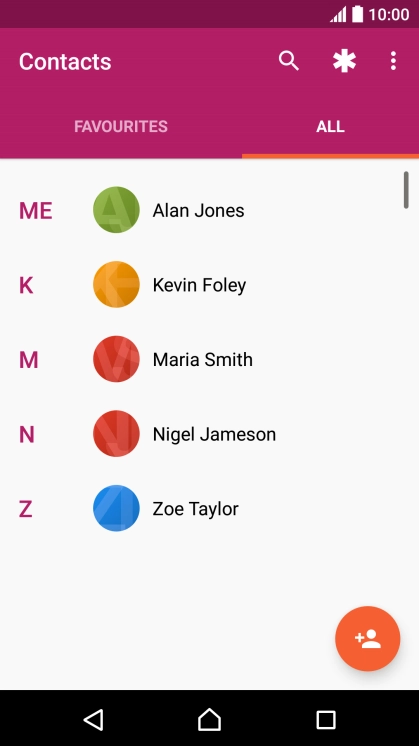
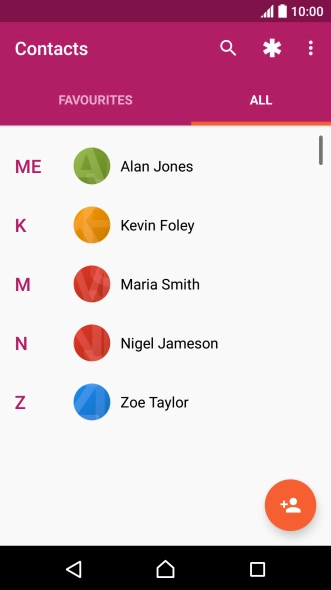
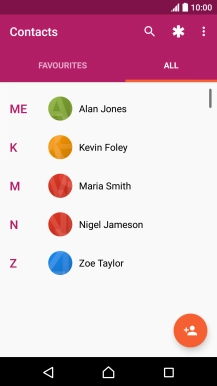
2. Create contact
Press the new contact icon.
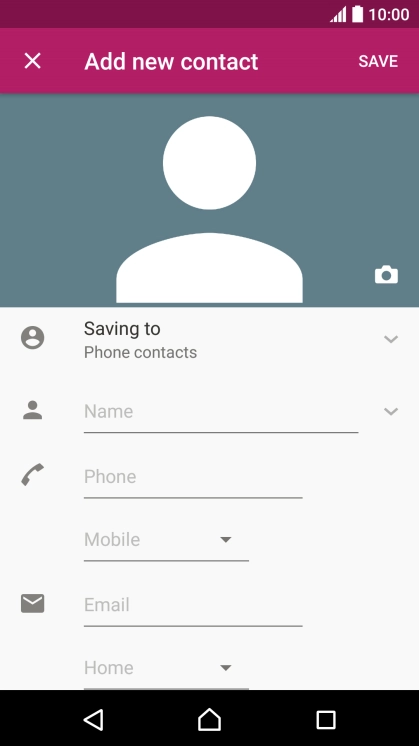
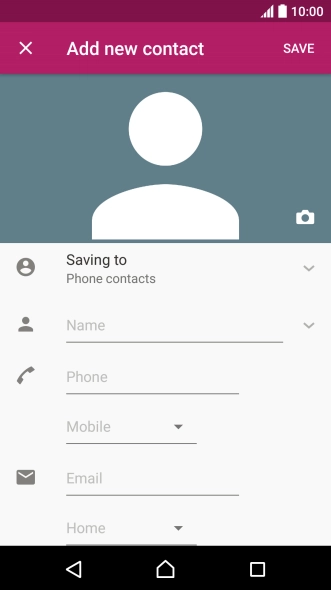

3. Select address book
Press the address book drop down list.
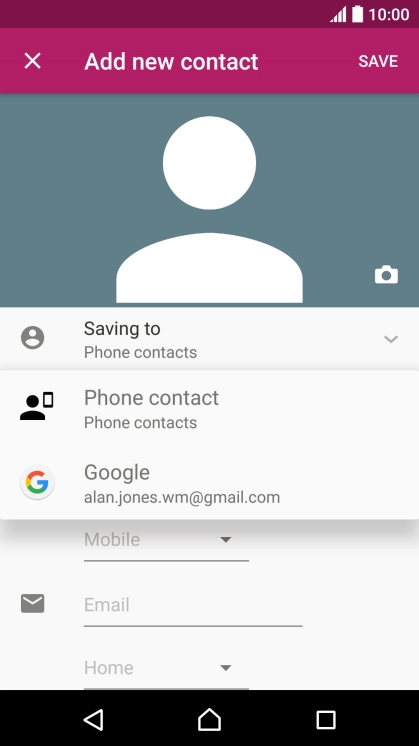

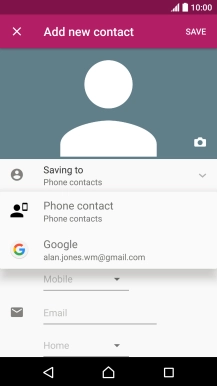
3. Select address book
Press Phone contact.
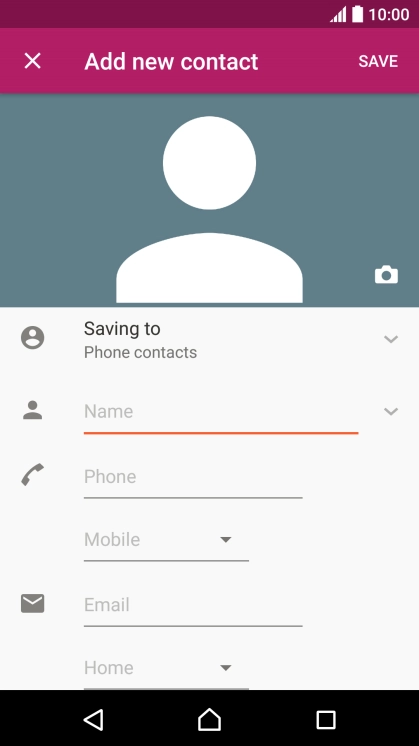
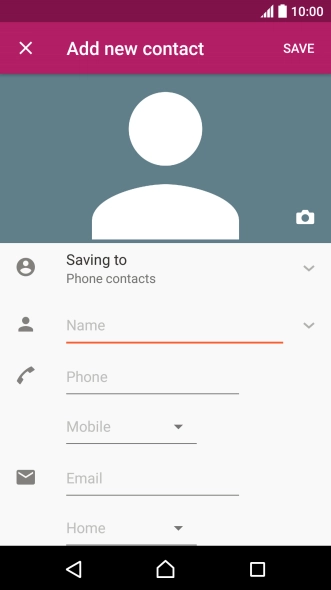

4. Enter name
Press Name and key in the name.
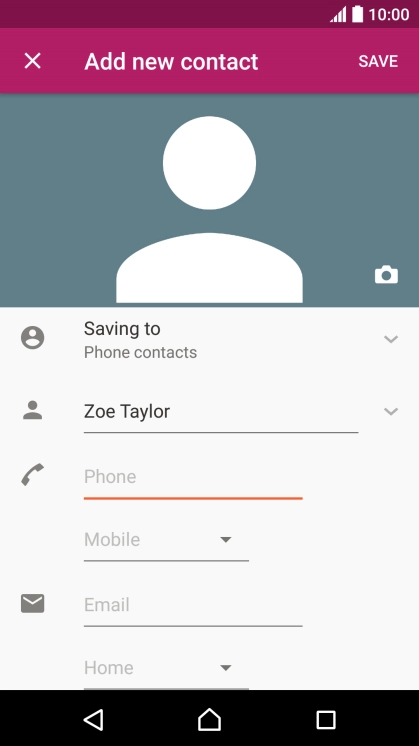
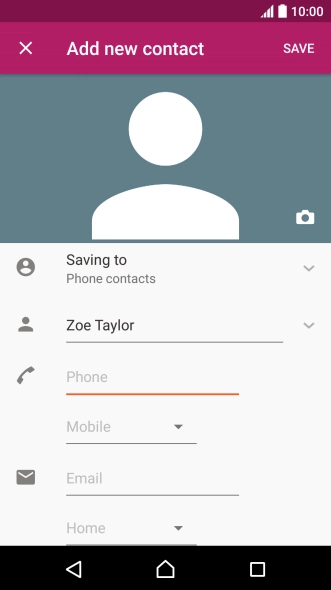
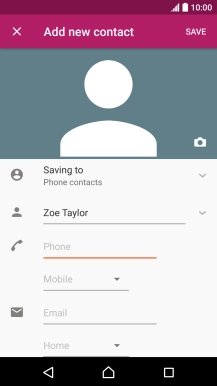
5. Enter phone number
Press Phone and key in the phone number.
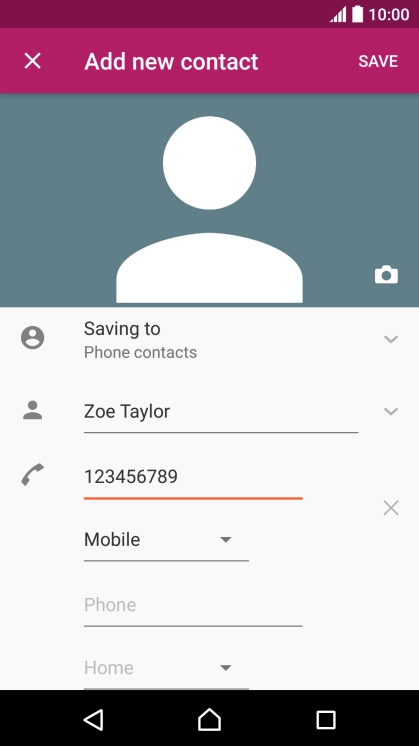
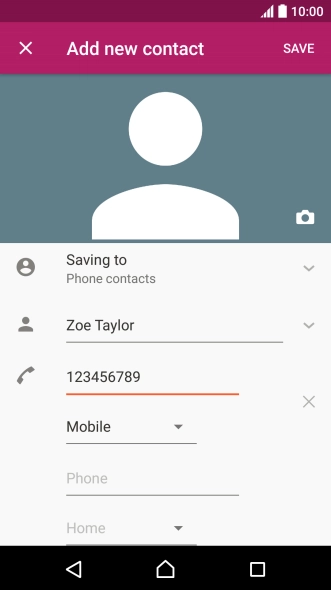
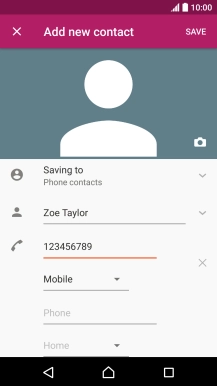
6. Save contact
Press SAVE.
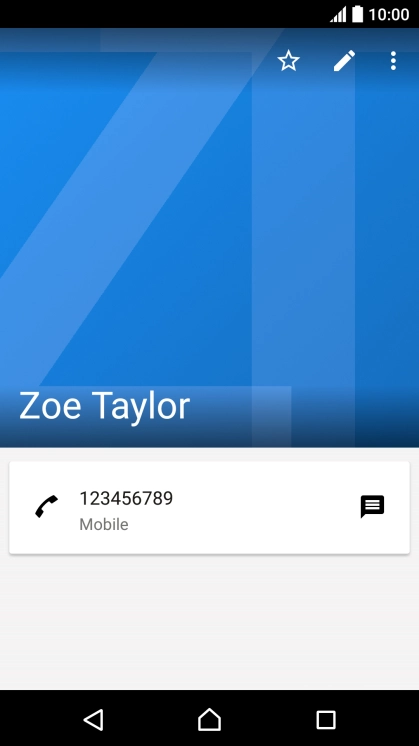
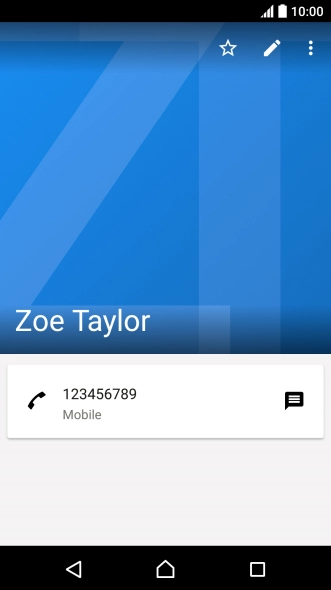

7. Return to the home screen
Press the Home key to return to the home screen.
1. Find "Contacts"
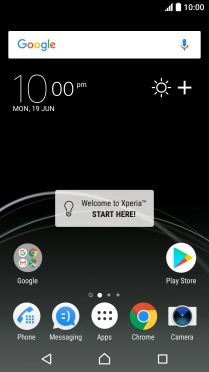
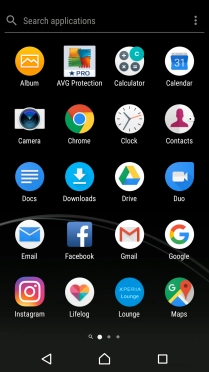
2. Create contact
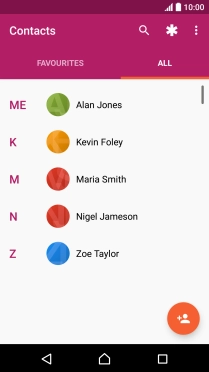
3. Select address book
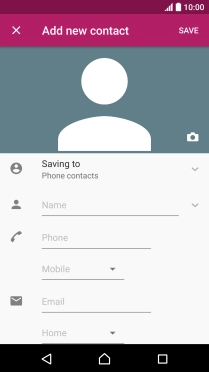
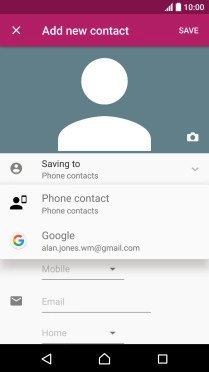
4. Enter name
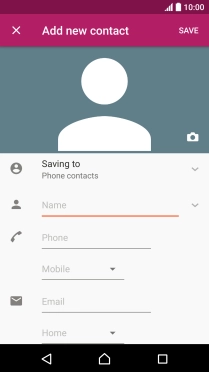
5. Enter phone number
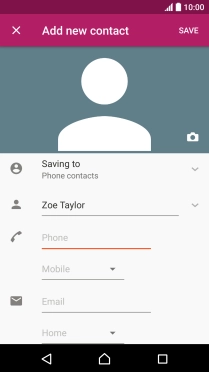
6. Save contact
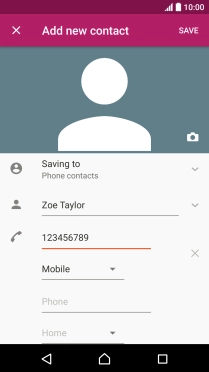
7. Return to the home screen