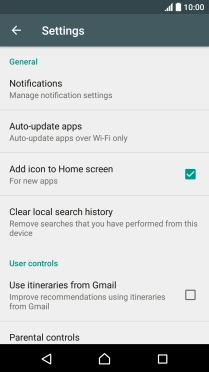Read help info
You can set your phone to update apps automatically so you always have the newest versions installed.
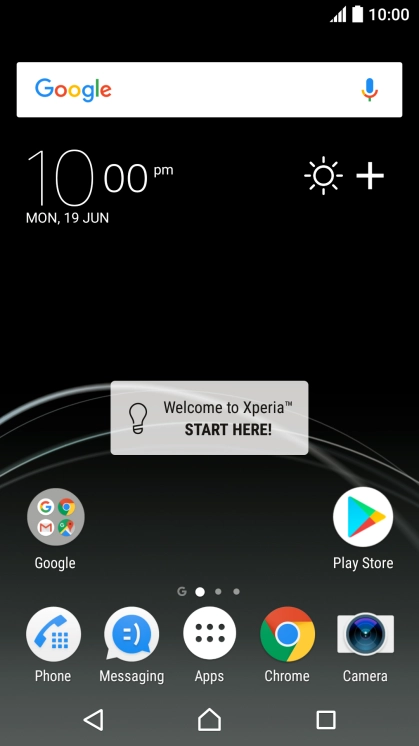
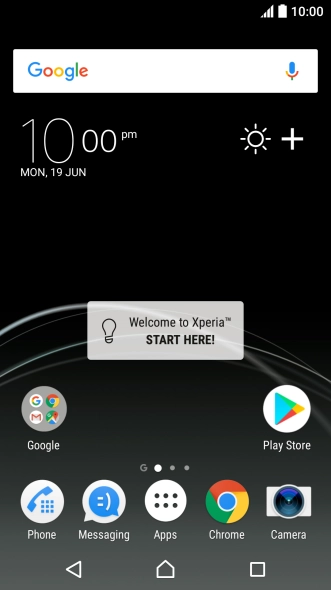

1. Find "Play Store"
Press Apps.
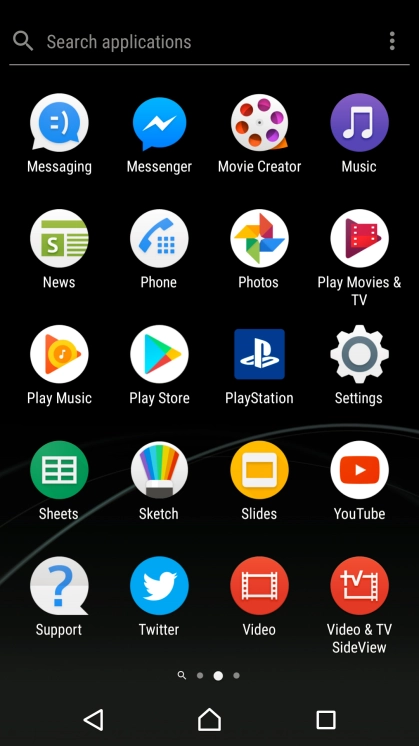
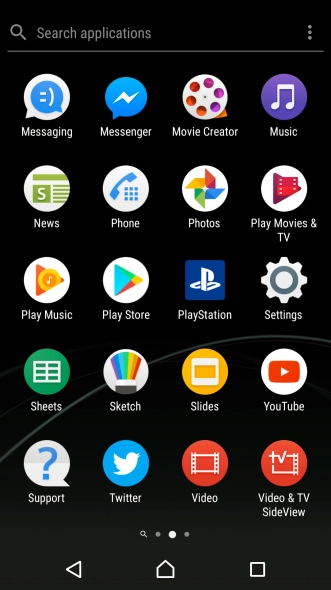
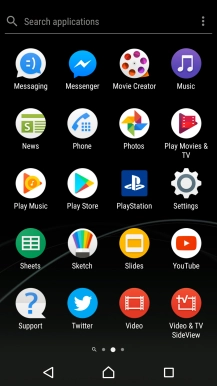
1. Find "Play Store"
Press Play Store.
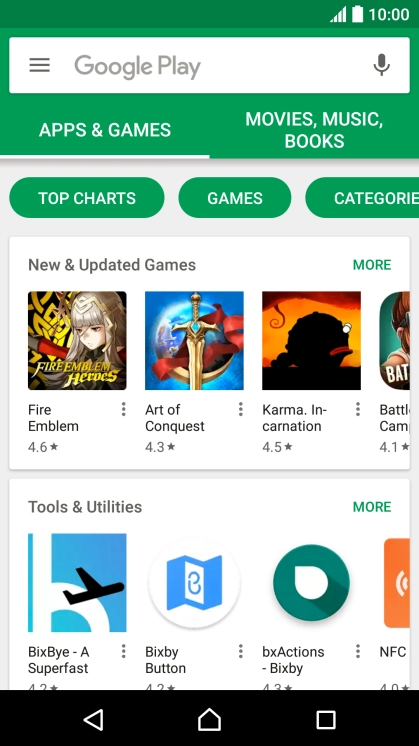
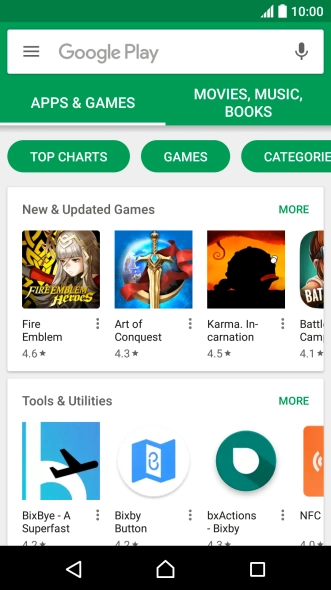
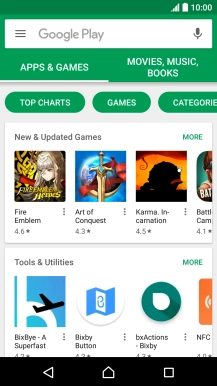
2. Turn automatic update of apps on or off
Slide your finger right starting from the left side of the screen.
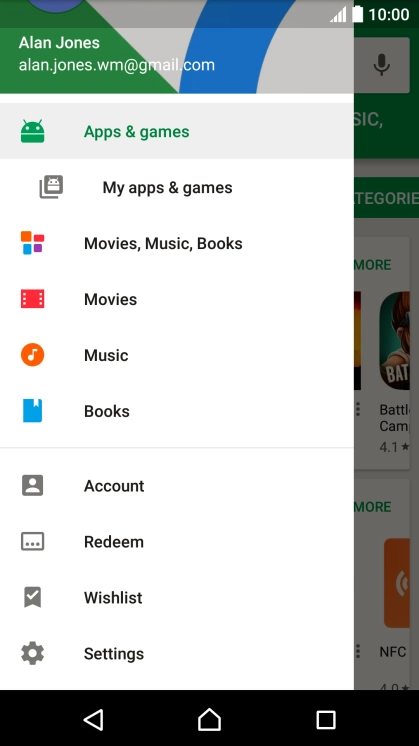
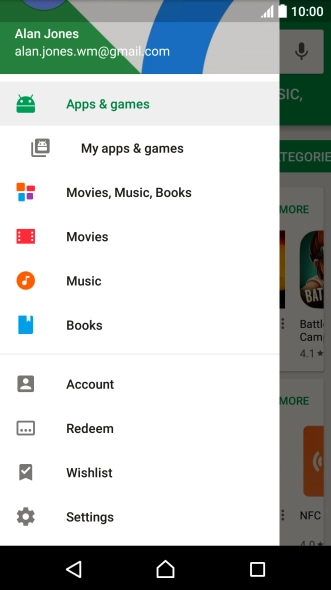
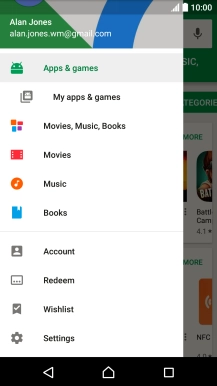
2. Turn automatic update of apps on or off
Press Settings.
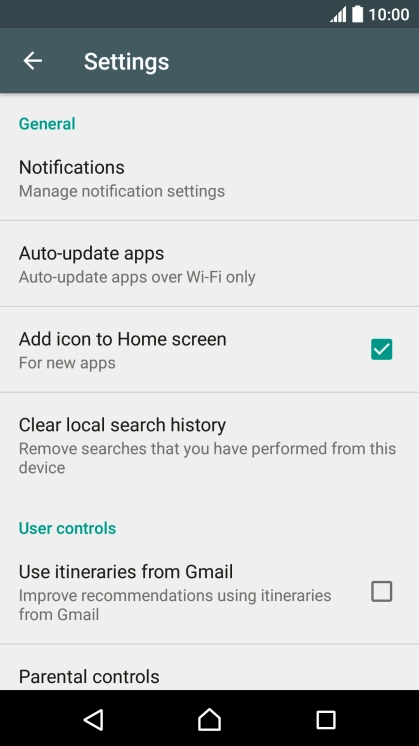
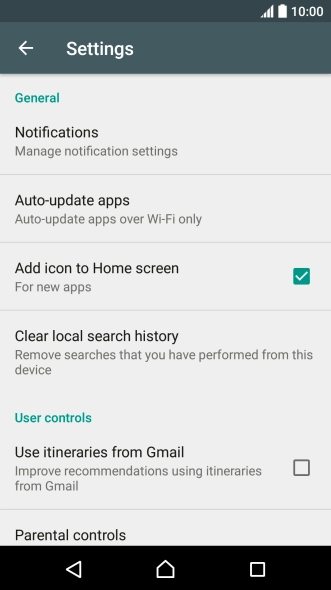

2. Turn automatic update of apps on or off
Press Auto-update apps.
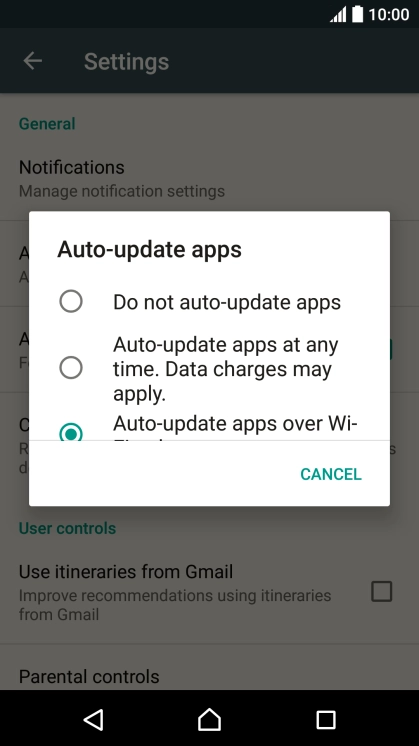
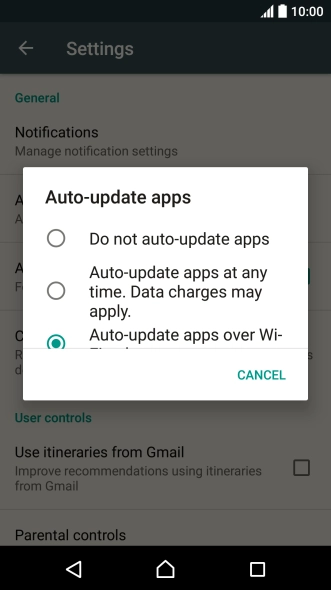

2. Turn automatic update of apps on or off
Press Do not auto-update apps to turn off the function.
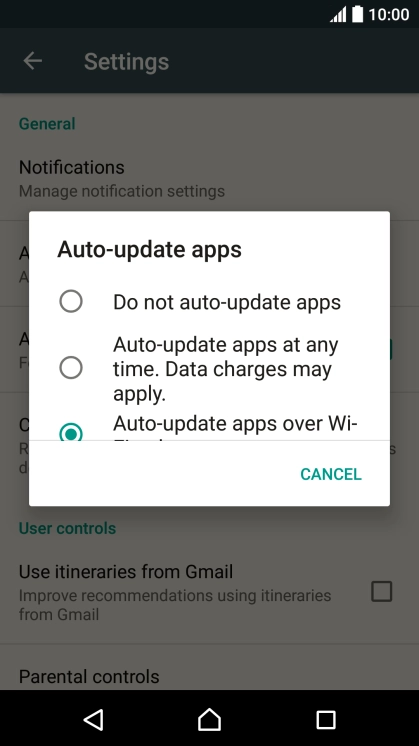
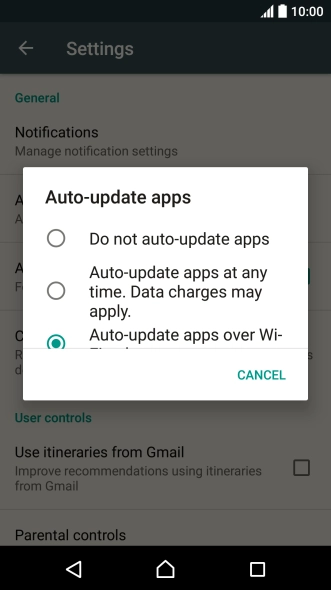

2. Turn automatic update of apps on or off
Press Auto-update apps over Wi-Fi only to turn on the function.
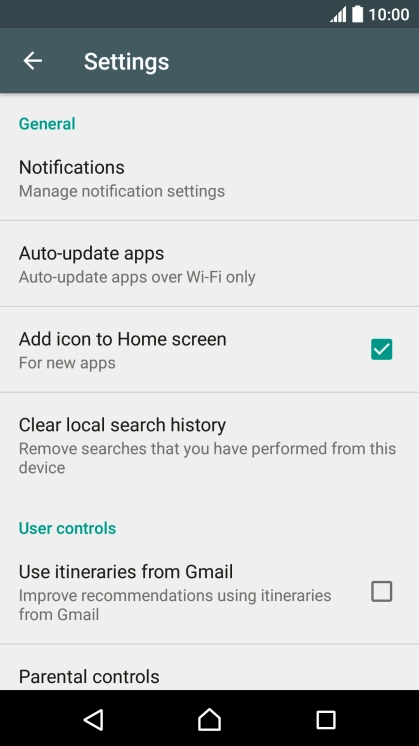
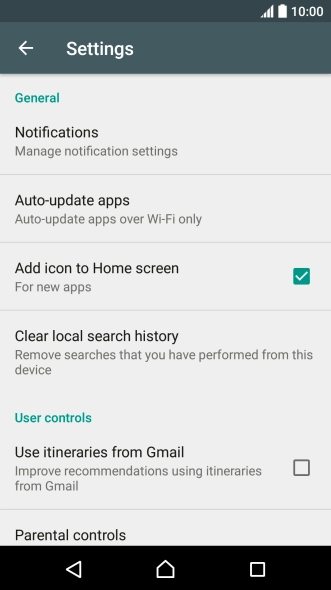

3. Return to the home screen
Press the Home key to return to the home screen.
1. Find "Play Store"
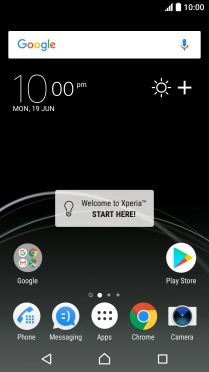
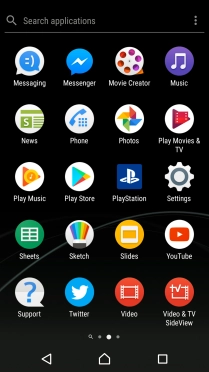
2. Turn automatic update of apps on or off

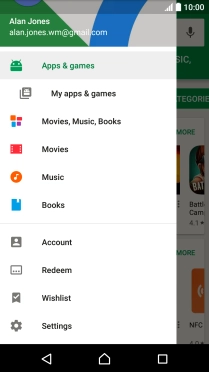
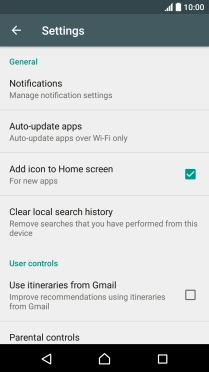


3. Return to the home screen