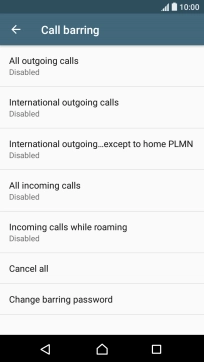1 Find "Call Barring"
Slide two fingers downwards starting from the top of the screen.
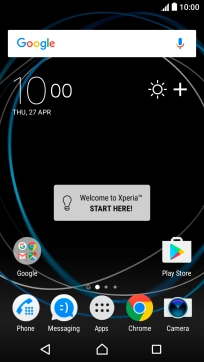
Press the settings icon.
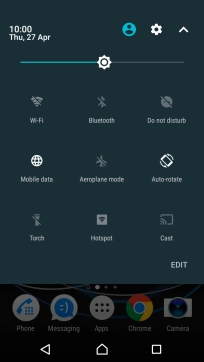
Press Call.
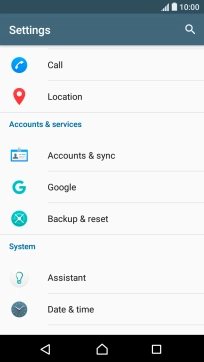
Press Call Barring.

2 Turn call barring on or off
Press the required barring type.
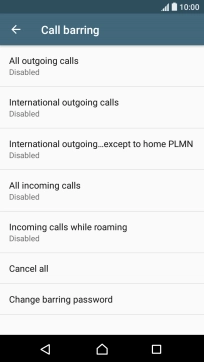
Key in your barring password and press TURN ON. The default barring password is 0000.
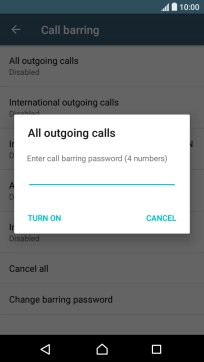
0000
3 Return to the home screen
Press the Home key to return to the home screen.