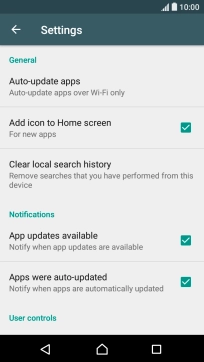1. Find "Play Store"
Press Apps.
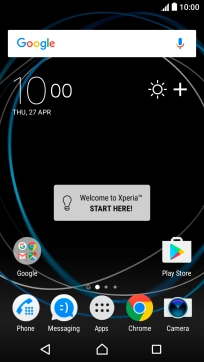
Press Play Store.
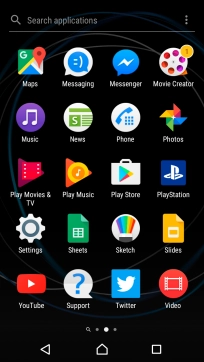
2. Turn automatic update of apps on or off
Slide your finger right starting from the left side of the screen.
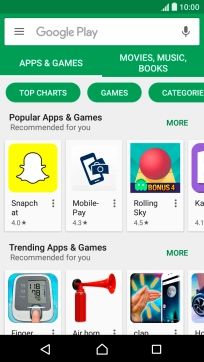
Press Settings.

Press Auto-update apps.
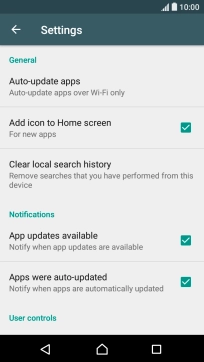
Press Do not auto-update apps to turn off the function.
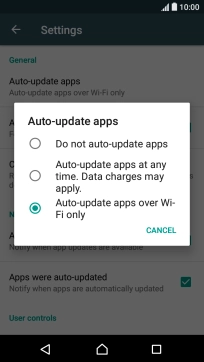
Press Auto-update apps over Wi-Fi only to turn on the function.
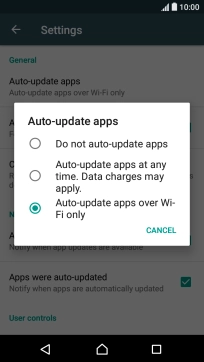
3. Return to the home screen
Press the Home key to return to the home screen.