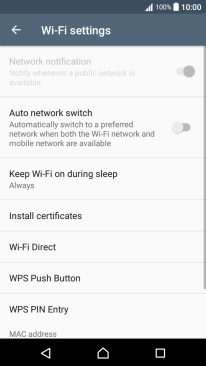1 Find "Wi-Fi"
Slide two fingers downwards starting from the top the screen.
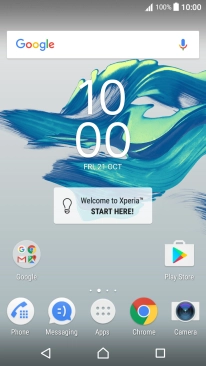
Press the settings icon.
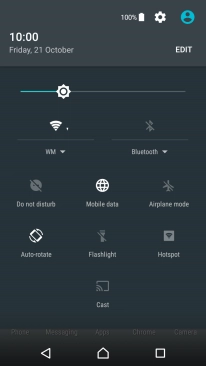
Press Wi-Fi.
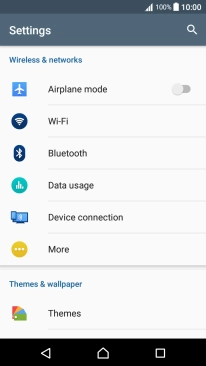
2 Turn automatic use of mobile data on or off
Press the menu icon.
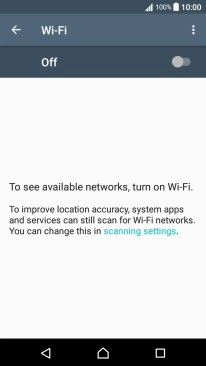
Press Settings.
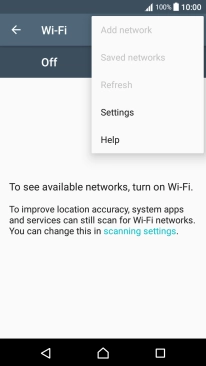
Press Auto network switch to turn the function on or off.
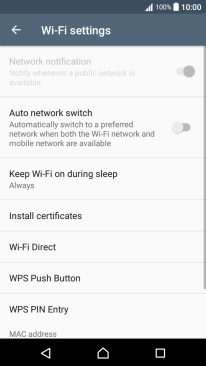
If you turn on the function, press ENABLE.
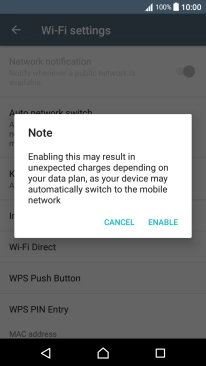
3 Return to the home screen
Press the Home key to return to the home screen.