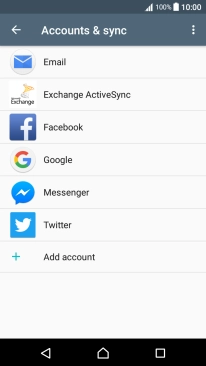1. Find "Account & sync"
Slide two fingers downwards starting from the top the screen.
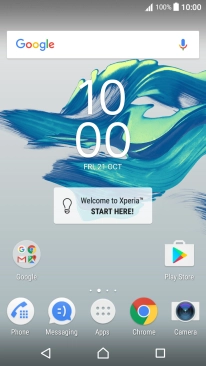
Press the settings icon.
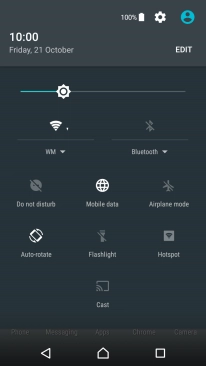
Press Account & sync.
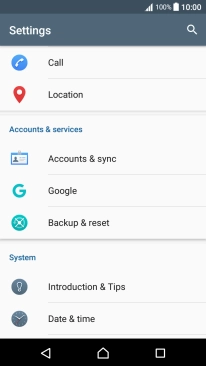
2. Turn on content synchronisation
Press the menu icon.
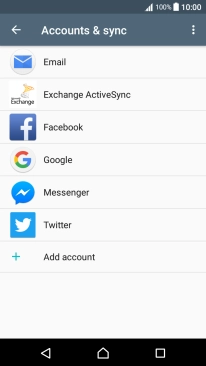
Press Auto-sync data to turn on the function.
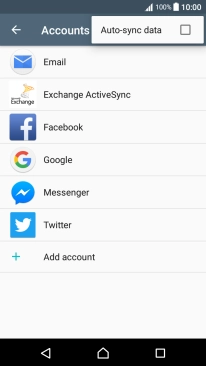
Press OK.
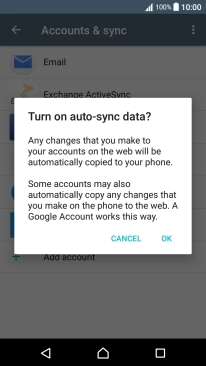
3. Turn off content synchronisation
Press the menu icon.
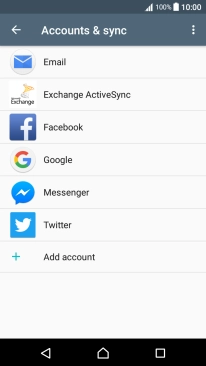
Press Auto-sync data to turn off the function.
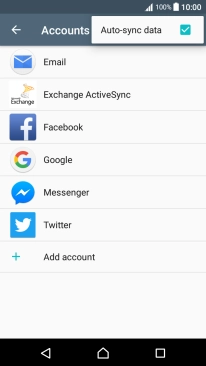
Press OK.
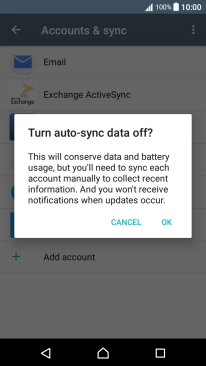
4. Return to the home screen
Press the Home key to return to the home screen.