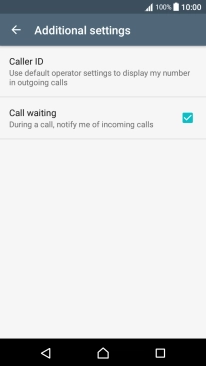1. Find "Additional settings"
Slide two fingers downwards starting from the top the screen.
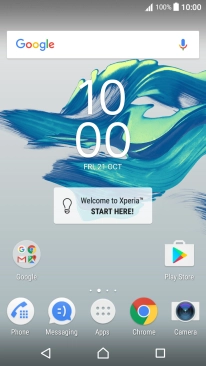
Press the settings icon.
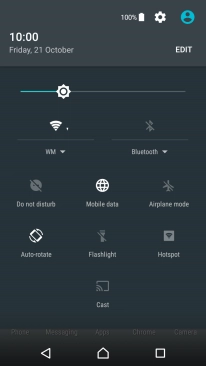
Press Call.
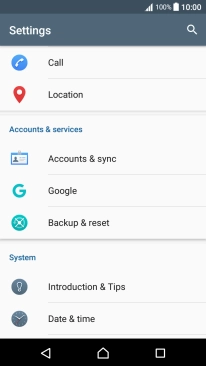
Press Additional settings.
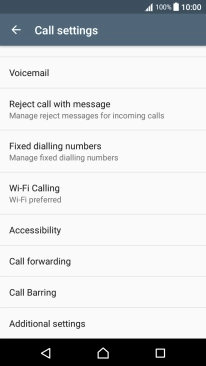
2. Turn call waiting on or off
Press Call waiting to turn the function on or off.
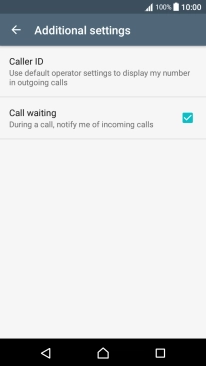
3. Return to the home screen
Press the Home key to return to the home screen.