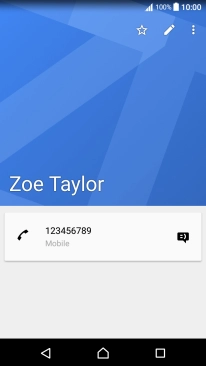1. Find "Contacts"
Press Apps.
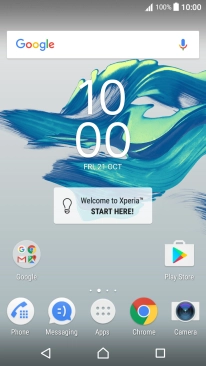
Press Contacts.
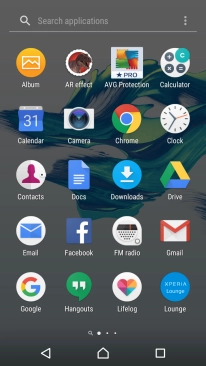
2. Create contact
Press the new contact icon.
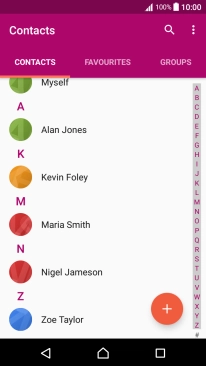
3. Enter name
Press First name.
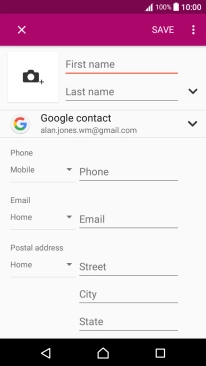
Press Last name and key in the last name.
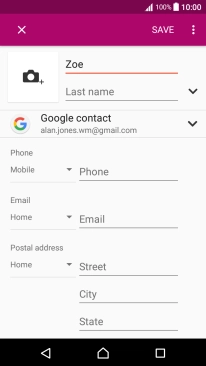
4. Select address book
Press the address book drop down list.
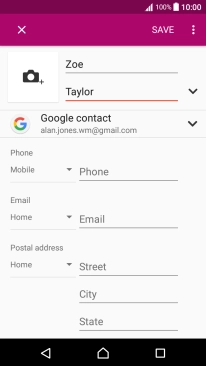
Press Phone contact.
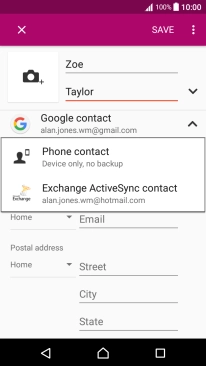
5. Enter phone number
Press Phone and key in the required phone number.

6. Save contact
Press SAVE.
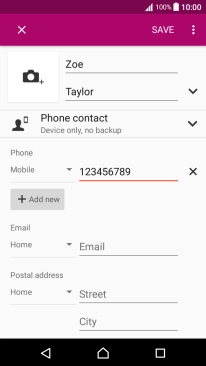
7. Return to the home screen
Press the Home key to return to the home screen.