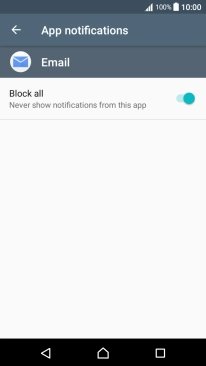1. Find "Apps"
Slide two fingers downwards starting from the top the screen.
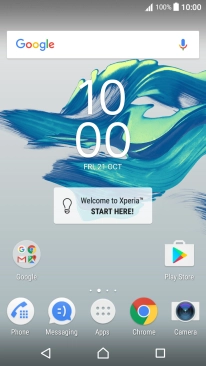
Press the settings icon.
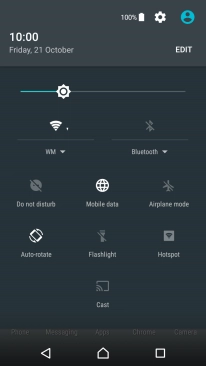
Press Apps.
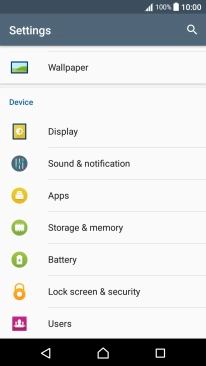
2. Turn app notifications on or off
Press the required app.
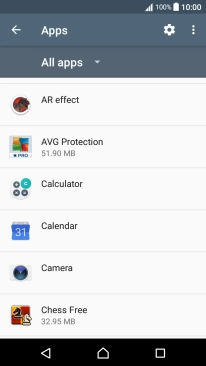
Press Notifications.
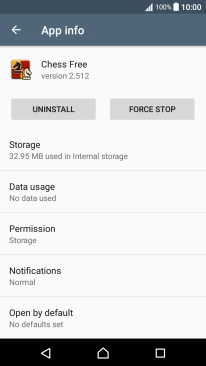
Press Block all to turn the function on or off.
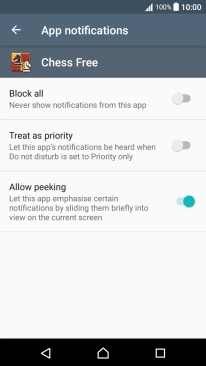
Press the Return key twice.
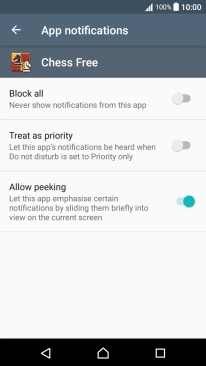
3. Turn email message notifications on or off
Press Email.
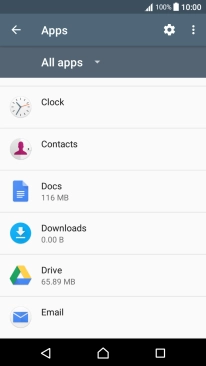
Press Notifications.
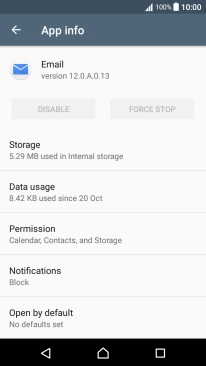
Press Block all to turn the function on or off.
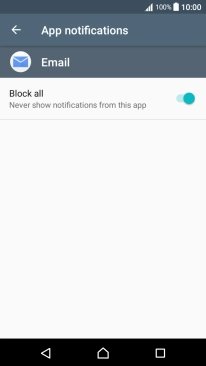
4. Return to the home screen
Press the Home key to return to the home screen.