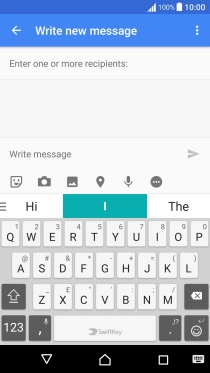1. Find" LANGUAGES"
Slide two fingers downwards starting from the top the screen.
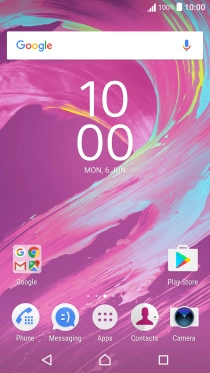
Press the settings icon.
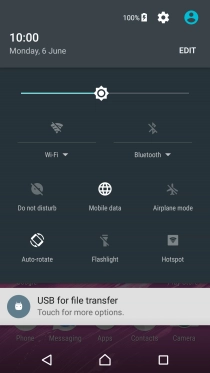
Press Language & input.
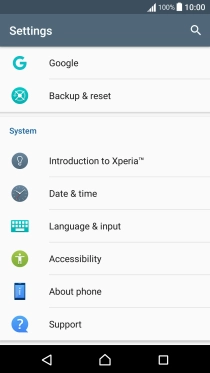
Press SwiftKey Keyboard.
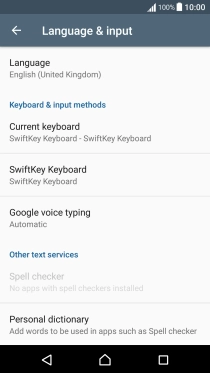
Press LANGUAGES.
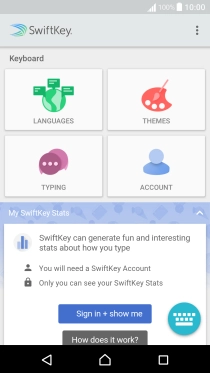
2. Add writing language
Press the field next to the required language to add it as a writing language.
The selected language determines which characters are available and the language used for word suggestion.
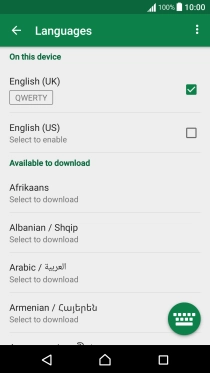
3. Select QWERTY keypad
Press the required language.
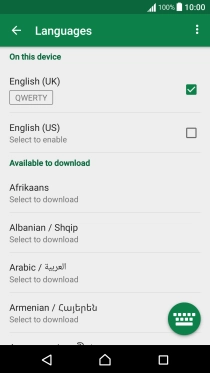
Press QWERTY.
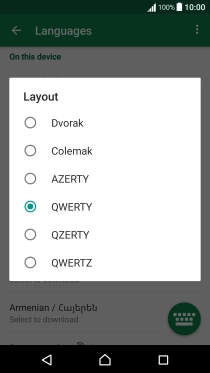
Press the Home key to return to the home screen.
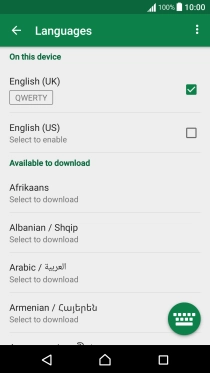
4. Write text
Open a new note, message or email message to bring up the keypad and your phone is ready for text input.
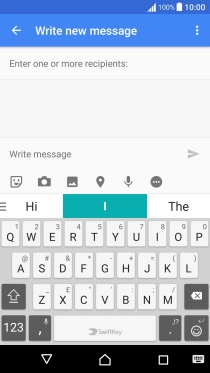
5. Write text
Press the letter keys to write the required word.
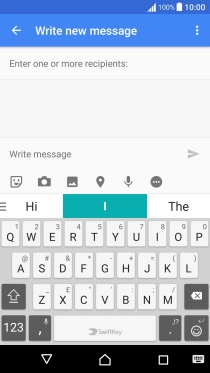
Press the required word to insert it.
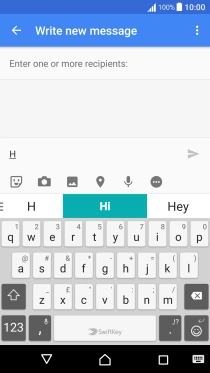
6. Write symbols
Press 123.
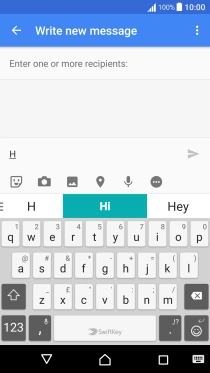
Press the required numbers and symbols.
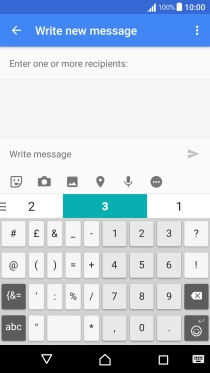
Press {&= to see more symbols.
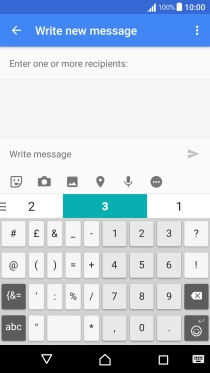
Press Abc to return to text input.
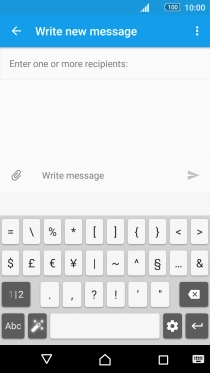
7. Return to the home screen
Press the Home key to return to the home screen.