Find "Music player"
Press the menu icon.
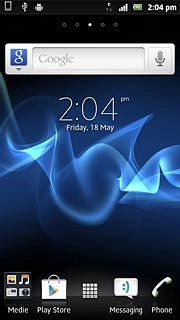
Press Music player.

Create playlist
Press the MY MUSIC tab.

Press PLAYLISTS.

Press Create new playlist.
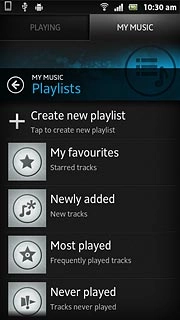
Press the text input field and key in a name for the playlist.

Press OK.
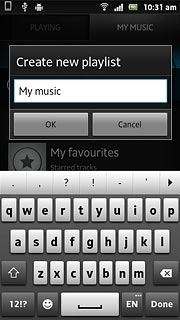
Press the required audio files to add them to the playlist.
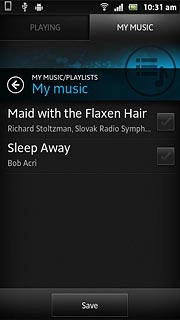
When the box next to an audio file is ticked (V), the audio file is selected.
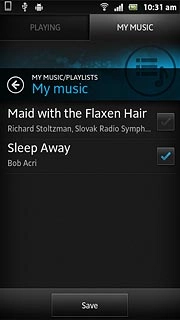
Press Save.

Add audio files to playlist
Press the required playlist.
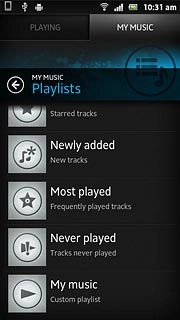
Press the Menu key.

Press Edit playlist.

Press Add tracks.
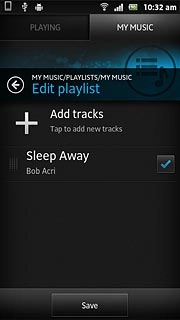
Press the required audio files to add them to the playlist.
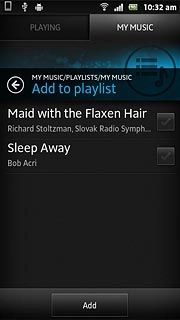
When the box next to an audio file is ticked (V), the audio file is selected.

Press Add.
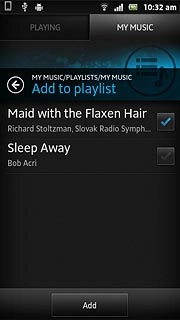
Press Save.
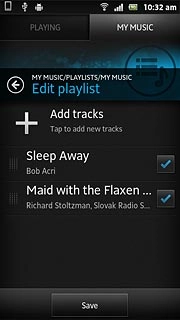
Exit
Press the Home key to return to standby mode.

