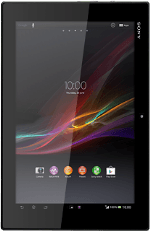Find "Location services"
Press Apps.

Press Settings.

Press Location services.

Turn location access for apps on or off
Press Access to my location to turn the function on or off.

If you turn on the function:
Press Agree.
Press Agree.

Turn satellite-based GPS on or off
Press GPS satellites to turn the function on or off.
If you turn on satellite-based GPS, your tablet can find your exact position. Satellite-based GPS requires a clear view of the sky.

Turn network-based GPS on or off
Press Google's location service to turn the function on or off.
If you turn on network-based GPS, your tablet can find your approximate position using the network. This is useful if you don't have a GPS satellite fix.

If you turn on the function:
Press Agree.
Press Agree.
If you turn on network-based GPS, your tablet can find your approximate position using the network. This is useful if you don't have a GPS satellite fix.

Press Agree.
If you turn on network-based GPS, your tablet can find your approximate position using the network. This is useful if you don't have a GPS satellite fix.

Return to the home screen
Press the home icon to return to the home screen.

Find "Location"
Press Apps.

Press Google Settings.

Press Location.

Turn use of GPS position for Google apps on or off
Press Access location to turn the function on or off.

Press OK.

Return to the home screen
Press the home icon to return to the home screen.